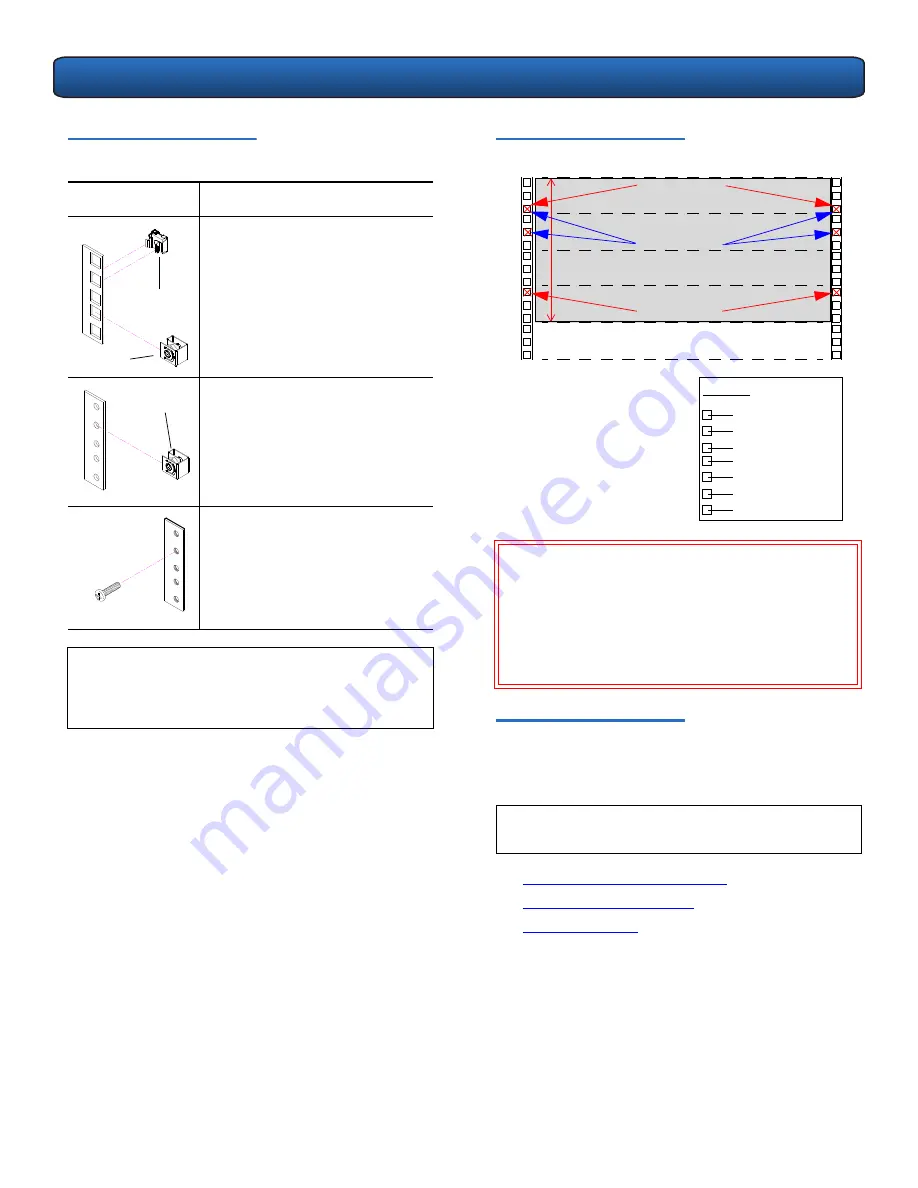
PX502 Tape Library Quick Start Guide
4
Table 2 Rack Hole Types
Figure
Description
Square rack holes are the most
common type of rack holes. They
can accept either cage nuts which
mount from the back of the rail or
clip nuts which clip on from the
side of the rack rail.
Through holes require clip nuts to
accept mounting hardware.
Threaded holes require neither
cage or clip nuts to accept
mounting hardware.
N
OTE
:
The rails within the rack have a hole pattern that
repeats throughout the rail.
X
marks the screw
positions. Install nut clips (included in the
accessory kit) on the rails if necessary.
Cage nut
Clip nut
Clip nut
Figure 3 Rail Hole Pattern
Installing the Library
0
Installing the PX502 tape library consists of the following
steps
:
•
Installing the Rack Mount Shelves
•
Installing the Library Chassis
•
Cabling the Library
W
ARNING
:
If the rack is empty at the time of installation,
do NOT install the PX502 tape library too
high in the rack. The weight of the library
may cause the rack to become “top heavy”
and unstable if installed in the top of an
empty rack. Begin installing the PX502 tape
library from the bottom of the rack if more
than one library is installed.
N
OTE
:
If this is an upgrade to an existing library system,
see “Multiple Library Stacks” on page 15.
.625 in (15.9 mm)
.625 in (15.9 mm)
.5 in (12.7 mm)
.625 in (15.9 mm)
.625 in (15.9 mm)
Top of rack
.312 in (7.92 mm)
.5 in (12.7 mm)
Hole pattern
The marks above (
X
)
indicate the location of
mounting hardware on the
rack rails. Ensure that any
necessary mounting
hardware is installed on the
rack rails prior to installing
the chassis.
1 PX502 Sys
tem
(4
U
)
1U = 1.75 in
(44.45mm)
4U
Front panel screws
mounting positions
Back panel screws
mounting positions
Front panel screws
mounting positions


































