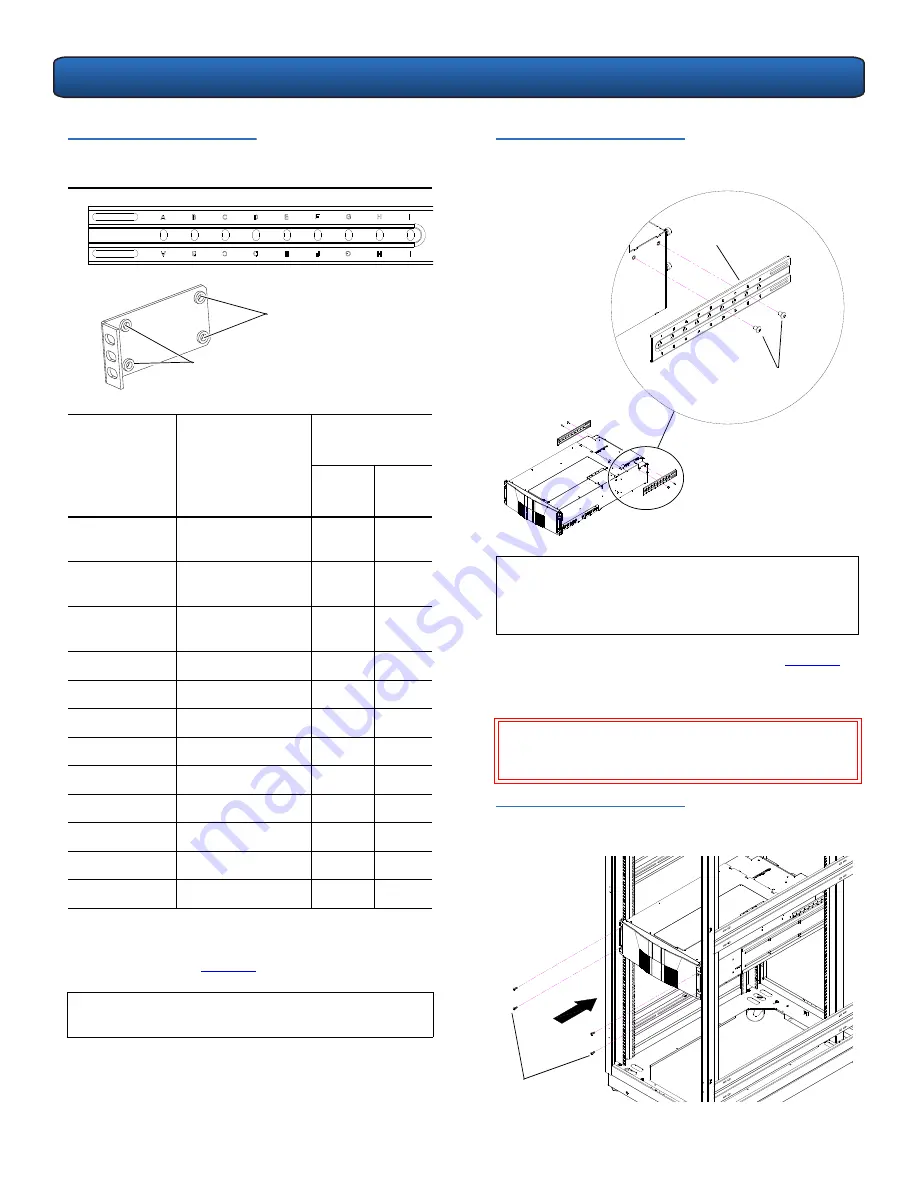
PX502 Tape Library Quick Start Guide
9
Table 4 Back Mounting Bracket
Orientation
Once the location is determined, attach the back
brackets to each side of the library with four M5 x 8
Allen screws (see
figure 10
).
Rack Depth
Back Mounting
Bracket
(Mounting
Position)
Back Mounting
Clamp
#1
Holes
#2
Holes
24 to 25 in.
Back bracket and
clamp not required
N/A
N/A
25 to 26 in.
Back bracket and
clamp not required
N/A
N/A
26 to 27 in.
Back bracket and
clamp not required
N/A
N/A
27 to 28 in.
Use holes A and C
X
28 to 29 in.
Use holes B and D
X
29 to 30 in.
Use holes C and E
X
30 to 31 in.
Use holes D and F
X
31 to 32 in.
Use holes E and G
X
32 to 33 in.
Use holes F and H
X
33 to 34 in.
Use holes G and I
X
34.5 to 35.5 in.
Use holes F and H
X
35.5 to 36.5 in.
Use holes G and I
X
N
OTE
:
If your rack has a depth less than 27 in., the back
brackets and back clamps are not used.
#1 Holes
#2 Holes
Back mounting bracket
Back mounting clamp
Figure 10 Installing the Back
Mounting Brackets
2
Install the library into the rack as shown in
figure 11
and secure the library to the rack with four PHILLIPS
screws.
Figure 11 Installing the PX502 in
the Rack
N
OTE
:
If this is a multiple stack configuration, refer to
“Multiple Library Stacks” on page 15 for
information on preparing the library chassis for
passing tape cartridges from one unit to another.
W
ARNING
:
The PX502 tape library weighs approximately
52 lbs (23.6 kg). At least two people are
required to lift and install the library.
Right-hand back
bracket shown.
Back mounting
bracket
M5 x 8 Allen
screws
PHILLIPS screws

































