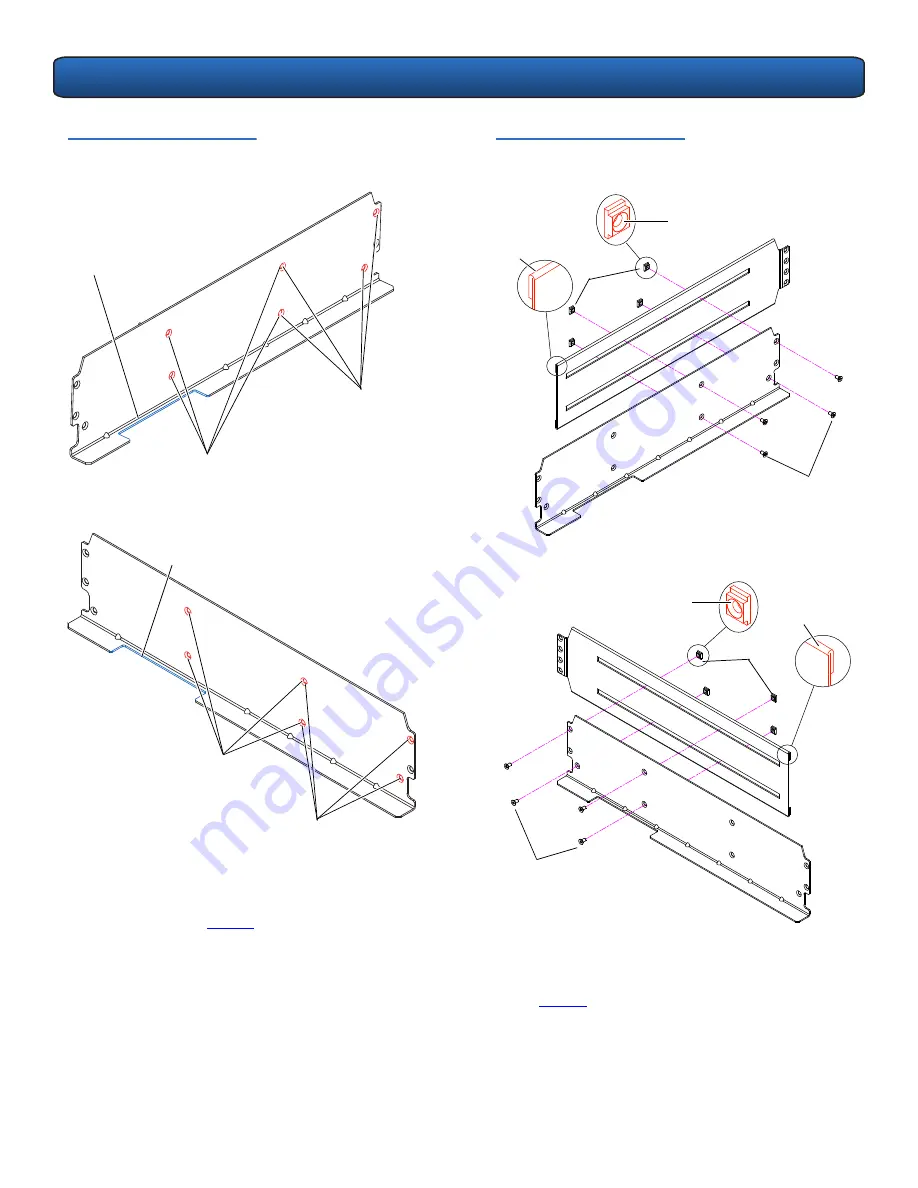
PX502 Tape Library Quick Start Guide
6
Figure 4 Rack Mount Shelf Depth
Requirements
b
Loosely attach the adjustable rack mount shelves
(extenders and shelves) with 4 M5 x 10 Allen screws
and T-nuts (see
figure 7
).
Use these holes for rack
depths of 27 in (68.5 cm)
to 36 in (91.4 cm)
Use these holes for rack
depths of 24 in (60.9 cm)
to 28 in (71.1 cm)
Left shelf oriented
with FlexLink™
opening toward front
of rack
Use these holes for rack
depths of 27 in (68.5 cm)
to 36 in (91.4 cm)
Use these holes for rack
depths of 24 in (60.9 cm)
to 28 in (71.1 cm)
Right shelf oriented
with FlexLink opening
toward back of rack
F
ront
of
rack
Ba
ck of
r
a
ck
Back o
f rack
F
ron
t of
rack
Figure 5 Assembling the Left and
Right Rack Mount Shelves
c
Determine the type of rail adapter required for your
rack. Each rail adapter is marked with the specific
hole type supported, either metric or standard (see
figure 6
).
M5 x 10 Allen screws
M5 x 10 Allen screws
T-nuts
T-nuts
Le
ft-h
and
ra
ck
mou
nt
she
lf
Righ
t-ha
nd r
ack m
oun
t sh
elf
T-nuts must be
oriented as
shown to properly
fit in the shelf
adjustment slot
T-nuts must be oriented as
shown to properly fit in the
shelf adjustment slot
The metal fold
must be toward
the outside of
the self as
shown
The metal fold
must be toward
the outside of
the self as
shown
B
ack of
rack
F
ron
t of
rack
F
ront
of
rack
B
ack of
rack
Ex
tend
er
Exte
nde
r


































