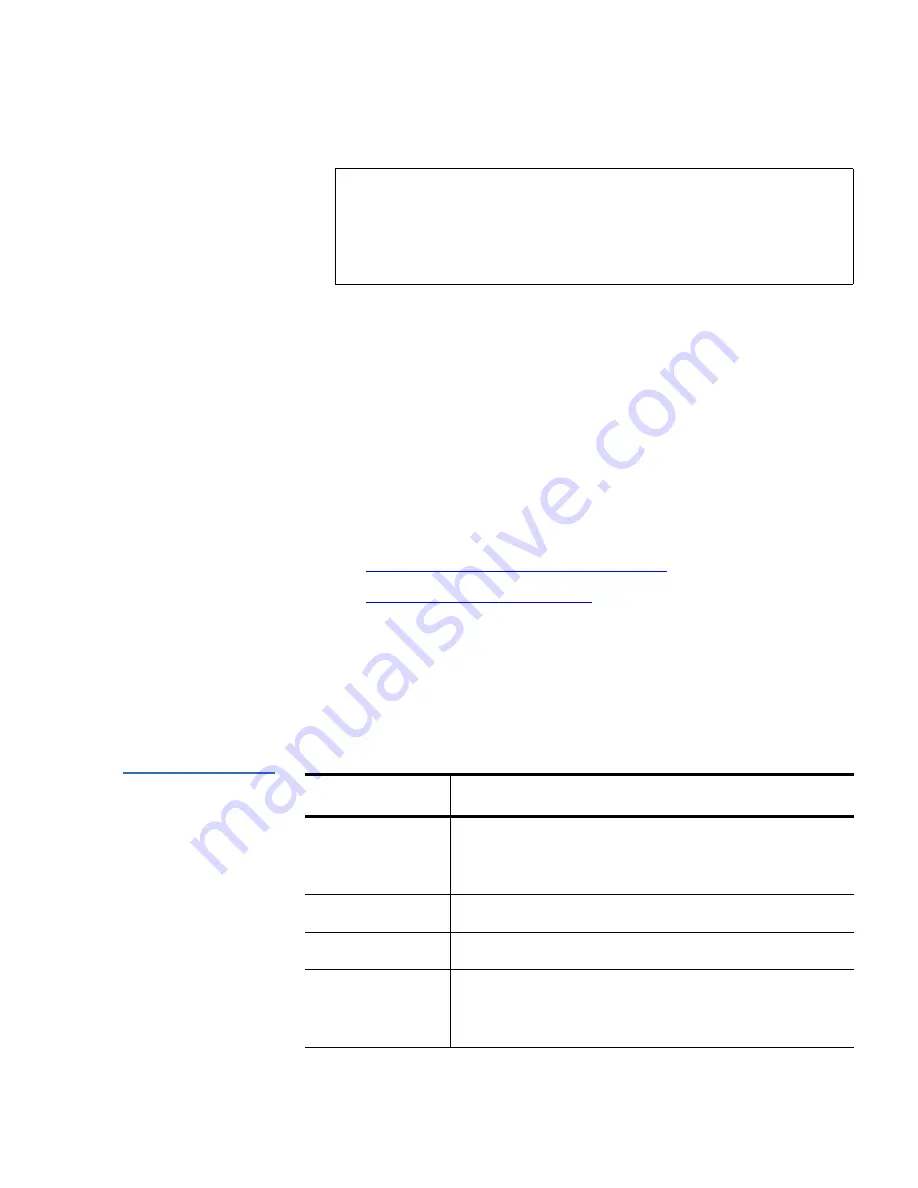
Chapter 1 FC1202 Description and Web Interface
FC1202 Web Interface
Quantum FC1202 User’s Guide
25
To view or change map settings of a specific port or bus:
1
Select the port or bus from the menu bar on the left side of the screen
or from the FC1202 image at the top of the screen.
Specific mapping information is displayed, including the name of the
port, the selected host, and the assigned map.
2
To make changes to the configuration, enter the new value and then
select
Submit
.
Because some mapping configuration settings are the same for Fibre
Channel and SCSI maps and some settings are unique, this mapping
section is subdivided as follows:
•
Common Fibre Channel Mapping Tasks
•
Fibre Channel Mapping Tasks
Common Fibre Channel Mapping Tasks
1
Although the initial screen display for Fibre Channel and SCSI maps
differ slightly, the available actions are the same.
Table 8 Mapping
screen options
Note:
Port 0 or Port 1 Device Map is the recommended map to
be used for editing and assigning oncoming hosts. The
Indexed (default) map should not be used for editing, for
security reasons, even though the user is able to edit this
map.
Field
Description
Select Host
Adds a known host. To add a previously
configured host, select the host from the Select
Host drop down box.
Edit/View Host
View or change the host information.
Delete Host
Deletes the current host.
Select Map
Adds a known map. To edit the port 0 or port 1
device map, expand the Select Map drop down box
and select the appropriate map from the list.
Summary of Contents for FC1202
Page 1: ...4XDQWXP 4XDQWXP 8VHU V XLGH 8VHU V XLGH 8VHU V XLGH 8VHU V XLGH 8VHU V XLGH ...
Page 6: ...Contents vi Quantum FC1202 User s Guide ...
Page 10: ...Figures x Quantum FC1202 User s Guide ...
Page 12: ...Tables xii Quantum FC1202 User s Guide ...
Page 17: ...Preface Quantum PX500 Series User s Guide xvii ...
Page 18: ...Preface xviii Quantum PX500 Series User s Guide ...






























