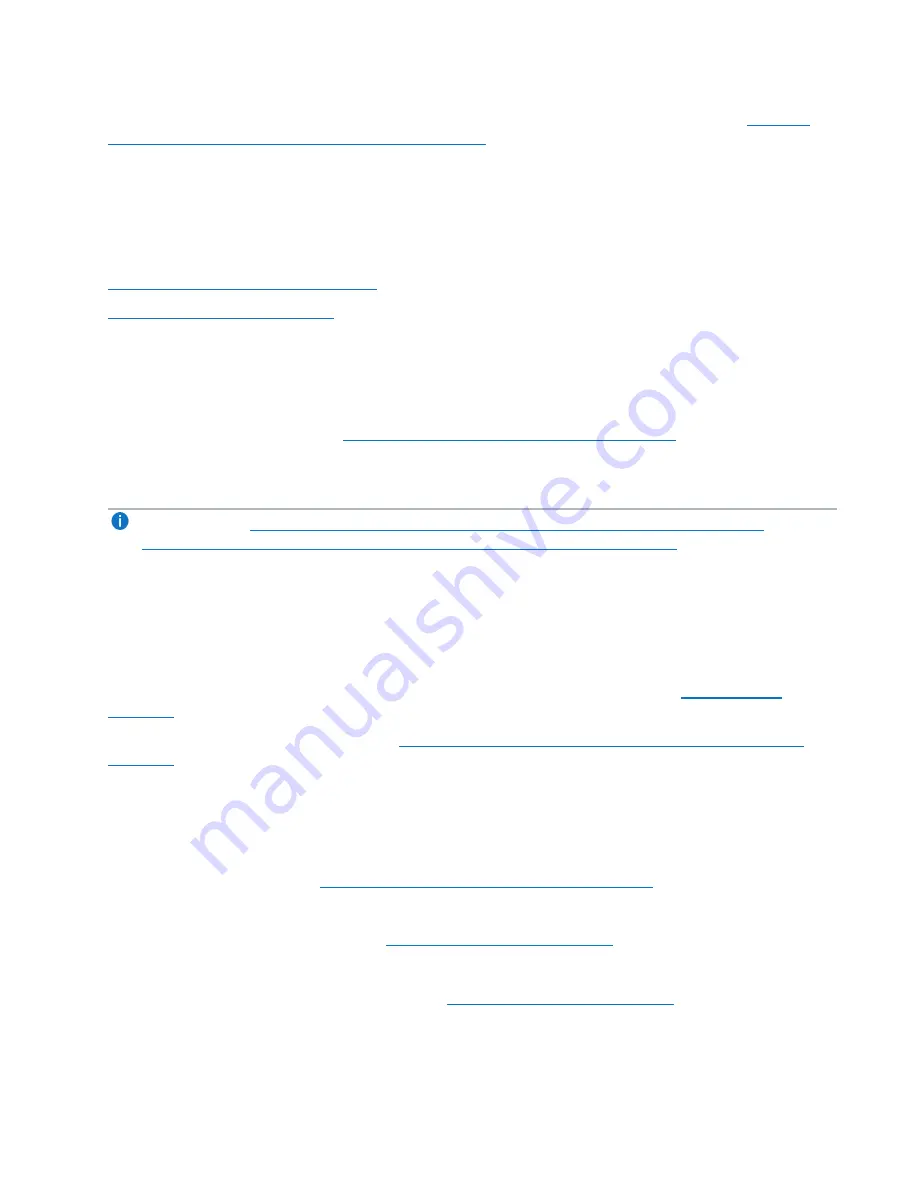
Chapter 3: FRU Removal and Replacement Procedures
Replacing Array or Expansion Module Hard Drives
Quantum DXi6900-S Field Service Manual
149
5. Before removing the drive with an impending failure, place the drive into a failed status (see
Non-Critical Fault (NCF) or Optimal Hard Drive below
).
Failing a Non-Critical Fault (NCF) or Optimal Hard Drive
A drive in either Non-Critical Fault (NCF) or Optimal status must be put into a failed state before removal.
l
Failing a Drive - Command Line below
l
Failing a Drive - Santricity below
Failing a Drive - Command Line
To fail a drive via the Command Line Interface:
1. Connect to the system node (see
Connecting to the DXi6900-S Node on page 27
).
The command prompt displays.
2. Enter the following CLI command at the command prompt:
Note:
DXi6900-S Array and Expansion Location and Designations on page 145
DXi6900-S Array and Expansion Module Drive Slot Numbering on page 146
for location and
designations of the array modules and expansion modules.
$ SMcli -n Qarray1a -p ‘Qa@Ar39!’ -c "set drive [TrayID,SledID]
operationalState=failed;”
Example for TrayID = 99 and drive sled = 09:
$ SMcli -n Qarray1a -p ‘Qa@Ar39!’ -c "set drive [99,9] operationalState=failed;”
3. Once this command is executed, the
Service Action Allowed
).
4. Remove and replace the failed drive (see
Removing a Drive from an Array or Expansion Module on
).
Failing a Drive - Santricity
To fail a drive via Santricity:
1. Connect to the Santricity (see
Connecting to the DXi6900-S Node on page 27
).
2. Type
SMclient
and press
<Enter>
.
The Santricity application appears (see
Figure 101 on the previous page
).
3. Click on the Qarray to view.
The Santricity Array Management appears (see
Figure 102 on the previous page
).
4. In the
Hardware
tab, Santricity displays all drives in the Array module (Tray 99) and any Expansion
modules (Tray 0). Click on the drive to be failed.






























