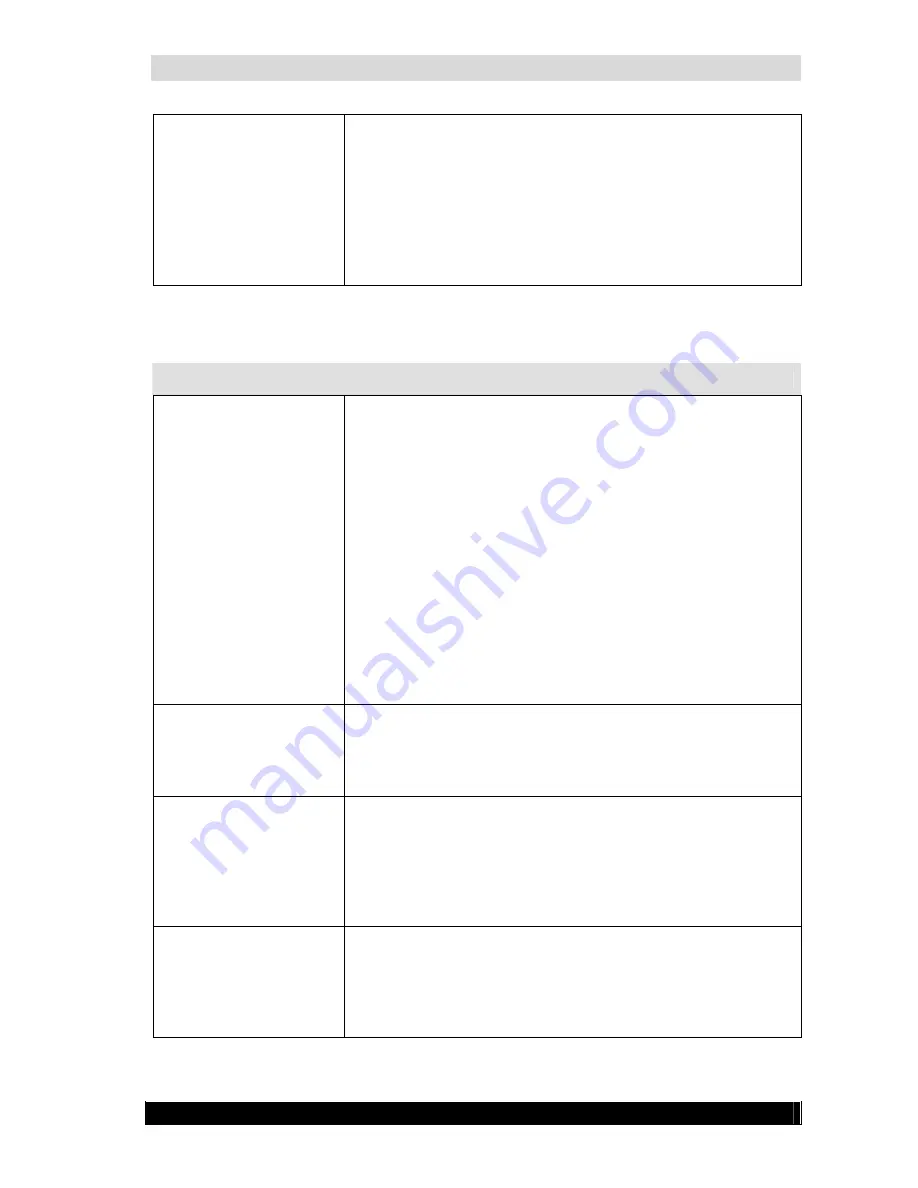
WebCCTV Installation Manual
78
Version 4.3 Series
The password is not
accepted
•
Incorrect spelling
o
Type the password again
o
Pay special attention to capital letters, the
password is case sensitive!
•
Incorrect keyboard settings
o
Type Ctrl-Shift to switch your keyboard settings,
if you have set up multiple keyboard configurations
o
Use an appropriate keyboard
7.2.4
Remote connection problems
Problem
Possible causes and resolutions
Internet Explorer shows
HTTP error 404 “The
page cannot be found”
•
IP address or domain name incorrect (spelling mistake)
o
Correct the spelling and try again
•
No physical connection to the WebCCTV
You can test this by performing a ping test
o
Check if the network cable of the WebCCTV is
properly connected to the NVR and to the switch, hub or router
o
Make sure the switch, hub or router is turned on
and working
o
Try to connect the WebCCTV to a different port
on the switch or hub
•
A 3
rd
party application (e.g. a virus scanner) is preventing
the page from being displayed
o
Disable the 3
rd
party software and try again
•
IIS (Internet Information Service) is not running properly
o
Contact Quadrox support
The Welcome screen
appears, but the logon
screen doesn’t
•
Scripts are blocked
o
Disable any script blockers, including script
blocking functionalities of anti-virus software
o
Make sure port 1518 is opened.
A message pops up:
“Your security settings
prohibit running ActiveX
controls on this page. As
a result the page may not
display correctly.”
•
Internet explorer blocks the installation of the ActiveX
component
o
Configure Internet Explorer to allow the
installation and execution of signed ActiveX controls
o
Add your WebCCTV to the trusted sites list.
Browser returns
'connection refused'-like
message
•
Internet Explorer has a proxy server enabled in the
Internet Options, which blocks URLs like 'localhost'
o
Remove the proxy server from the Internet
options: Tools > Internet Options > Connections > LAN
Settings.
Summary of Contents for WebCCTV
Page 1: ...WebCCTV Installation Manual Let s make things safer...
Page 83: ...WebCCTV Installation Manual 83 Version 4 3 Series 8 Appendices...
Page 87: ...WebCCTV Installation Manual 87 Appendix C Version 4 3 Series...
Page 88: ...WebCCTV Installation Manual 88 Version 4 3 Series...
Page 89: ...WebCCTV Installation Manual 89 Version 4 3 Series...
Page 90: ...WebCCTV Installation Manual 90 Version 4 3 Series...













































