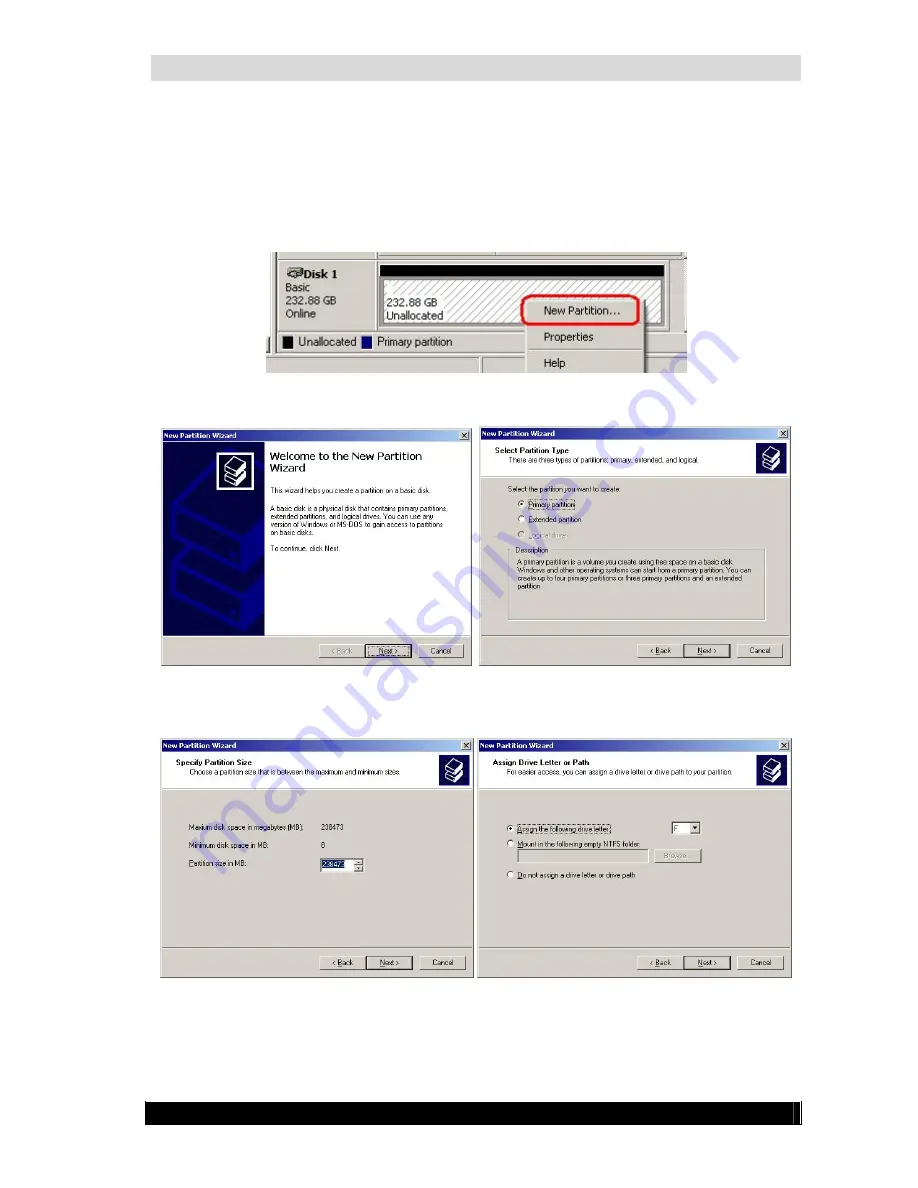
WebCCTV Installation Manual
46
4.1.2.1
Multiple Logical Disks
Before proceeding, make sure you followed all steps from chapter
4.1.2. Configuring added
hard disk.
Please follow now the steps below:
1.
Right click on the unallocated section and select
New Partition…
2.
Follow the wizard and select
Primary partition
.
3.
Choose the partition size (by default it takes all available space) and assign a drive
letter.
Version 4.3 Series
Summary of Contents for WebCCTV
Page 1: ...WebCCTV Installation Manual Let s make things safer...
Page 83: ...WebCCTV Installation Manual 83 Version 4 3 Series 8 Appendices...
Page 87: ...WebCCTV Installation Manual 87 Appendix C Version 4 3 Series...
Page 88: ...WebCCTV Installation Manual 88 Version 4 3 Series...
Page 89: ...WebCCTV Installation Manual 89 Version 4 3 Series...
Page 90: ...WebCCTV Installation Manual 90 Version 4 3 Series...






























