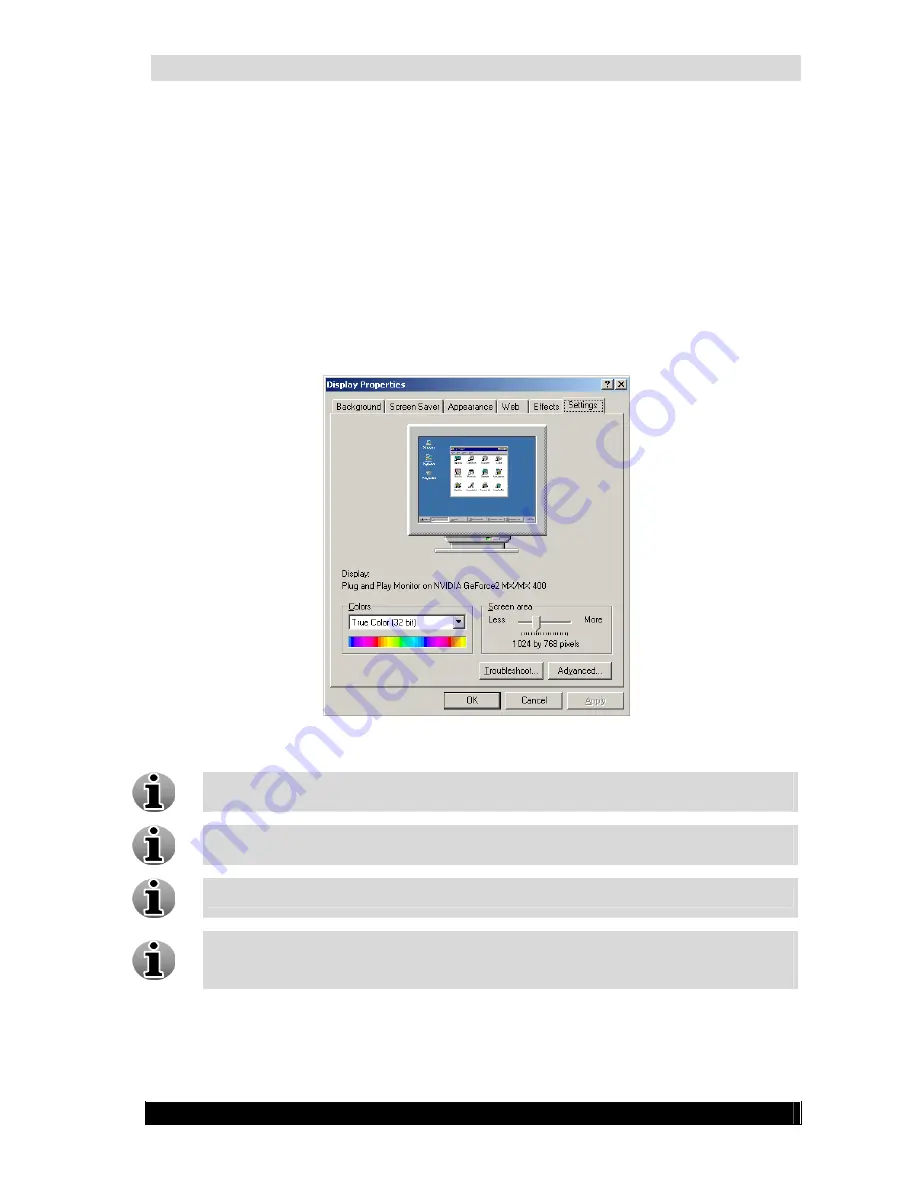
WebCCTV Installation Manual
23
Version 4.3 Series
2.3.7
Adjusting screen resolution
To adjust the screen resolution, follow the steps below:
Click
Start-> Settings-> Control panel-> Display
.
On the
Settings
tab, under
Screen resolution
, drag the slider, and then click
Apply
.
When prompted to apply the settings, click
OK
. Your screen will turn black for a
moment.
Once your screen resolution changes, you have 15 seconds to confirm the change.
Click
Yes
to confirm the change; click
No
or do nothing to revert to your previous
setting.
Display Properties Screen
A higher screen resolution reduces the size of the items on your screen and increases
the relative space on your desktop.
Your monitor and video adapter determine how high you can change your screen
resolution. You may not be able to increase the resolution beyond a certain point.
Changes to screen resolution affect all users that log on to the computer.
Only the recommended screen resolutions are listed. For additional settings, click the
Advanced
button on the
Settings
tab, click the
Adapter
tab, and then click
List all
Modes
. Select the resolution, colour level, and refresh rate you want.
Summary of Contents for WebCCTV
Page 1: ...WebCCTV Installation Manual Let s make things safer...
Page 83: ...WebCCTV Installation Manual 83 Version 4 3 Series 8 Appendices...
Page 87: ...WebCCTV Installation Manual 87 Appendix C Version 4 3 Series...
Page 88: ...WebCCTV Installation Manual 88 Version 4 3 Series...
Page 89: ...WebCCTV Installation Manual 89 Version 4 3 Series...
Page 90: ...WebCCTV Installation Manual 90 Version 4 3 Series...






























