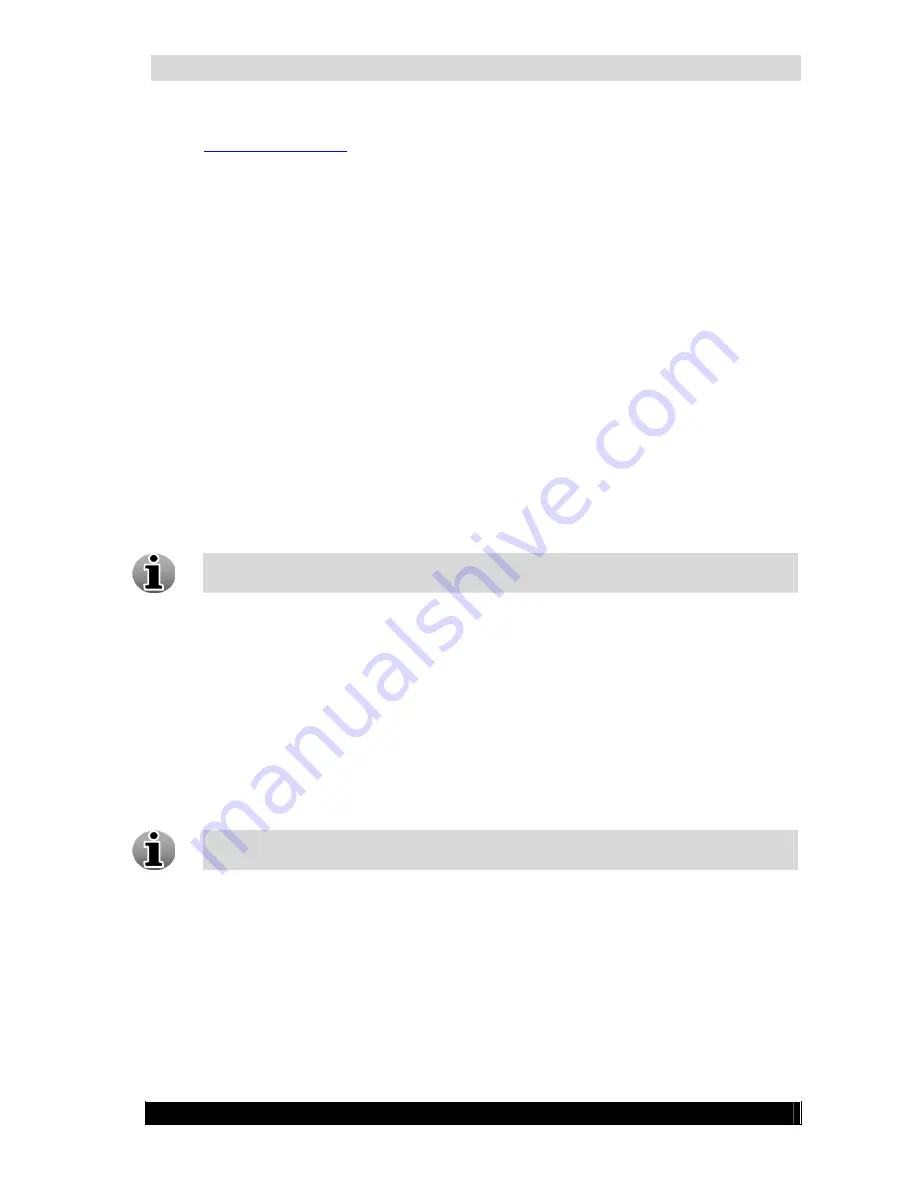
WebCCTV Installation Manual
56
are using port 80 as the default. When you change to a new value, you must now enter
http://xx.xx.xx.xx:yy
where yy is the new TCP port setting.
4.3.3
Changing remote desktop port
WebCCTV ships with the default remote port set to 3389 that should be forwarded in your
router in order to be able to access the unit via remote desktop. If this port needs to be
changed, follow the steps below.
1.
Logon as
Administrator
.
2.
Double Click the
Support
folder from the Windows desktop and select
RegEdit
by
double clicking.
3.
Proceed through the following path
HKey_Local_Machine->System->Current
Control Set->Control->Terminal Server->Winstations->RDP-TCP
Select
RDP-
TCP
.
4.
After selecting
RDP-TCP
, scroll down the list in the right pane until you come to
Port
Number
. Double click
Port Number
to Edit.
5.
On the pop up screen select
Decimal
under
Base
and then enter the desired value in the
Value
box.
6.
Click
OK
to confirm.
7.
Be sure to enter this value in the port forwarding section of your router.
A system reboot is typically required after making registry changes. Check also your
firewall
settings. The new port must be added to the
exception list
.
4.4
WebCCTV power on after power failure
To adjust the WebCCTV server to power on again automatically after the power failure follow
the steps below:
1.
Enter the
BIOS
settings by pressing
F10
button during the initial stage of machine
booting.
2.
Go to
Advanced
->
Power-On Options
.
3.
Find
After Power Loss
item and select
Previous State
value for it.
4.
Exit
BIOS
so that the changes are saved.
By default, your WebCCTV is preconfigured to power on automatically after power
failure.
4.5
Configuring audio over the Internet
WebCCTV supports specific audio functions for the following brands:
Axis
– Listen in and speak:
M1031-W
P1311, P3301(-V), P3343(-V/VE), P3344(-V/VE)
Version 4.3 Series
Summary of Contents for WebCCTV
Page 1: ...WebCCTV Installation Manual Let s make things safer...
Page 83: ...WebCCTV Installation Manual 83 Version 4 3 Series 8 Appendices...
Page 87: ...WebCCTV Installation Manual 87 Appendix C Version 4 3 Series...
Page 88: ...WebCCTV Installation Manual 88 Version 4 3 Series...
Page 89: ...WebCCTV Installation Manual 89 Version 4 3 Series...
Page 90: ...WebCCTV Installation Manual 90 Version 4 3 Series...






























