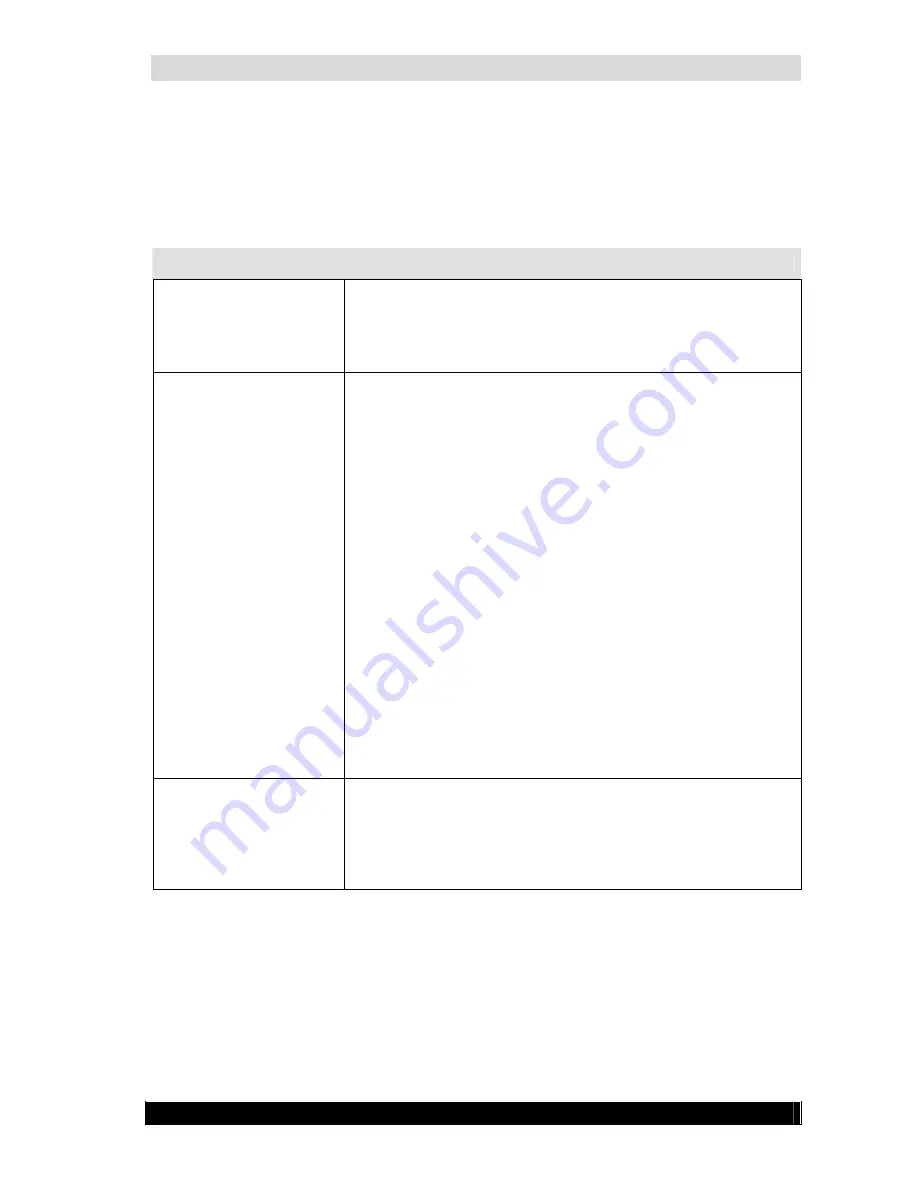
WebCCTV Installation Manual
75
Version 4.3 Series
7.2.1
7.2
Solutions for common problems
Start up problems
Problem
Possible causes and resolutions
Nothing shows up on the
monitor when you try to
start WebCCTV
•
Monitor problem
o
Check the section on monitor problems
•
Boot problem
o
Check the rest of this section
WebCCTV doesn’t
switch on (AC IN
indicator doesn’t glow
green)
This is probably caused by a lack of power.
•
Cable not connected or damaged
o
Make sure that the power cable is firmly
connected to the WebCCTV power supply and to a working
power outlet.
o
If the cable is frayed or damaged, replace it.
o
If the cable connectors are dirty, wipe them with
cotton or a clean cloth.
•
Power outlet isn’t operational
o
Contact the building manager.
•
Power outlet doesn’t have the correct voltage
o
Adapt the jumper switch on the power supply to
match the power outlet voltage.
•
Power supply is in safety mode because the WebCCTV
overheated
o
Let the unit cool down and try again. Locate the
source of the overheating and eliminate it
•
Power supply is broken
o
Contact HP or the WebCCTV distributor
WebCCTV boots from
another storage device
then the hard disk (e.g.
CD-ROM)
•
The BIOS settings are not appropriate
o
Remove the storage device (e.g. take the CD-
ROM out of the CD-ROM drive)
o
Adapt the BIOS settings to boot from the hard
disk first
Summary of Contents for WebCCTV
Page 1: ...WebCCTV Installation Manual Let s make things safer...
Page 83: ...WebCCTV Installation Manual 83 Version 4 3 Series 8 Appendices...
Page 87: ...WebCCTV Installation Manual 87 Appendix C Version 4 3 Series...
Page 88: ...WebCCTV Installation Manual 88 Version 4 3 Series...
Page 89: ...WebCCTV Installation Manual 89 Version 4 3 Series...
Page 90: ...WebCCTV Installation Manual 90 Version 4 3 Series...
















































