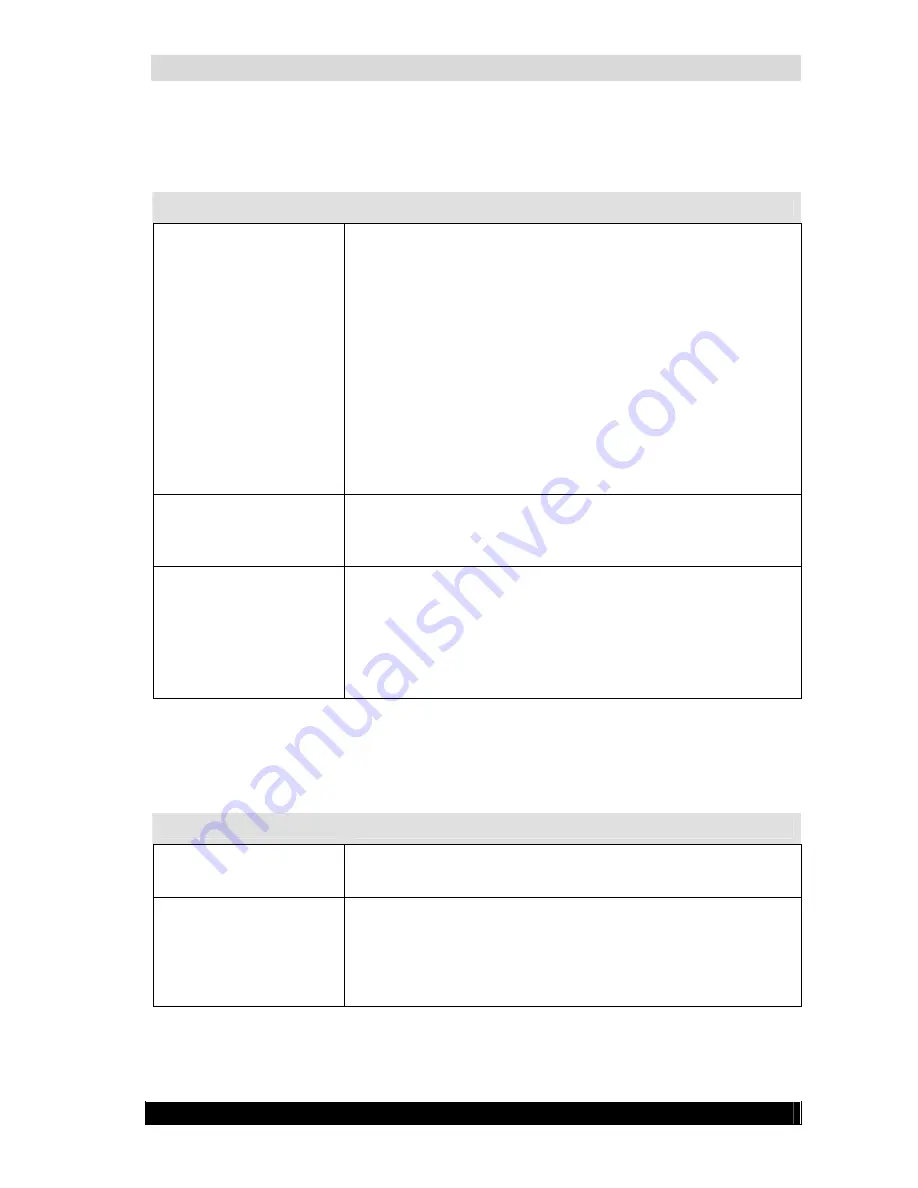
WebCCTV Installation Manual
77
Version 4.3 Series
7.2.2
Monitor problems
Problem
Possible causes and resolutions
The monitor is
completely black
•
Monitor switched off
o
Turn on the monitor
•
Cable not connected or damaged
o
Make sure that the power cable is firmly
connected to the monitor a working power outlet.
o
If the cable is frayed or damaged, replace it.
o
If the cable connectors are dirty, wipe them with
cotton or a clean cloth.
•
Monitor set up to complete darkness
o
Try to adapt the brightness and contrast settings
of the monitor
•
Monitor broken
o
Try another monitor
The monitor displays an
error (e.g. “No signal”)
•
Monitor cable not properly connected
o
Make sure that the monitor cable is firmly
connected to the WebCCTV and to the monitor
The monitor doesn’t
display correct colours
•
Monitor cable not properly connected
o
Make sure that the monitor cable is firmly
connected to the WebCCTV and to the monitor
•
Monitor set up incorrectly
o
Try to adapt the brightness and contrast settings
of the monitor
For other problems, please check the documentation of the monitor manufacturer.
7.2.3
Windows logon problems
Problem
Possible causes and resolutions
You forgot the password
of a User
•
Log in as Administrator, reset the Operator’s password
through the web application
You forgot the password
of the Administrator
•
Re-install the WebCCTV
Since Quadrox uses the Windows Operating System for
authentication, there is no back door to retrieving or resetting the
password.
Summary of Contents for WebCCTV
Page 1: ...WebCCTV Installation Manual Let s make things safer...
Page 83: ...WebCCTV Installation Manual 83 Version 4 3 Series 8 Appendices...
Page 87: ...WebCCTV Installation Manual 87 Appendix C Version 4 3 Series...
Page 88: ...WebCCTV Installation Manual 88 Version 4 3 Series...
Page 89: ...WebCCTV Installation Manual 89 Version 4 3 Series...
Page 90: ...WebCCTV Installation Manual 90 Version 4 3 Series...














































