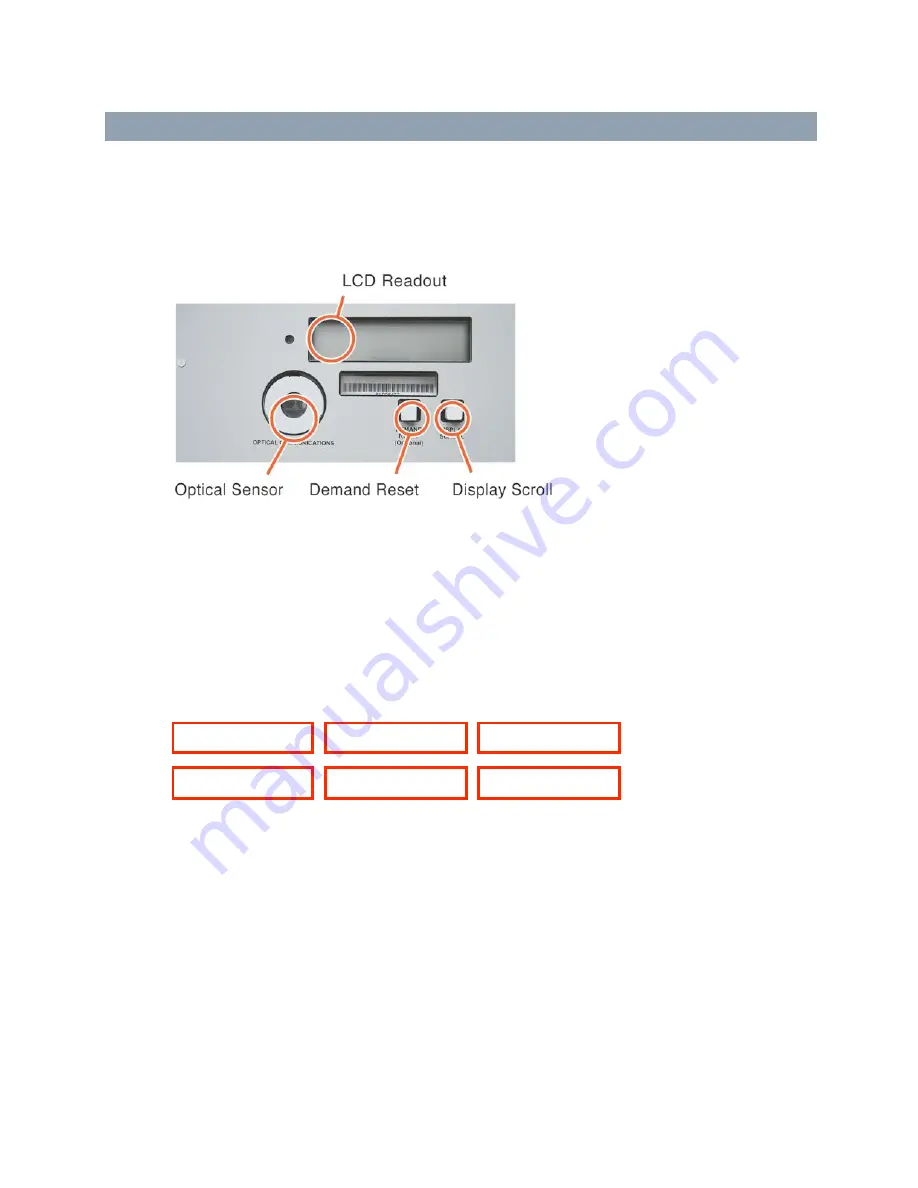
© COPYRIGHT 2009
Quadlogic Controls Corporation
55
C
HAPTER
5
U
SING THE
M
ETER
D
ISPLAY
N
AVIGATION
The following figure shows the MC-5c user interface (LCD window) located on the front panel
of the meter. It is easy to navigate the various sub-menus to read metering data, reset
values and view configuration data.
Figure 5-1. MiniCloset-5 front panel display.
Press and hold the “Display Scroll” button, which is the small square button on the right side
when you are facing the meter. After two seconds, the LCD will display, REVERSE. If you
continue to hold down the Display Scroll button, after another two seconds the LCD will
display FORWARD. These are simply directional indicators that you can use to navigate left
and right through the different menu register headings as shown on below. Each heading will
be displayed in two-second intervals. Note that the MC-5c defaults to the kWh register.
Meter LCD Headings:
Releasing the display scroll button at a given menu heading will allow you to cycle through
the registers listed under the selected menu heading as shown in Figure 5-2, The Display
Menu. For example, if the meter is in FORWARD mode and the Display Scroll button is
released when the LCD reads “Serial # Registers”, each subsequent depression of the
Display Scroll button will show the following, in the order it appears below:
kWH
kW
Event Diagnostic
Registers
Registers
Registers
Serial #
Phase Diagnostic
PLC
Registers
Registers
Registers
Summary of Contents for MiniCloset-5c
Page 2: ... COPYRIGHT 2009 Quadlogic Controls Corporation MiniCloset 5c Installation Manual ...
Page 6: ... COPYRIGHT 2009 Quadlogic Controls Corporation 2 ...
Page 16: ...Chapter 3 Parts and Options COPYRIGHT 2009 Quadlogic Controls Corporation 12 ...
Page 27: ...Chapter 4 Installation COPYRIGHT 2009 Quadlogic Controls Corporation 23 ...
Page 28: ...Chapter 4 Installation COPYRIGHT 2009 Quadlogic Controls Corporation 24 ...
Page 33: ...Chapter 4 Installation COPYRIGHT 2009 Quadlogic Controls Corporation 29 ...
Page 34: ...Chapter 4 Installation COPYRIGHT 2009 Quadlogic Controls Corporation 30 ...
Page 39: ...Chapter 4 Installation COPYRIGHT 2009 Quadlogic Controls Corporation 35 ...
Page 40: ...Chapter 4 Installation COPYRIGHT 2009 Quadlogic Controls Corporation 36 ...
Page 45: ...Chapter 4 Installation COPYRIGHT 2009 Quadlogic Controls Corporation 41 ...
Page 46: ...Chapter 4 Installation COPYRIGHT 2009 Quadlogic Controls Corporation 42 ...
Page 51: ...Chapter 4 Installation COPYRIGHT 2009 Quadlogic Controls Corporation 47 ...
Page 52: ...Chapter 4 Installation COPYRIGHT 2009 Quadlogic Controls Corporation 48 ...
Page 57: ...Chapter 4 Installation COPYRIGHT 2009 Quadlogic Controls Corporation 53 ...
Page 58: ...Chapter 4 Installation COPYRIGHT 2009 Quadlogic Controls Corporation 54 ...
Page 78: ... COPYRIGHT 2009 Quadlogic Controls Corporation 74 ...
Page 82: ...Appendix COPYRIGHT 2009 Quadlogic Controls Corporation 78 ...
Page 88: ...Appendix COPYRIGHT 2009 Quadlogic Controls Corporation 84 ...
Page 90: ...Appendix COPYRIGHT 2009 Quadlogic Controls Corporation 86 ...
Page 91: ......
Page 93: ...Dimensional Drawing ...
Page 95: ...Residential Installation Diagrams US ...






























