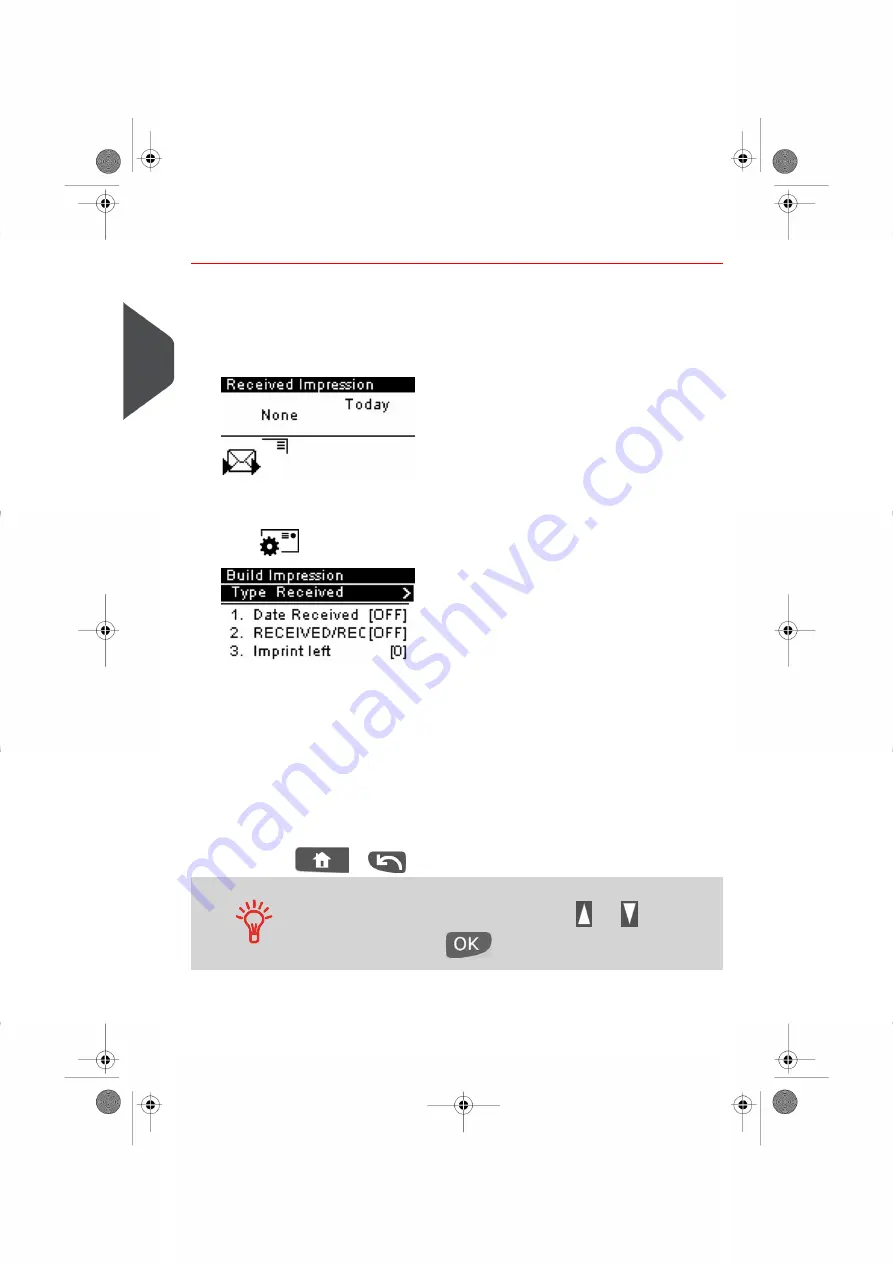
How to Set [RECEIVED/RECU] Mode printing
Required settings:
1.
Make sure you are on the home screen of the [RECEIVED/RECU] type of
impression.
The type of impression is indicated at the top of the home screen as illustrated.
2.
Check or change the type of meter impression, if you are not in
[RECEIVED/RECU] mode.
Press
to access the Build impression screen:
The Type of impression is indicated on line 2 of the screen.
To change the type of impression, select the Type line, press [OK] and then select
[Received] from the Type of impression screen and press [OK].
Additionally, you can:
- Activate or deactivate printing the date.
- Activate or deactivate printing 'RECEIVED/RECU'.
- Activate or deactivate left and/or right slogans.
- Activate or deactivate print counter and enter a value
- Select the option to change and press [OK]. The screen indicates the current
status of the options.
- Press
or
to return to the home screen.
To select an option on the screen:
– Highlight the option using the arrow keys
and
– Then always press
to validate your selection.
54
| Page 54 | Jan-13-2017 10:32 |
3
Pr
ocessing Mail
Summary of Contents for IN-360 Series
Page 1: ...User Guide IN 360 Mailing Systems...
Page 5: ...Page 4 TOC Jan 13 2017 10 32...
Page 7: ......
Page 10: ...Canada Post Corporation CPC Weighing Platform WP 1 Read this First 5 Page 5 Jan 13 2017 10 32...
Page 15: ......
Page 81: ......
Page 87: ......
Page 89: ......
Page 105: ......
Page 127: ......
Page 135: ......
Page 158: ...Geodesic 8 Configuring your Mailing System 153 Page 153 Jan 13 2017 10 32...
Page 159: ...Geodesic codes 154 Page 154 Jan 13 2017 10 32 8 Configuring your Mailing System...
Page 171: ......
Page 185: ......
Page 203: ......
Page 211: ......
Page 221: ...A0079312 B 10 01 2020...
Page 222: ...A0079312 B 10 01 2020...






























