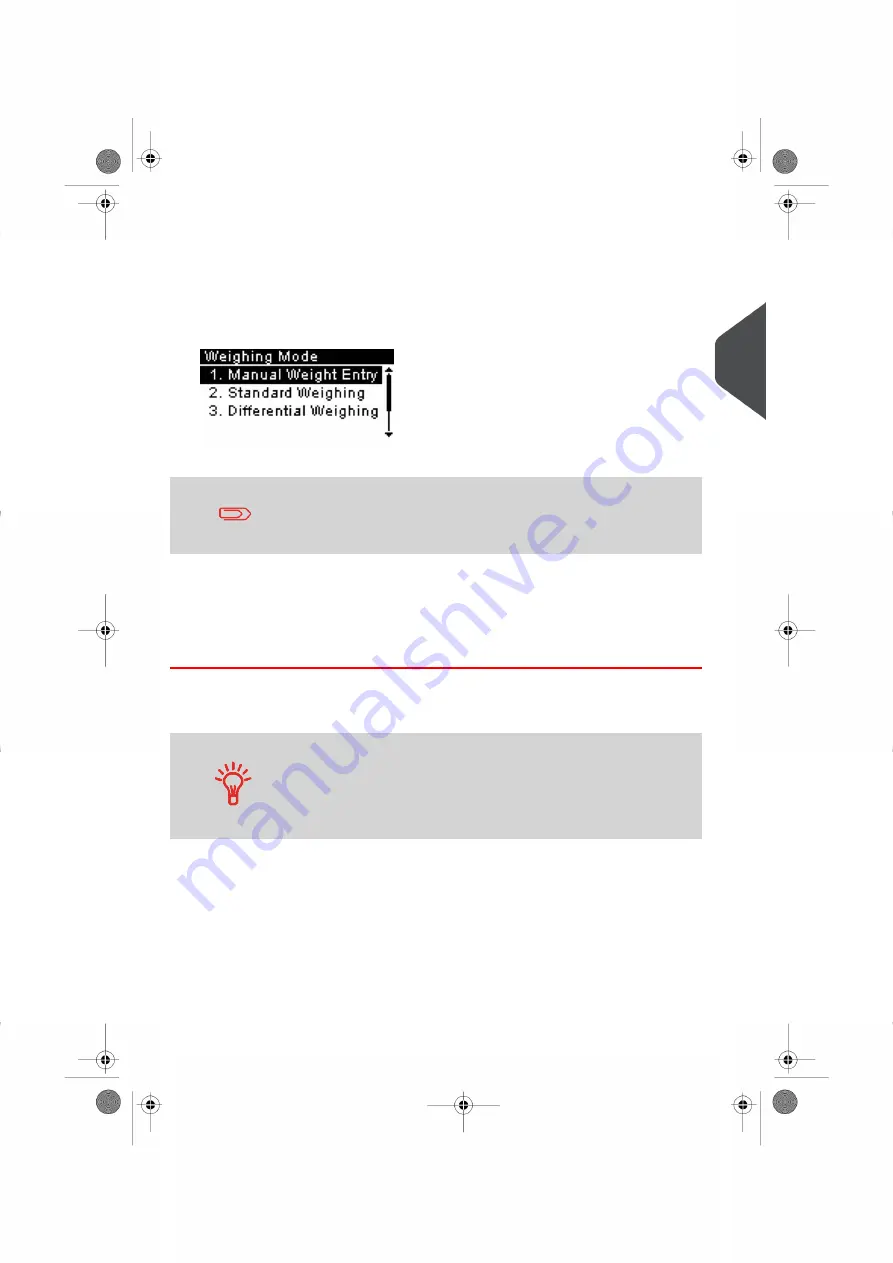
5.
Select a Weighing Mode.
Depending on the quantity and type of mail you have to process, you can choose an
efficient weighing method that uses the weighing platform to save time: see
on page 64.
To change the current weighing mode, press and select a weighing mode in the
Weighing mode screen.
For more details, see
How to Change the Weighing Mode
on page 66.
If the WP automatic selection is activated (see
on page 148), you can change, from the home
screen, the weighing mode to Standard Weighing (WP) by putting
a mail piece on the Weighing Platform.
You can also apply the optional setting(s):
1.
Move the impression away from the envelope edge for thick envelopes: see
to Move the Meter Impression (Print Offset)
on page 70.
You are now ready to print.
Setting an Impression Memory for [Standard] Mail
To maximize the productivity of your Mailing System, consider using
Impression Memories. Impression Memories store your Impression
set-up together with the Postage Rate and, if activated, the Account
the postage is to be allocated to. To eliminate the set-up of repeated
job runs, simply save your job as an Impression Memory, for details
please see
on page 71.
3
Pr
ocessing Mail
35
| Page 35 | Jan-13-2017 10:32 |
Summary of Contents for IN-360 Series
Page 1: ...User Guide IN 360 Mailing Systems...
Page 5: ...Page 4 TOC Jan 13 2017 10 32...
Page 7: ......
Page 10: ...Canada Post Corporation CPC Weighing Platform WP 1 Read this First 5 Page 5 Jan 13 2017 10 32...
Page 15: ......
Page 81: ......
Page 87: ......
Page 89: ......
Page 105: ......
Page 127: ......
Page 135: ......
Page 158: ...Geodesic 8 Configuring your Mailing System 153 Page 153 Jan 13 2017 10 32...
Page 159: ...Geodesic codes 154 Page 154 Jan 13 2017 10 32 8 Configuring your Mailing System...
Page 171: ......
Page 185: ......
Page 203: ......
Page 211: ......
Page 221: ...A0079312 B 10 01 2020...
Page 222: ...A0079312 B 10 01 2020...






























