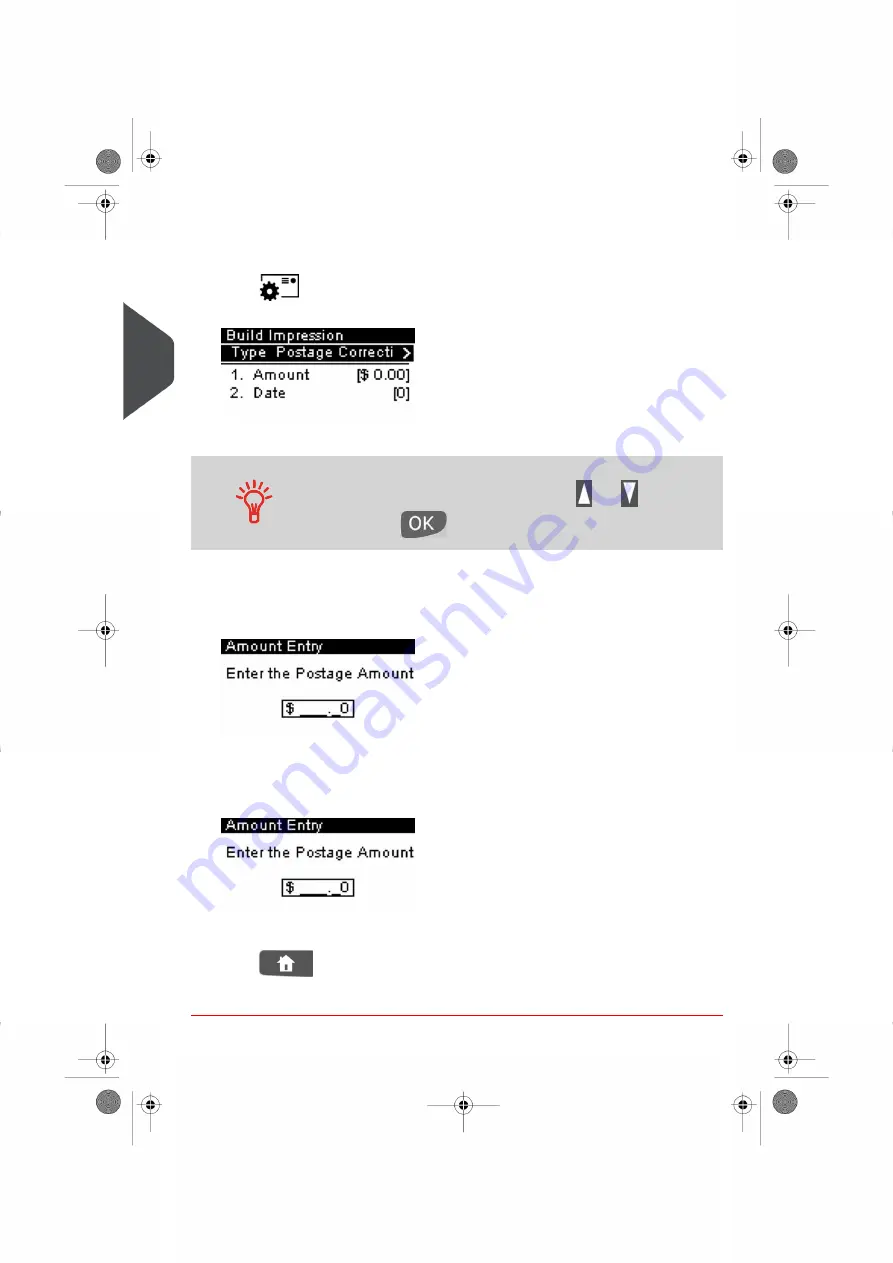
2.
To change the type of meter impression, if you are not in [Postage Value
Correction] mode.
Press
to access the Build Impression screen, and then press [OK] to display
the Type of impression screen.
Select [Postage correction] in the list and press [OK] to validate.
To select an option in the screen:
– Highlight the option using the arrow keys
and
– Then press
to validate your selection.
3.
Enter the additional postage amount.
From the Home screen:
- Begin to type in the amount (keys 1 to 9 or dot). The Amount entry screen is displayed.
- Type the amount in and press [OK] to validate and return to the home screen.
From the Build Impression screen:
- Select the Amount line.
- Type the amount in and press [OK] to validate.
Press
to return to the home screen.
You are now ready to print the envelopes.
48
| Page 48 | Jan-13-2017 10:32 |
3
Pr
ocessing Mail
Summary of Contents for IN-360 Series
Page 1: ...User Guide IN 360 Mailing Systems...
Page 5: ...Page 4 TOC Jan 13 2017 10 32...
Page 7: ......
Page 10: ...Canada Post Corporation CPC Weighing Platform WP 1 Read this First 5 Page 5 Jan 13 2017 10 32...
Page 15: ......
Page 81: ......
Page 87: ......
Page 89: ......
Page 105: ......
Page 127: ......
Page 135: ......
Page 158: ...Geodesic 8 Configuring your Mailing System 153 Page 153 Jan 13 2017 10 32...
Page 159: ...Geodesic codes 154 Page 154 Jan 13 2017 10 32 8 Configuring your Mailing System...
Page 171: ......
Page 185: ......
Page 203: ......
Page 211: ......
Page 221: ...A0079312 B 10 01 2020...
Page 222: ...A0079312 B 10 01 2020...






























