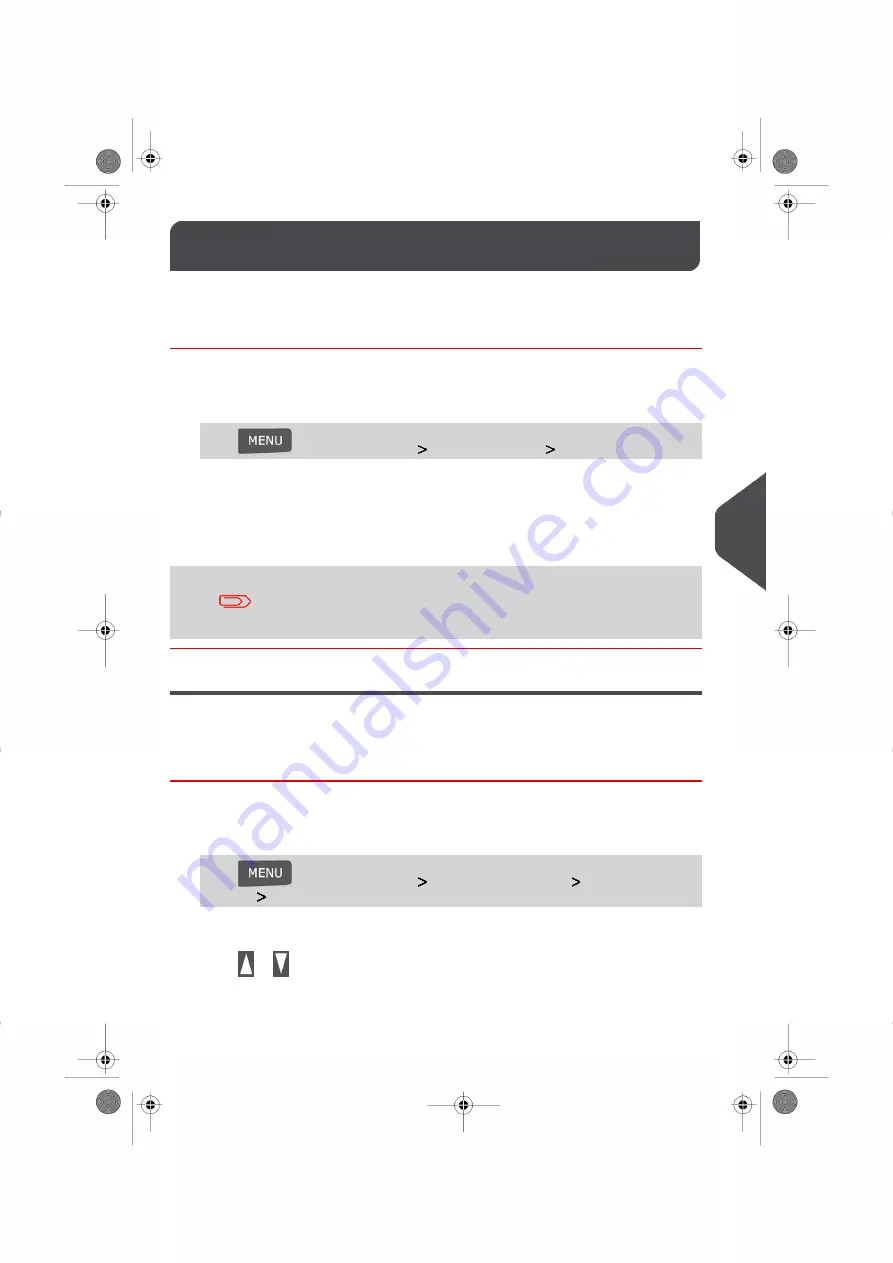
Display Settings
8.5
You can adjust the contrast of the display for bright or dark working environments.
How to Adjust the Display Contrast
To adjust the display contrast:
1.
As a user:
Press
and select the path:
User Preferences
Contrast
2.
Type up or down keys to increase or decrease the contrast. The screen updates
immediately.
3.
Press [OK] to exit.
This is a User Setting that only lasts as long as you are logged in.
As a User once you log out, the Default Display Setting will be
reactivated.
Setting Default Display Contrast
To change the Default Contrast Setting of your screen follow the instructions outlined below.
How to Change the Display Contrast by Default
To set the default contrast :
1.
As supervisor (see
on page 134):
Press
and select the path:
Default User Settings
Default User Pref-
erences
Contrast
2.
Press
or
to increase or decrease the contrast. The screen updates to the new
setting.
3.
Press [OK] to validate.
139
| Page 139 | | Jan-13-2017 10:32 |
8
Configuring y
our Mailing System
Summary of Contents for IN-360 Series
Page 1: ...User Guide IN 360 Mailing Systems...
Page 5: ...Page 4 TOC Jan 13 2017 10 32...
Page 7: ......
Page 10: ...Canada Post Corporation CPC Weighing Platform WP 1 Read this First 5 Page 5 Jan 13 2017 10 32...
Page 15: ......
Page 81: ......
Page 87: ......
Page 89: ......
Page 105: ......
Page 127: ......
Page 135: ......
Page 158: ...Geodesic 8 Configuring your Mailing System 153 Page 153 Jan 13 2017 10 32...
Page 159: ...Geodesic codes 154 Page 154 Jan 13 2017 10 32 8 Configuring your Mailing System...
Page 171: ......
Page 185: ......
Page 203: ......
Page 211: ......
Page 221: ...A0079312 B 10 01 2020...
Page 222: ...A0079312 B 10 01 2020...






























