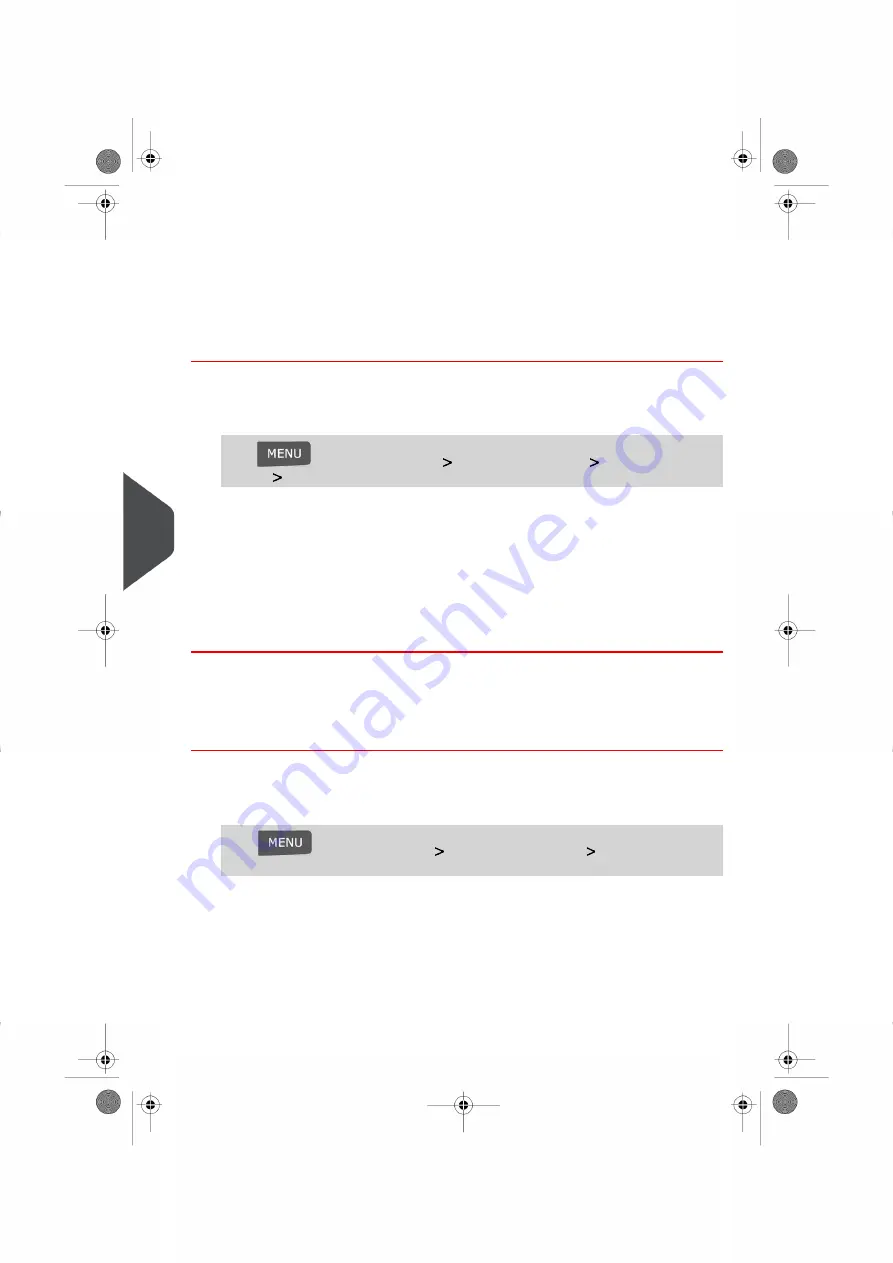
Changing the Default Permit Impression
This setting defines the Permit Impression that is automatically activated by your system
each time a User begins to set up a Permit Mail Job Run.
How to Change the Default Permit Impression
To change the default permit impression:
1.
As supervisor (see
on page 134):
Press
and or select the path:
Default User Settings
Default Impression
Setting
Permit mail
2.
Select the default Permit Impression in the list.
3.
Press [OK] to validate.
See also
• To change the current Permit Impression, see
How to Select a Permit Impression
on page 63.
• To manage the Permit Impression, see
on page 177.
Changing the Default Slogans
How to Change the Default Slogan
To change the default Slogan:
1.
As supervisor (see
on page 134):
Press
and select the path:
Default User Settings
Default Impression
Setting
2.
Select Imprint Left or Imprint Right and press [OK].
3.
Select the default slogan from the list, or None for no slogan.
4.
Press [OK] to validate.
156
| Page 156 | Jan-13-2017 10:32 |
8
Configuring y
our Mailing System
Summary of Contents for IN-360 Series
Page 1: ...User Guide IN 360 Mailing Systems...
Page 5: ...Page 4 TOC Jan 13 2017 10 32...
Page 7: ......
Page 10: ...Canada Post Corporation CPC Weighing Platform WP 1 Read this First 5 Page 5 Jan 13 2017 10 32...
Page 15: ......
Page 81: ......
Page 87: ......
Page 89: ......
Page 105: ......
Page 127: ......
Page 135: ......
Page 158: ...Geodesic 8 Configuring your Mailing System 153 Page 153 Jan 13 2017 10 32...
Page 159: ...Geodesic codes 154 Page 154 Jan 13 2017 10 32 8 Configuring your Mailing System...
Page 171: ......
Page 185: ......
Page 203: ......
Page 211: ......
Page 221: ...A0079312 B 10 01 2020...
Page 222: ...A0079312 B 10 01 2020...






























