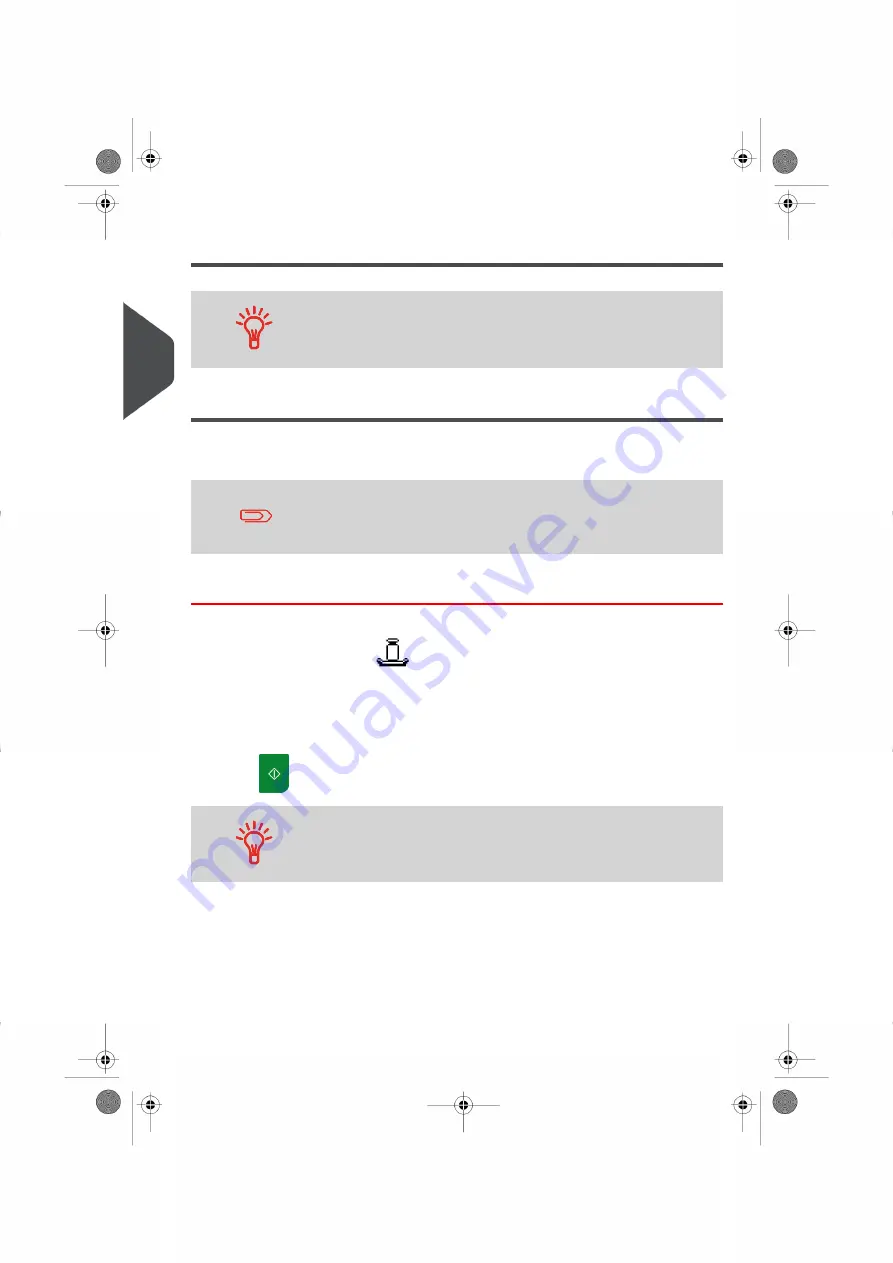
Setting an Impression Memory for [Permit] Mail
To set the meter impression quickly, consider using impression
memories. The impression memories store impression
characteristics together with postage rates and, if active, accounts.
See
on page 71.
Processing [Permit] Mail
To run mail, follow the procedure below after you have completed the sequence in
on page 41.
If you need to change the Account to allocate the postage costs to,
(on Account-enabled configurations), see
on page 60.
How to Process [Permit] Mail
In Standard weighing mode (
).
From the [Standard] home screen, to print directly on mail pieces:
1.
Put the mail piece on the Weighing Platform.
The weight of the mail piece is displayed in the Weight area of the screen.
2.
Press
. The system motors start running.
If the Smart Start function is activated, the motors start automatically
when you withdraw the mail piece from the weighing platform. To
enable Smart Start, see
How to Activate / Deactivate Smart Start
on page 144.
42
| Page 42 | Jan-13-2017 10:32 |
3
Pr
ocessing Mail
Summary of Contents for IN-360 Series
Page 1: ...User Guide IN 360 Mailing Systems...
Page 5: ...Page 4 TOC Jan 13 2017 10 32...
Page 7: ......
Page 10: ...Canada Post Corporation CPC Weighing Platform WP 1 Read this First 5 Page 5 Jan 13 2017 10 32...
Page 15: ......
Page 81: ......
Page 87: ......
Page 89: ......
Page 105: ......
Page 127: ......
Page 135: ......
Page 158: ...Geodesic 8 Configuring your Mailing System 153 Page 153 Jan 13 2017 10 32...
Page 159: ...Geodesic codes 154 Page 154 Jan 13 2017 10 32 8 Configuring your Mailing System...
Page 171: ......
Page 185: ......
Page 203: ......
Page 211: ......
Page 221: ...A0079312 B 10 01 2020...
Page 222: ...A0079312 B 10 01 2020...






























