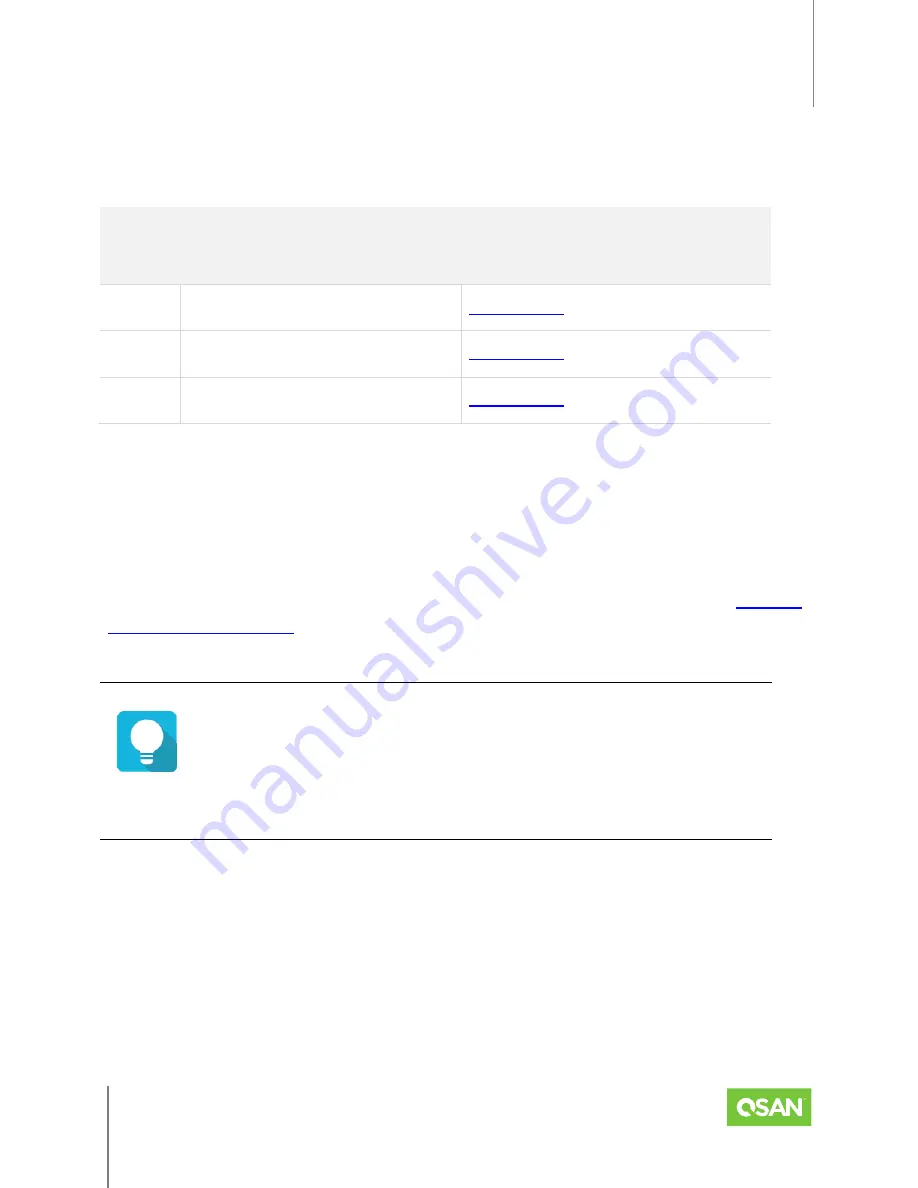
XCubeFAS 3126
Hardware Manual
Installing the System Hardware
© 2021 QSAN Technology, Inc. All rights reserved.
www.qsan.com
Official
Document
26
The following are optional items for installation.
Table 3-2 Optional Items for Installation
ITEM
TASK
WHERE TO FIND THE
DETAIL PROCEDURE
1
(Optional) Connecting a UPS
2
(Optional) Connecting the USB LCM
3
(Optional) Wake-on-LAN
3.2.
Installing Disk Drives into the Trays
Open the storage box, the first step you have to install the disk drive. This section describes
how to remove and install the disk drive into the tray. Please refer to the chapter 3.4,
after installing the slide rails.
TIP
Please insert any one of the first four hard drives, the event log can be saved
and displayed at the next system startup. Otherwise, the event log cannot
be saved.
Key Components of the Disk Drive Tray
The following content illustrates the key components of SFF disk drive trays.
















































