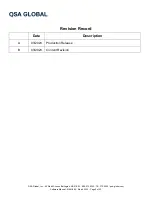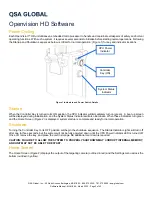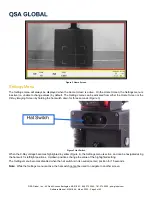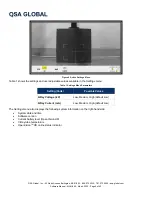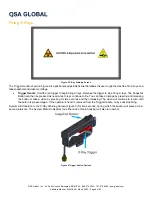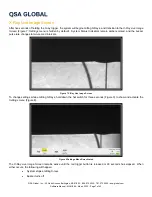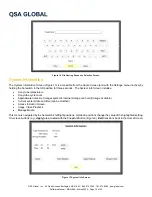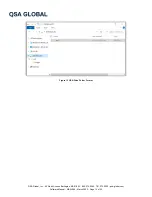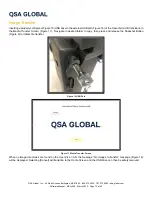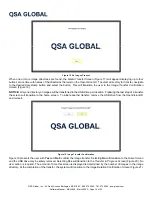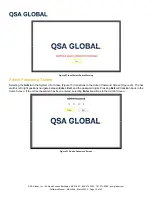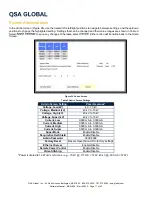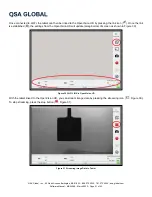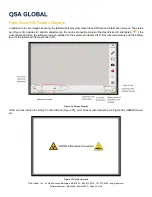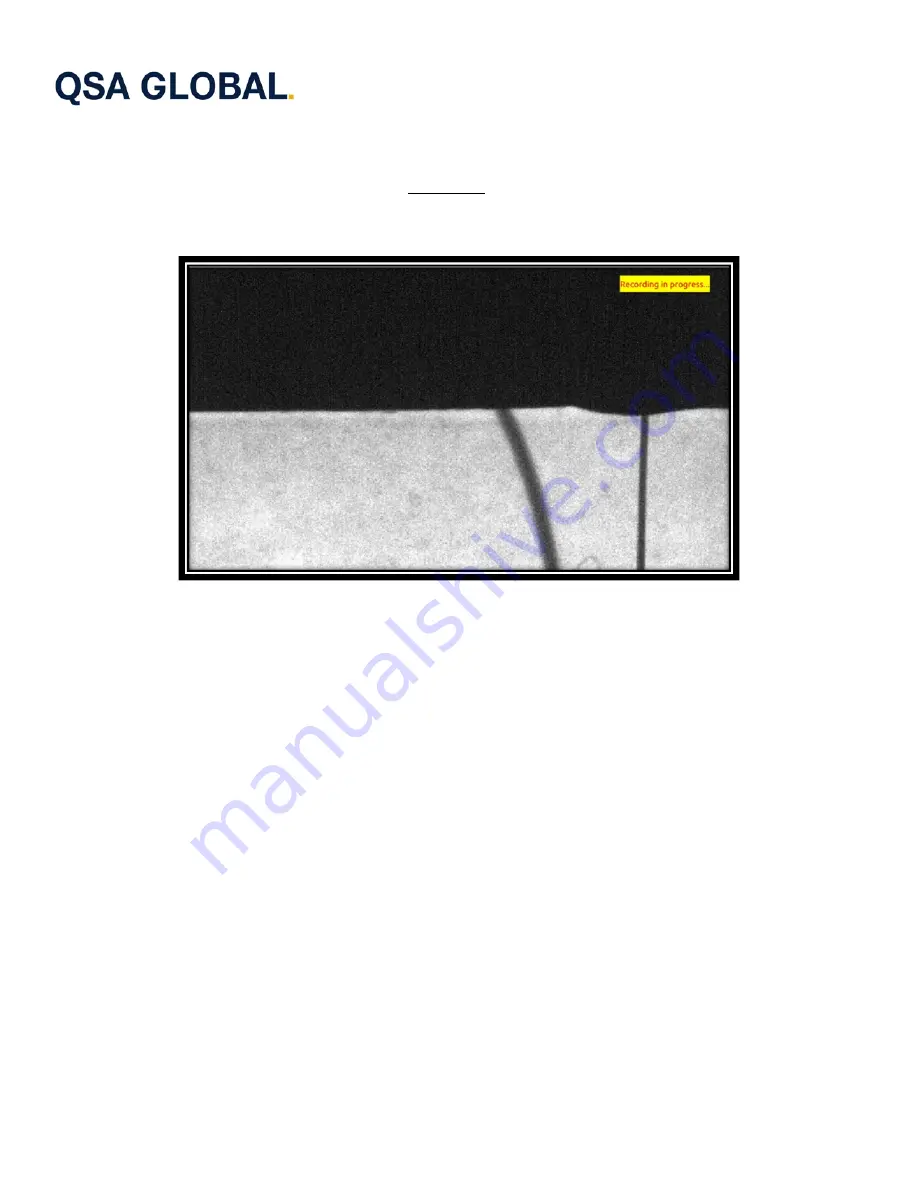
QSA Global, Inc.
40 North Avenue Burlington, MA 01803
888.272.2242
781.272.2000
qsa-global.com
Software Manual
MAN-066
March 2023
Page 9 of 43
Video Capture
Like snapshots, videos can be recorded from either the
Home Screen
(targeting camera image) or the
X-Ray Live Image
Screen
(X-Ray image). Videos are taken by pressing and holding the Snapshot Button for at least two seconds. Within one
second, the system will commence recording video, indicated by a notification
'Recording in progress...
' appearing in the
upper right-hand corner of the display (Figure 11). After two seconds, the operator can release the capture button. When
the button is pressed again, the recording stops and is automatically saved to internal storage in MPEG4 video format.
Figure 11 X-Ray Video Recording in Progress
Custom Naming Media Files
Media Files (video and snapshots) can be given a name of choice to act as an identifier that will display within the image. A
filename can be set before recording images, and videos. The name will increment numerically as more images are
captured. (Ex: “Image1”, “Image2”,etc.). This allows for the creation a collection of image captures in an alpha-numerical
sequence to identify a select body of work.
To set a Custom Naming sequence, press right on the toggle switch for five seconds. A keyboard menu will appear on the
monitor (Figure 12). Use the toggle switch to navigate to the desired letter/number. Press the Snapshot button to select
each character. When finished, select “Apply”. The monitor will then return to the main screen. The system is now ready
to record Images/Videos with the custom name. When the system is shutdown the filename sequence will return to its
default value.