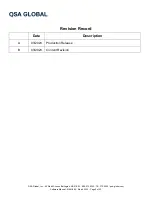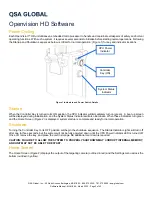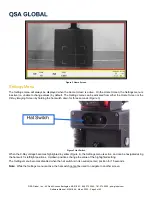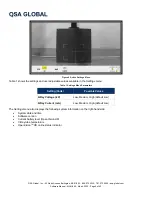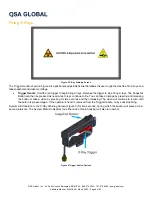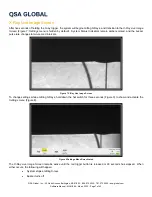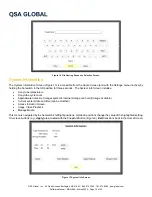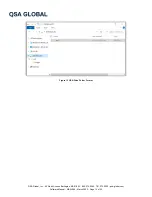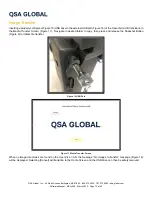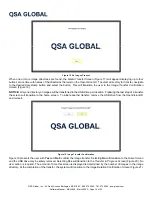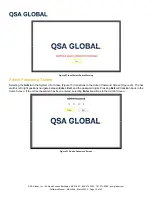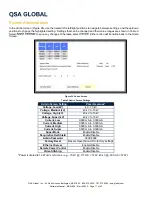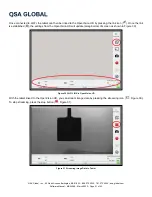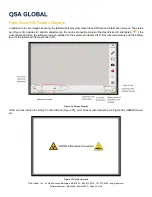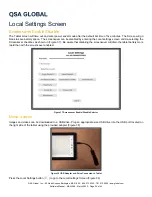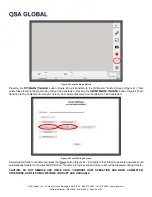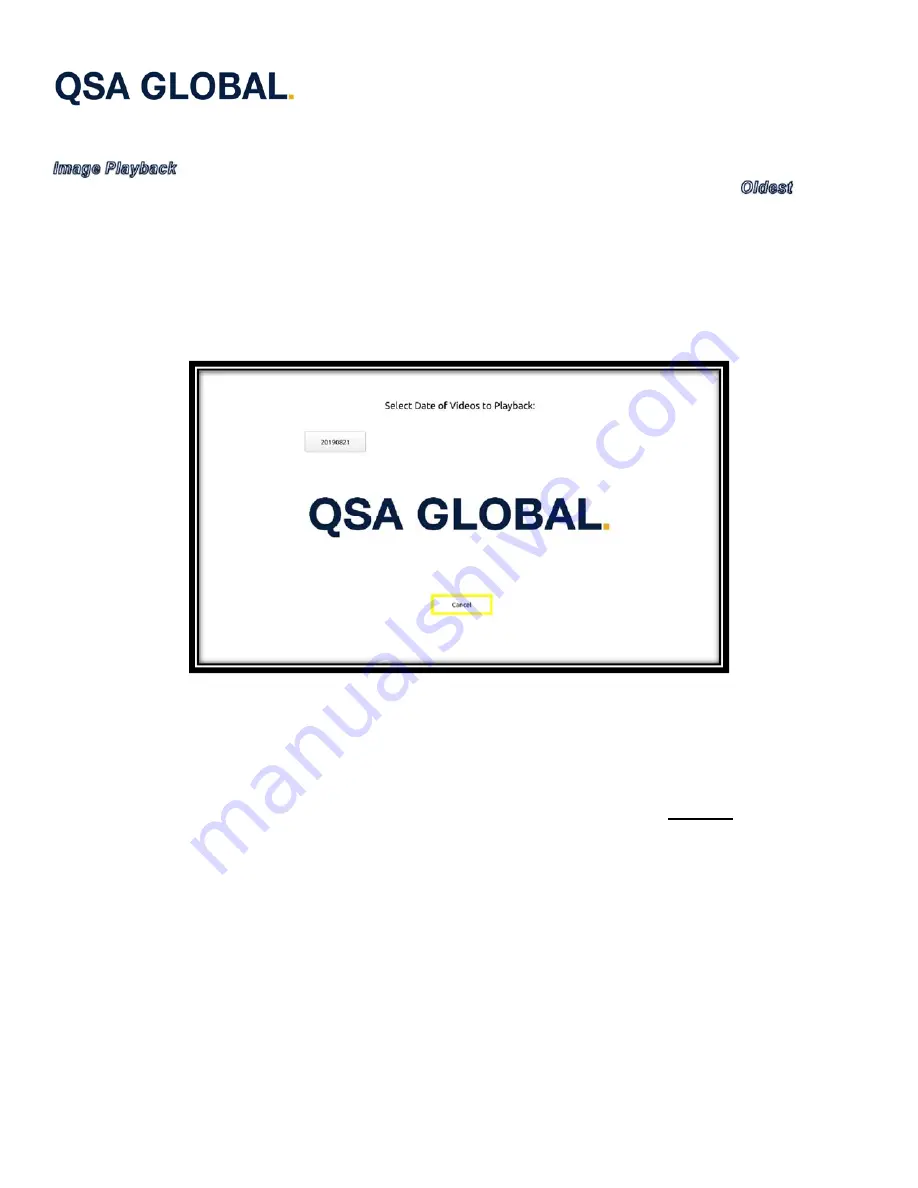
QSA Global, Inc.
40 North Avenue Burlington, MA 01803
888.272.2242
781.272.2000
qsa-global.com
Software Manual
MAN-066
March 2023
Page 11 of 43
Video Playback
(
System Info Screen
, Figure 13) brings up the
Playback Selection Screen
(Figure 14). Image directories
(if any) are shown on this screen, labeled by date. Newest directories are displayed first. Selecting the
on-screen
button shows additional folders (if any). Select desired folder to view playback videos or images. As always, the Snapshot
Button (Figure 9) actuates on-screen buttons/folders.
Left/right hat switch positions navigate between images/videos within an image folder. The hat switch’s down position exits
image playback mode.
The organization of images on the OpenVision HD is by directories that are named with a date stamp of the format
'YYYYMMDD'. If the directory does not exist at the point the first snapshot for the day is taken, the directory will be
automatically created. Images within the directory are named in the format 'YYYYMMDD-HHMMSS.png' to ensure that
unique names are created for each image taken.
Figure 14 Playback Selection Screen
USB Drive Configuration for Media Transfer
USB drives must be configured before images/videos can be transferred from the OpenVision HD system. A properly
configured USB drive includes an 'ov2' directory at the drive’s top-level, and an 'images' directory within the 'ov2' directory
(see Figure 15). Unless these directories are on the USB drive as indicated, the software will not transfer images/videos.
CAUTION: TO ENSURE THAT THE USB DRIVE DOES NOT BECOME CORRUPTED, ALWAYS WAIT UNTIL THE
SYSTEM TRANSITIONS BACK TO THE
HOME SCREEN
(Figure 2) BEFORE REMOVING THE USB DRIVE FROM
OPENVISION HD.