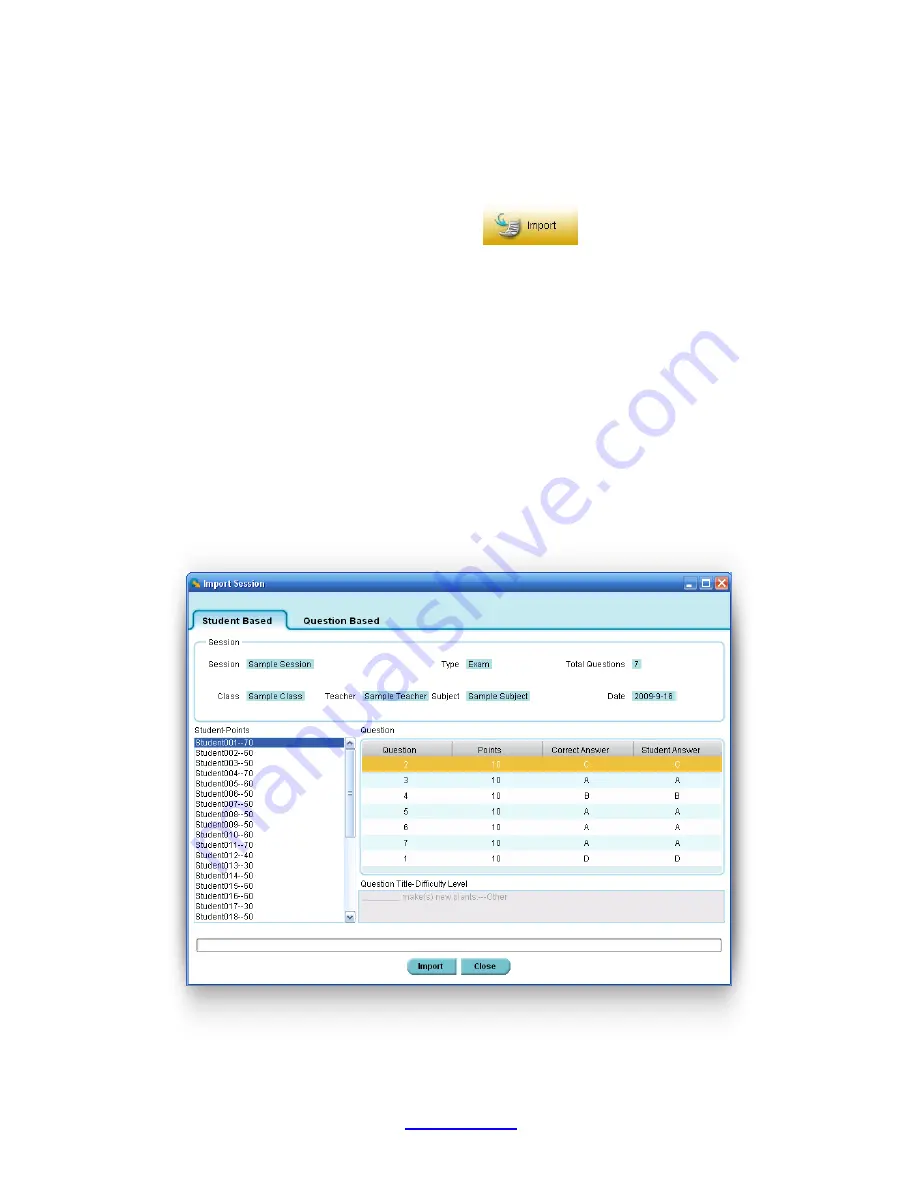
Copyright © 2007 -2011 All Rights Reserved by QOMO HiteVision.
www.qomo.com
41
10. Click the
Save
button to save all of the selections and input data for the new session to the
system database.
If the window is closed without saving, all of the input data will be lost.
2.3.1.3 Import a data session into the system database from a file
In the
Data Manager
groups, click the
Import
button
to open the file browser to import
a session stored in a file. The import and saving of session data allows you to transfer this data from
one computer to another. The saving function allows you to retrieve a session from the QClick
system database and save it into another file that you have created. The import function allows you
to merge the session data from that data file to a different QClick system database. The file takes
the extension .dat format. When a file to be imported is selected, the import session previews the
session data in two tabs, the student based tab and the question based tab. Select the student you
want to preview in the left
Student Points
window inside the student based window. The right
window
Question
shows the question number, points, correct answer and the student answer.
Select the question you want to preview in the left
Question Point Standard
window inside the
question based window. The right window
Student
shows each individual student‟s answers to the
question. These let you preview the data being imported. Click the
Import
button to start importing. If
the data to be imported is already in the system database, the software will prompt you with a
message saying
“The session already exists”
; the importing is still successful.






























