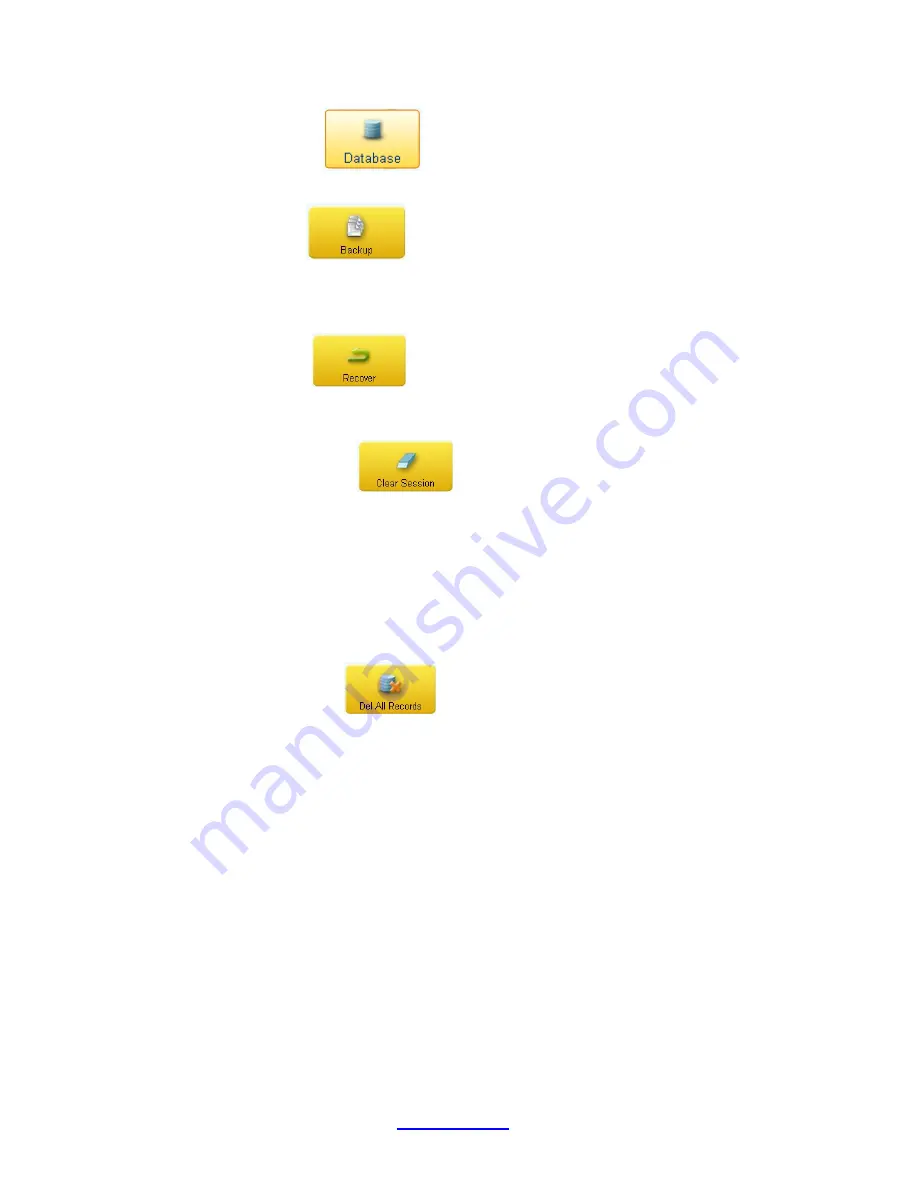
Copyright © 2007 -2011 All Rights Reserved by QOMO HiteVision.
www.qomo.com
109
2. Click the
Database
icon; this will display the
Data Management
window.
3. Click the
Backup
button, if you desire to back up the current database. The
backup file browser will be displayed allowing you to select the desired file to use for the
backup.
4. Click the
Recover
button, if you want to recover the database from a file.
The recover file browser will be displayed allowing you to select the file for recovery.
5. Click the
Clear Session
button; if you want to clear all test data from a
session. The software will prompt you to back up the current database first.
Note
:
The cleared session test data cannot be recovered without backing the database containing
the session test data.
2.4.4.4 Del All Records:
1. Click the
Del All Records
button, if you would like to delete all input records.
The software will prompt you to back up the current database first.
Note
:
The delete all records cannot be recovered without backing up the database containing the
records
.
2. Click the
OK
button to close the Data Management window.
2.4.5 Login Setup:
The default login name and password are:
Login
: qomo;
Password
: qomo. It is recommended to
change these settings after the first time using the QClick software.






























