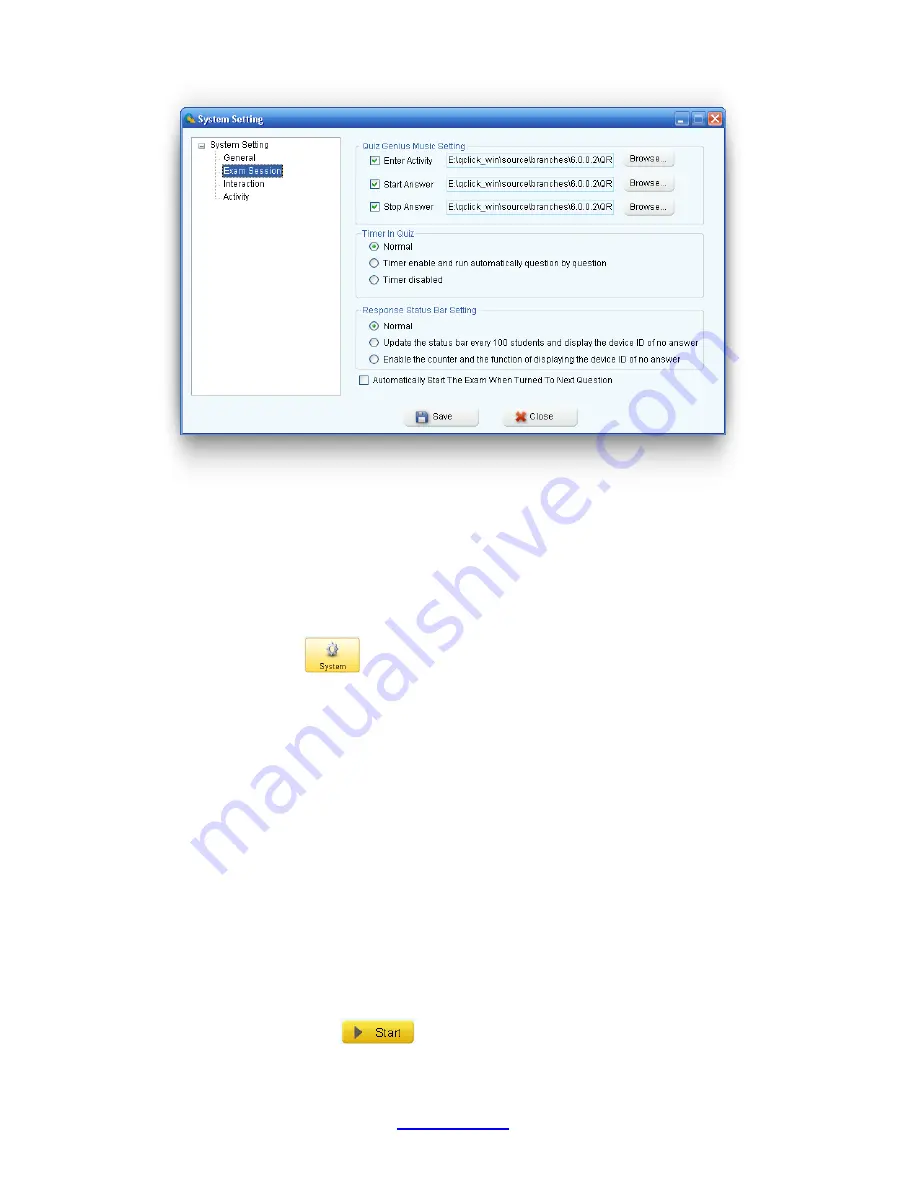
Copyright © 2007 -2011 All Rights Reserved by QOMO HiteVision.
www.qomo.com
100
The Quiz Genius Music Setting
allows the selection of sounds to be used when entering a quiz,
starting a quiz, and completing a quiz. If the check box is not checked, the sound will be muted for
that activity.
To set up the audio, follow these steps:
1. Select the
Settings
Tab.
2. Click on the
System
icon; this will display the
System Settings
window.
3. In the left column of the
System Settings
window, click on the System Setting , select the
Exam Session in the catalog, the setting items will display on the right of the window
4. Click on the sound activity check boxes you desire and then click on the
Browse
button, this
will display the sound file browser. Select the desired sound file for the activity and then click
on the
Save
button to save the sound selection into the system.
5. Repeat step 4, if you desire to set up additional sounds for other activities.
Note:
If the check box is unchecked, the sound will be muted for that activity.
The Timer in Quiz
allows the selection of a timer to be used in a quiz. The default set is
Normal
.
Select one of the timers you desire by clicking on its corresponding radio button.
The Normal
setting allows you to select a timer for each question. The preset time will count down
when you press the
Start
/
Pause
button or use the instructor remote keypad to press the






























