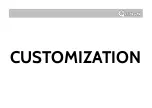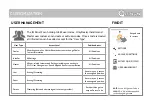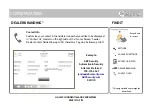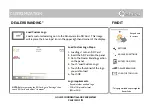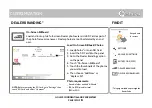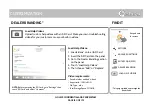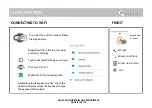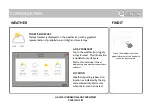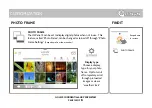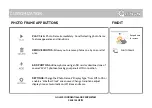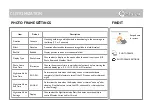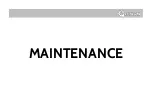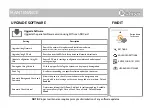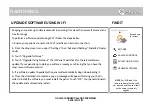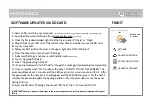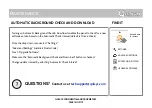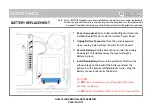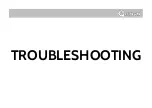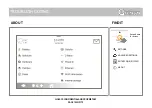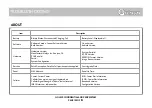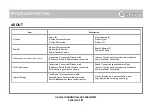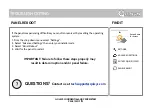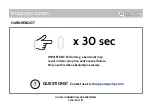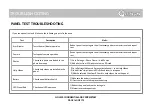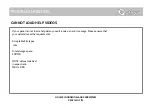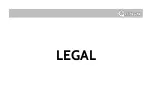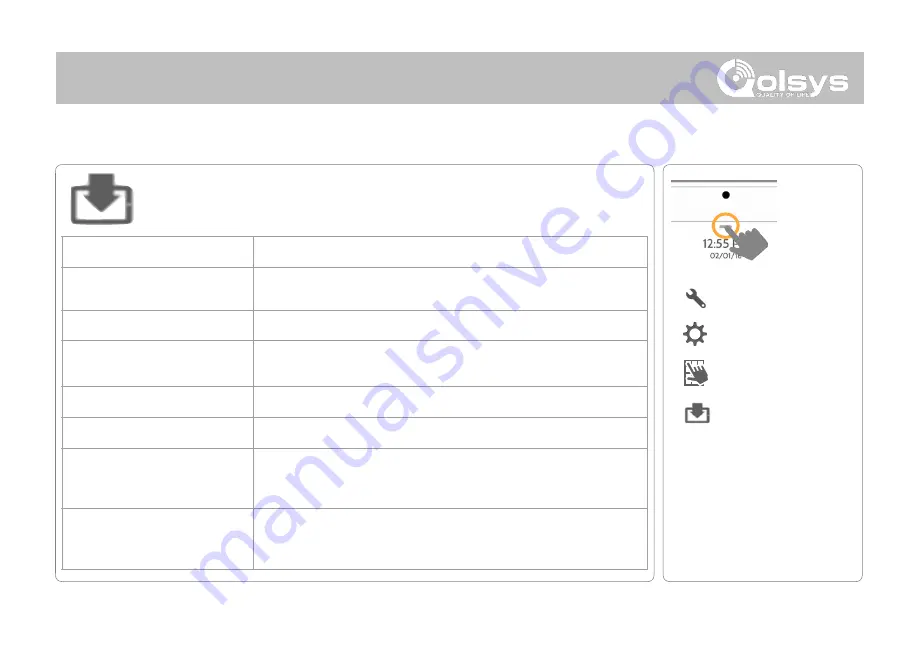
MAINTENANCE
Upgrade Software
Upgrade the panel’s software version using Wifi or an SD Card.
UPGRADE SOFTWARE
FIND IT
UPGRADE SOFTWARE
Swipe down
for access
SETTINGS
ADVANCED SETTINGS
ENTER CODE (1111, 2222)
Setting
Description
Upgrade Using Network
Search the network for updates and install new software
NOTE:
For EN Grade 2, remote software uploading is not allowed
Upgrade Using SD Card
Search an inserted SD Card for updates and install new software
Update Configuration Using SD
Card
Search SD Card for settings configuration template and update panel
settings using it
Downgrade Using Network
With the proper Patch Tag the system can be properly downgraded
Patch Tag
A code corresponding to a specific software update on the server
Automatic Background Check and
Download
Allows the panel to check for new software in the background and
download it to local storage so that it can be applied at a later date. Default
Enabled
Automatic Check Interval
Determines interval the IQ Panel 2 will look for software update. Available
options are Every Night, Once a Week, Once a Month. Default
Once a
Week
NOTE:
Proper maintenance requires prompt administration of any software updates
Summary of Contents for Panel 2+
Page 8: ...INSTALLING THE PANEL...
Page 13: ...USER INTERFACE...
Page 17: ...PROGRAMMING...
Page 52: ...SECURITY SENSORS...
Page 84: ...WI FI DEVICES...
Page 91: ...Z WAVE DEVICES...
Page 102: ...BLUETOOTH DEVICES...
Page 110: ...SYSTEM TESTS...
Page 134: ...CUSTOMIZATION...
Page 147: ...MAINTENANCE...
Page 153: ...TROUBLESHOOTING...
Page 163: ...LEGAL...
Page 169: ...SPECIFICATIONS...