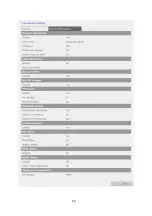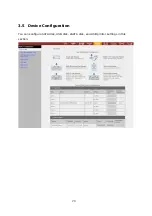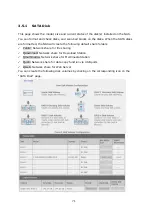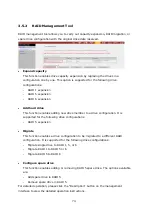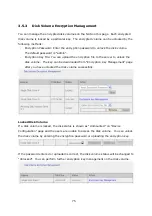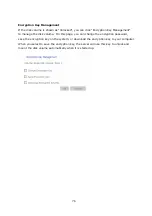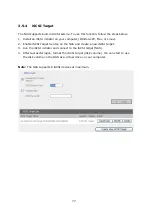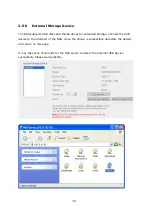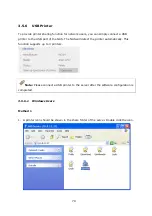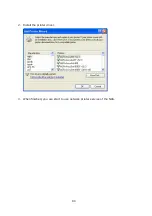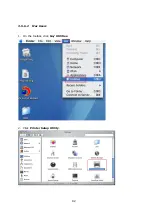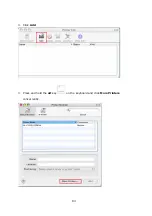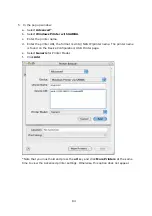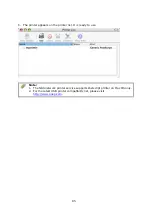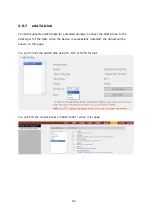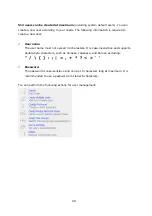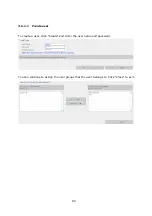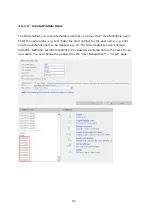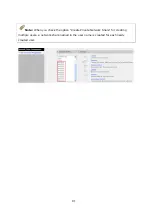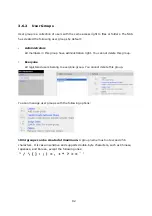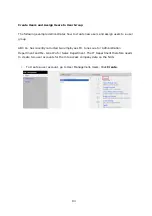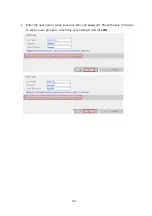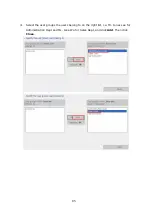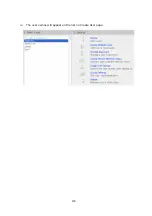81
Method 2
The following configuration method has been verified on Windows XP only:
5.
Open “Printers and Faxes”.
6.
Delete the existing network printer (if any).
7.
Right click the blank area in the Printers and Faxes window. Select “Server
Properties”.
8.
Click the Ports tab and delete the ports configured for the previous network printer
(if any).
9.
Restart your PC.
10.
Open Printers and Faxes.
11.
Click “Add a printer” and click “Next”.
12.
Select “Local printer attached to this computer”. Click “Next”.
13.
Click “Create a new port” and select “Local Port” from the drop-down menu. Click
“Next”.
14.
Enter the port name. The format is \\NAS IP\NAS namepr, e.g. NAS IP=
192.168.1.1, NAS name= myNAS, the link is \\192.168.1.1\myNAS
pr
.
15.
Install the printer driver.
16.
Print a test page.
Summary of Contents for TS-639 Pro Turbo NAS
Page 21: ...21 2 The following menu is shown Select Install QNAP Finder to continue ...
Page 25: ...25 7 Click Start installation to execute the quick configuration ...
Page 36: ...36 3 1 Server Administration There are 8 main sections in server administration ...
Page 69: ...69 ...
Page 82: ...82 3 5 6 2 Mac Users 1 On the toolbar click Go Utilities 2 Click Printer Setup Utility ...
Page 96: ...96 iv The user names will appear on the list on Create User page ...
Page 105: ...105 3 7 1 4 Delete Select a share and click Delete Click OK to confirm ...
Page 184: ...184 Backup Select files and folders for backup ...