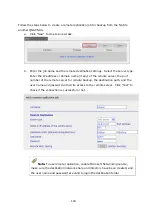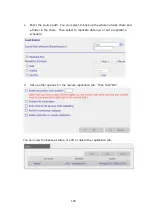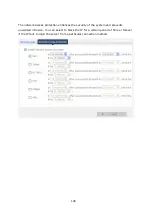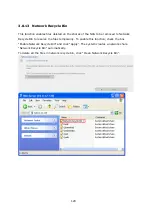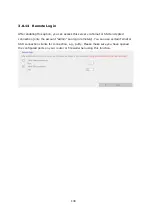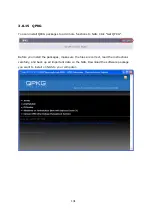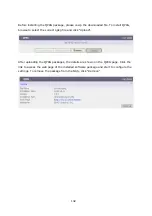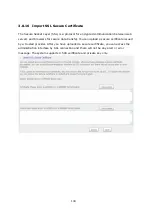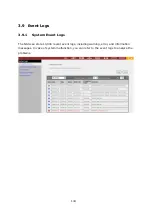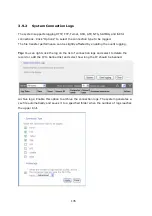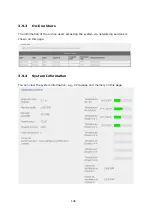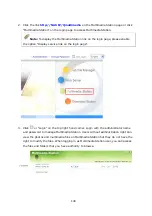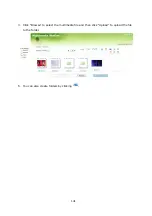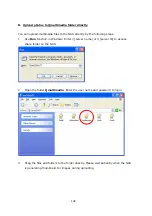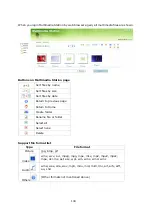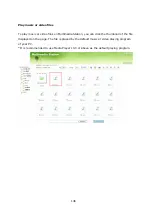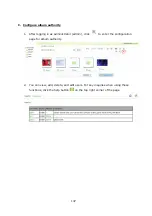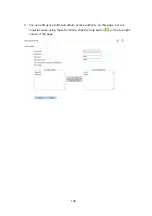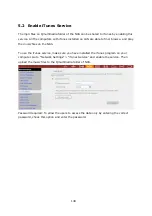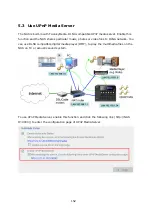138
Chapter 4.
Use Front USB Backup Button
By connecting an external storage device to the NAS, you can use the front USB backup
button to copy data from the external device to NAS or from the NAS to the external
device. To use this function, please follow the steps below:
1.
Make sure a SATA disk is installed correctly in the NAS according to the instructions
in Chapter 2.1.
2.
Turn on the NAS.
3.
Go to “System Tools/ USB one touch copy backup” to configure the settings.
4.
Connect USB devices, e.g. digital camera, flash, external USB drive to the front USB
port of the NAS.
5.
Press the copy button on the NAS. The data is copied according to your settings in
System Tools/ USB one touch copy backup.
#
Intelligent one touch copy button: The NAS detects the data in the connected source
automatically. The first time a USB device is connected, press the button and the NAS
copies all data in the device automatically. When the same device is connected again
and there are changes to the source data, press the button and the NAS copies all files
in the device. If there are no changes, press the button and the NAS does not copy the
files.
Intelligent one
touch copy button
Summary of Contents for TS-639 Pro Turbo NAS
Page 21: ...21 2 The following menu is shown Select Install QNAP Finder to continue ...
Page 25: ...25 7 Click Start installation to execute the quick configuration ...
Page 36: ...36 3 1 Server Administration There are 8 main sections in server administration ...
Page 69: ...69 ...
Page 82: ...82 3 5 6 2 Mac Users 1 On the toolbar click Go Utilities 2 Click Printer Setup Utility ...
Page 96: ...96 iv The user names will appear on the list on Create User page ...
Page 105: ...105 3 7 1 4 Delete Select a share and click Delete Click OK to confirm ...
Page 184: ...184 Backup Select files and folders for backup ...