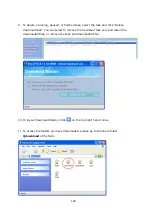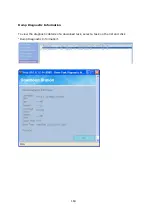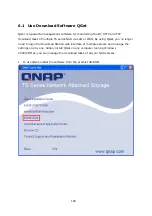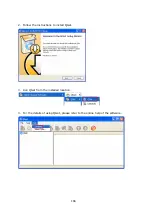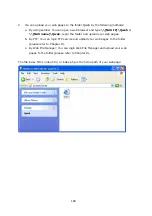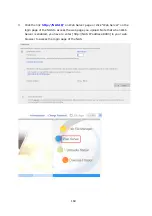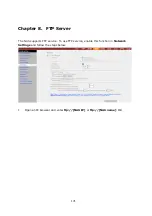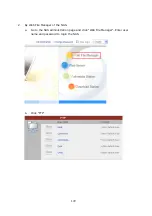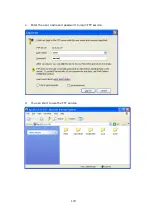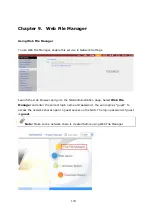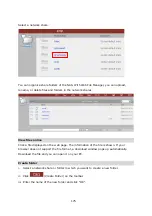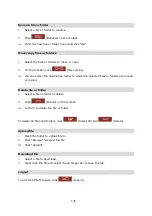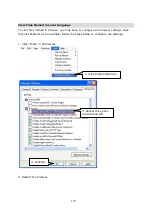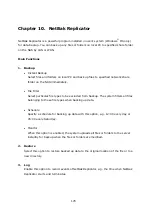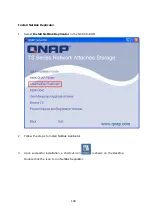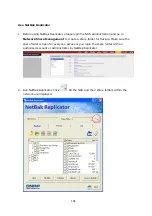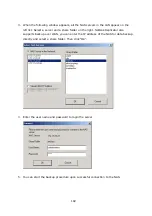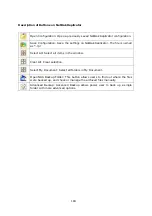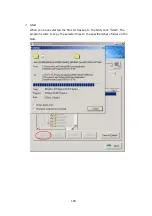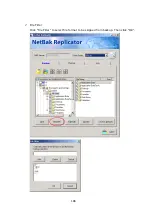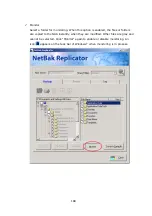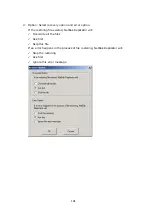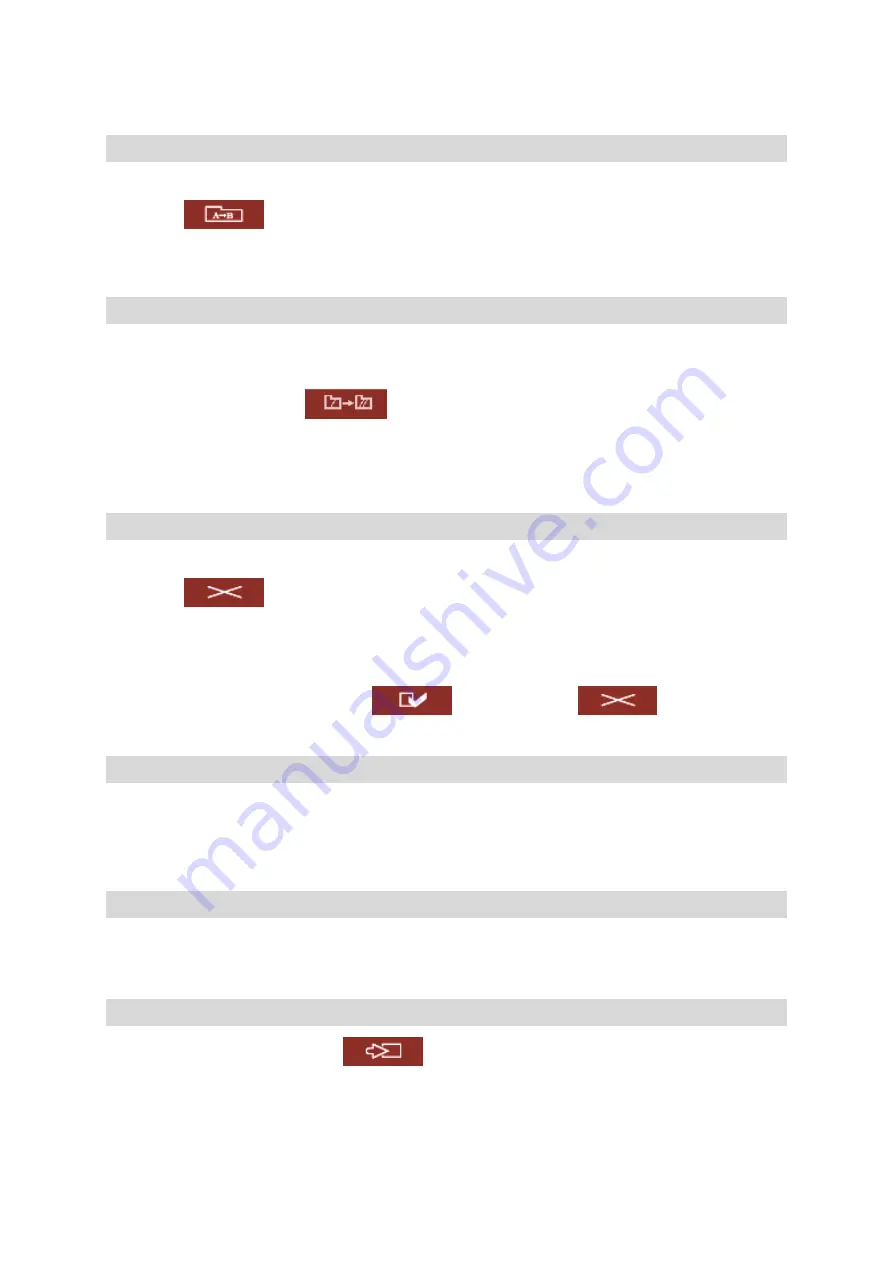
176
Rename file or folder
i.
Select a file or folder to rename.
ii.
Click
(Rename) on the toolbar.
iii.
Enter the new file or folder name and click “OK”.
Move/copy files or folders
i.
Select the files or folders to move or copy.
ii.
On the tool bar, click
(Move/Copy).
iii.
You can select the destination folder to which the selected files or folders are moved
or copied.
Delete file or folder
i.
Select a file or folder to delete.
ii.
Click
(Delete) on the toolbar.
iii.
Confirm to delete the file or folder.
To delete all files and folders, click
(Select All) and
(Delete).
Upload file
i.
Open the folder to upload file to.
ii.
Click “Browse” to select the file.
iii.
Click “Upload”.
Download file
i.
Select a file to download.
ii.
Right click the file and select “Save Target As” to save the file.
Logout
To exit Web File Manager, click
(Logout).
Summary of Contents for TS-639 Pro Turbo NAS
Page 21: ...21 2 The following menu is shown Select Install QNAP Finder to continue ...
Page 25: ...25 7 Click Start installation to execute the quick configuration ...
Page 36: ...36 3 1 Server Administration There are 8 main sections in server administration ...
Page 69: ...69 ...
Page 82: ...82 3 5 6 2 Mac Users 1 On the toolbar click Go Utilities 2 Click Printer Setup Utility ...
Page 96: ...96 iv The user names will appear on the list on Create User page ...
Page 105: ...105 3 7 1 4 Delete Select a share and click Delete Click OK to confirm ...
Page 184: ...184 Backup Select files and folders for backup ...