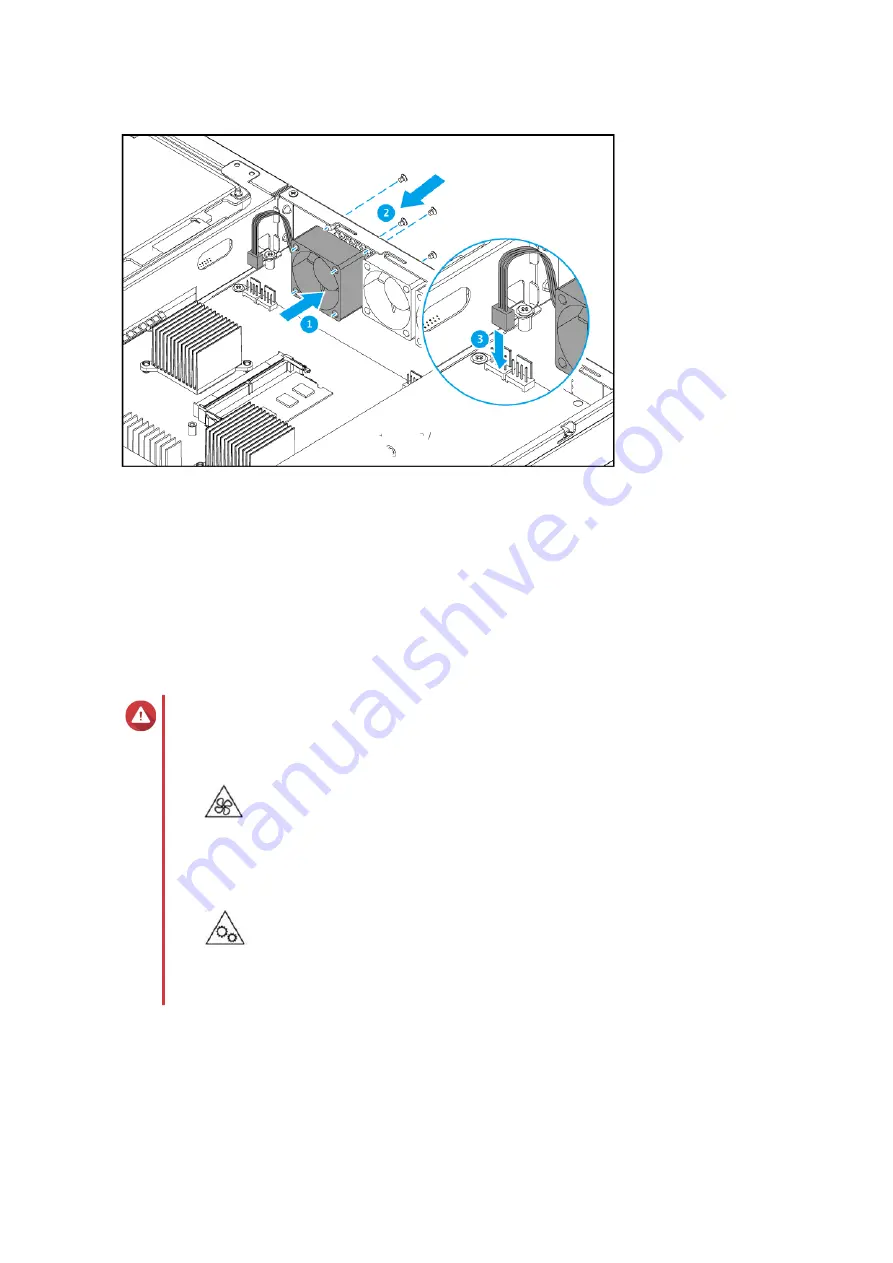
7. Attach the case cover.
.
8. Connect all cables and external attachments.
9. Connect the power cord to the electrical outlet.
10. Power on the device.
Replacing the Drive Bay Fan
Warning
• Observe electrostatic discharge (ESD) procedures to avoid damage to components.
•
Moving fan blades: Keep your hands and other body parts away from moving fan
blades.
•
Other moving components: Keep your hands and other body parts away from other
moving components.
1. Power off the device.
2. Disconnect the power cord from the electrical outlet.
3. Disconnect all cables and external attachments.
4. Remove the case cover.
QGD Rackmount Switch User Guide
Installation and Configuration
38
















































