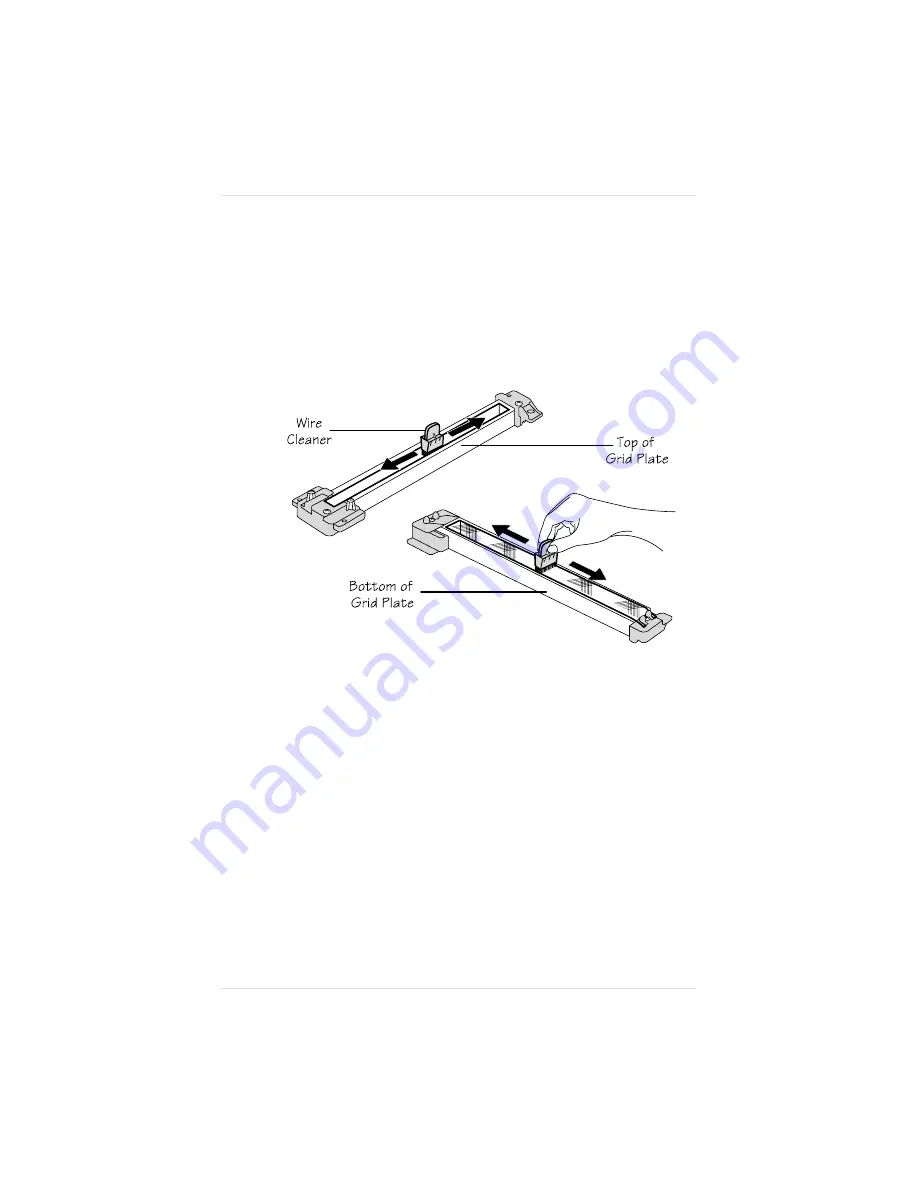
7.
Use clean, dry cotton cloths to gently wipe up any loose toner
from the OPC belt cartridge area in the printer.
8.
Clean the charger unit by sliding the wire cleaner along the
groove in the top of the unit several times; then, flip the unit
over and run the wire cleaner several times across the grid
plate (a metal screen) on the bottom (fig. 6.13).
9.
Turn the OPC belt cartridge up on the handle end again, and
place the charger unit back into its slot.
10. Swing the three brass latches back over the charger unit to
hold it in place.
11. Lift the OPC belt cartridge up and swing the green end-handle
open.
12. Holding the cartridge by its handle, slide it back into the
printer until it snaps in place. The cartridge is in place when
you can see the green arrows inside the metal frame of the
printer.
Fig. 6.13 Clean the Charger Unit
Chapter 6
6 - 3 0
C o n s u m a b l e s a n d P r e v e n t a t i v e M a i n t e n a n c e
Summary of Contents for Magicolor Magicolor
Page 1: ...QMS magicolor magicolor Plus Printer User s Guide 1800364 001B...
Page 4: ...4...
Page 16: ......
Page 34: ...Chapter 1 1 1 8 I n t r o d u c t i o n...
Page 36: ......
Page 43: ...Fig 2 2 Unpacking the Printer Chapter 2 I n i t i a l P r i n t e r S e t u p 2 7...
Page 84: ......
Page 108: ...Chapter 3 3 2 4 C o n n e c t i n g t h e P r i n t e r...
Page 110: ......
Page 170: ......
Page 194: ......
Page 238: ......
Page 258: ......
Page 322: ......
Page 356: ...Chapter 9 9 3 4 T r o u b l e s h o o t i n g...
Page 357: ...Appendix A QMS Customer Support...
Page 358: ......
Page 363: ...Appendix B Technical Specifications...
Page 364: ......
Page 381: ...Appendix C Notices...
Page 382: ......
Page 387: ...Appendix D Additional Technical Information...
Page 388: ......
Page 446: ...I 2 0 I n d e x...
















































