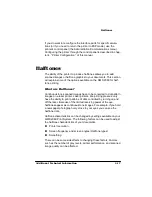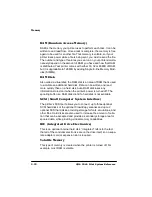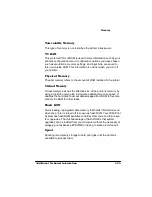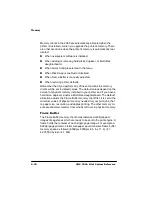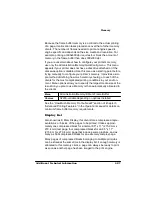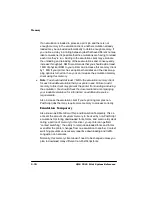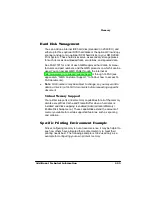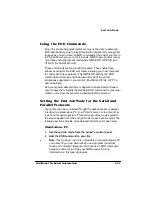0HPRU\
4063ULQW6\VWHP5HIHUHQFH
(YDOXDWLRQRI<RXU3ULQWLQJ(QYLURQPHQW
The first step in allocating your printer’s memory is to define your
printing needs. Each of your printer’s features requires a minimum
amount of memory. If you use a feature, you must allocate enough
memory to the client which controls it. On the other hand, if there are
features you don’t use, you can take the memory in the clients that
control the unused features and assign it to other clients that need
additional memory.
(YDOXDWLRQ4XHVWLRQV
To get a better idea of what your printing requirements and your
printer’s capabilities are, answer the following questions. The memory
client or menu option associated with each evaluation question is
listed after the question.
1
How much RAM does your printer have (standard and additional
memory)?
2
Do you have the option of installing additional memory if it’s
needed?
3
Does your printer have any internal or external hard disks con-
nected? If so, how many and what size?
4
Which resident emulations will you be running?
5
Will you be loading any nonresident emulations? If so, how many
and which ones?
6
How many printer ports will be connected?
7
Do you have an optional interface connected?
8
How many people will be using this printer simultaneously?
9
How many downloadable fonts will you be using? What sizes?
From which emulation?
10 Will you use many different sizes of fonts/typefaces?
Summary of Contents for 2060
Page 1: ...QMS 2060 Print System Reference 1800450 001B...
Page 12: ......
Page 13: ...QWURGXFWLRQ Q 7KLV KDSWHU About This Manual on page 1 2 Typographic Conventions on page 1 3...
Page 36: ......
Page 108: ......
Page 164: ......
Page 185: ...RFXPHQW 2SWLRQ RPPDQGV Q 7KLV SSHQGL Supported QMS DOCs on page C 2...
Page 190: ......
Page 195: ...RQILJXUDWLRQ 0HQX Q 7KLV SSHQGL Configuration menu charts...
Page 200: ......