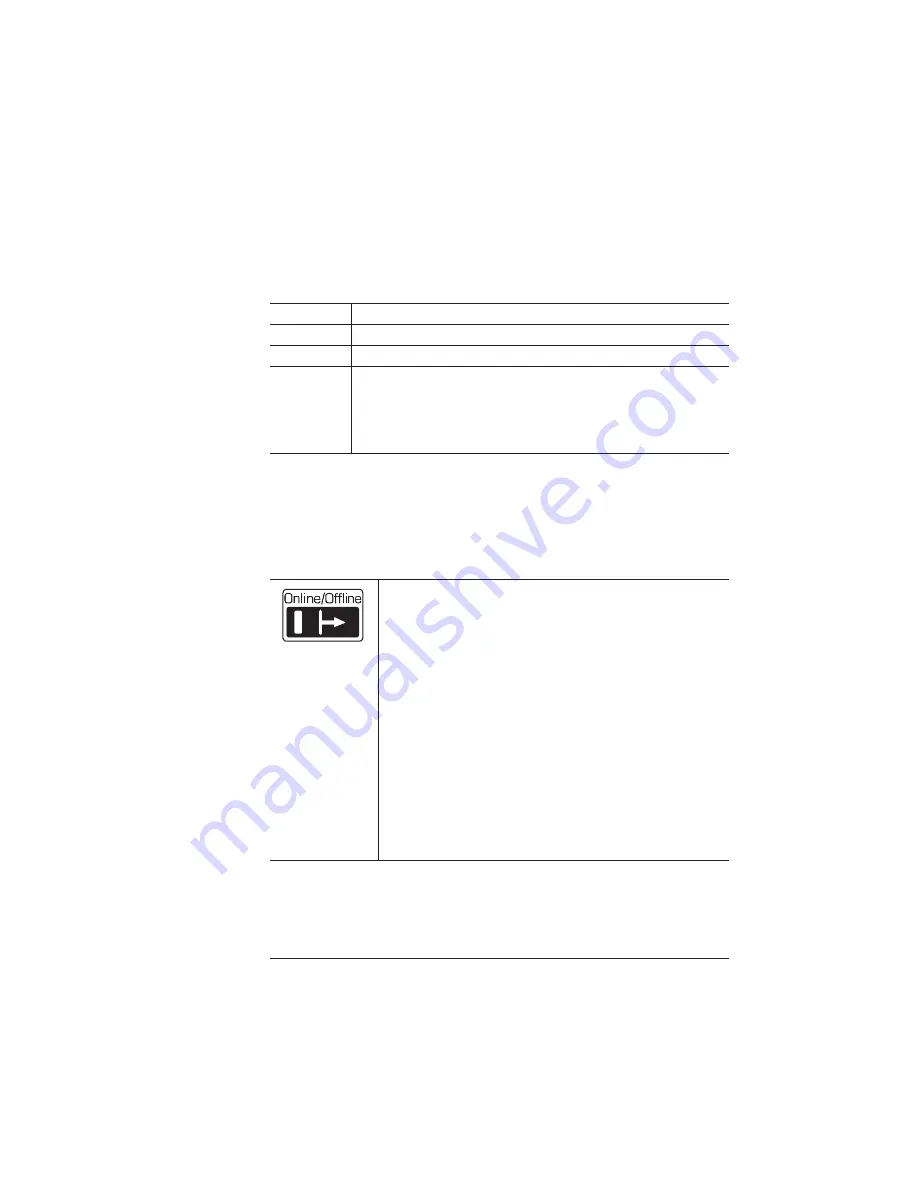
Control Panel Keys
5-5
Control Panel
If you’re not familiar with using the configuration menu, refer to chap-
ter 4, “Printer Configuration,” of the
Reference
guide for complete
information.
Control Panel Keys
Menu
Administration/Miscellaneous/Keypad Language
Choices
English, French, German, Spanish
Default
English
Notes
The printer must be restarted for changes to the Keypad
Language menu to take effect. You can either let the printer
restart automatically after you save the change and exit from
the configuration menu, or you can wait for the change to take
effect the next time you manually turn on the printer.
Press the Online/Offline key once to take the printer off
line (the indicator goes out). You must take the printer off
line before using all other keys except the Cancel key.
When the printer goes off line, the communication ports
are closed, so no new data is accepted. The printer
continues printing until it has finished all jobs in process.
Although jobs continue to compile and print using the data
already received, a job may be interrupted, causing it to
wait for more incoming data before printing resumes.
When the printer is off line, press the Online/Offline key
once to place it back on line and ready to accept new print
jobs (the indicator goes back on). If a remote console has
the printer off line, pressing the Online/Offline key will not
take effect until the console puts the printer back on line.
Summary of Contents for 1725E
Page 1: ...QMS 1725E Print System Getting Started 1800385 001B...
Page 4: ......
Page 24: ......
Page 40: ......
Page 80: ......
Page 81: ...A QMS Customer Support In This Chapter n Sources of customer support n QMS world wide offices...
Page 87: ...B Configuration Menu In This Chapter n Configuration Menu Diagrams...
Page 89: ...Configuration Menu B 3 Configuration Menu Press...
Page 90: ...Configuration Menu QMS 1725E Print System Getting Started B 4 v Press...
















































