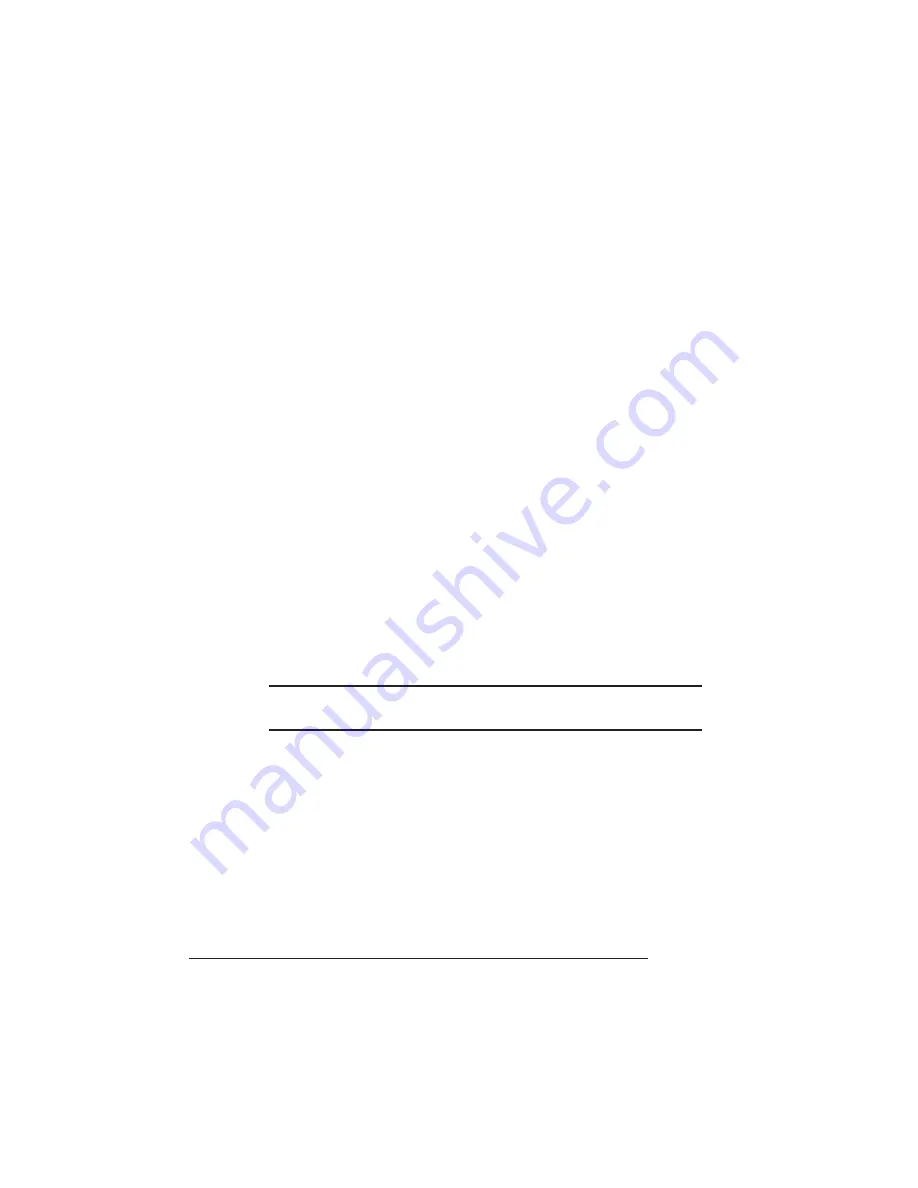
Configuring the Network
QMS 1725E Print System Getting Started
4-18
5
In the Print Queue Information menu select Queue Servers
and press Enter.
6
Press the Ins key to display the Queue Server Candidates
menu.
7
Select the appropriate print server name and press Enter.
8
Press Esc four times to display the Exit PCONSOLE menu.
9
Select Yes and press Enter to save your changes and exit
from PCONSOLE.
TCP/IP
1
Log on the UNIX system as root.
2
Edit the system host table by adding the following line to the
/etc/hosts file:
internetaddress hostname
where
internetaddress
is the Internet address of the printer
(Administration/Communications/Network 2/CrownNet/
TCPIP/Internet Address menu) and
hostname
is the name of
the host.
3
If necessary, set the hardware address.
O Caution: We strongly recommend that you do not change the hardware
address.
If you’re working on a system other than a UNIX system, set
the hardware address through the printer control panel.
If you’re working on a UNIX system, send the hardware
address to the print server by typing
arp -s
hostname
hardwareaddress
temp
↵
ping
hostname
↵
where
hostname
is the name of the host and
hardwareaddress
is the hardware address of the printer (in
the form
##
.
##
.
##
.
##
as found on the printer start-up page
Summary of Contents for 1725E
Page 1: ...QMS 1725E Print System Getting Started 1800385 001B...
Page 4: ......
Page 24: ......
Page 40: ......
Page 80: ......
Page 81: ...A QMS Customer Support In This Chapter n Sources of customer support n QMS world wide offices...
Page 87: ...B Configuration Menu In This Chapter n Configuration Menu Diagrams...
Page 89: ...Configuration Menu B 3 Configuration Menu Press...
Page 90: ...Configuration Menu QMS 1725E Print System Getting Started B 4 v Press...






























