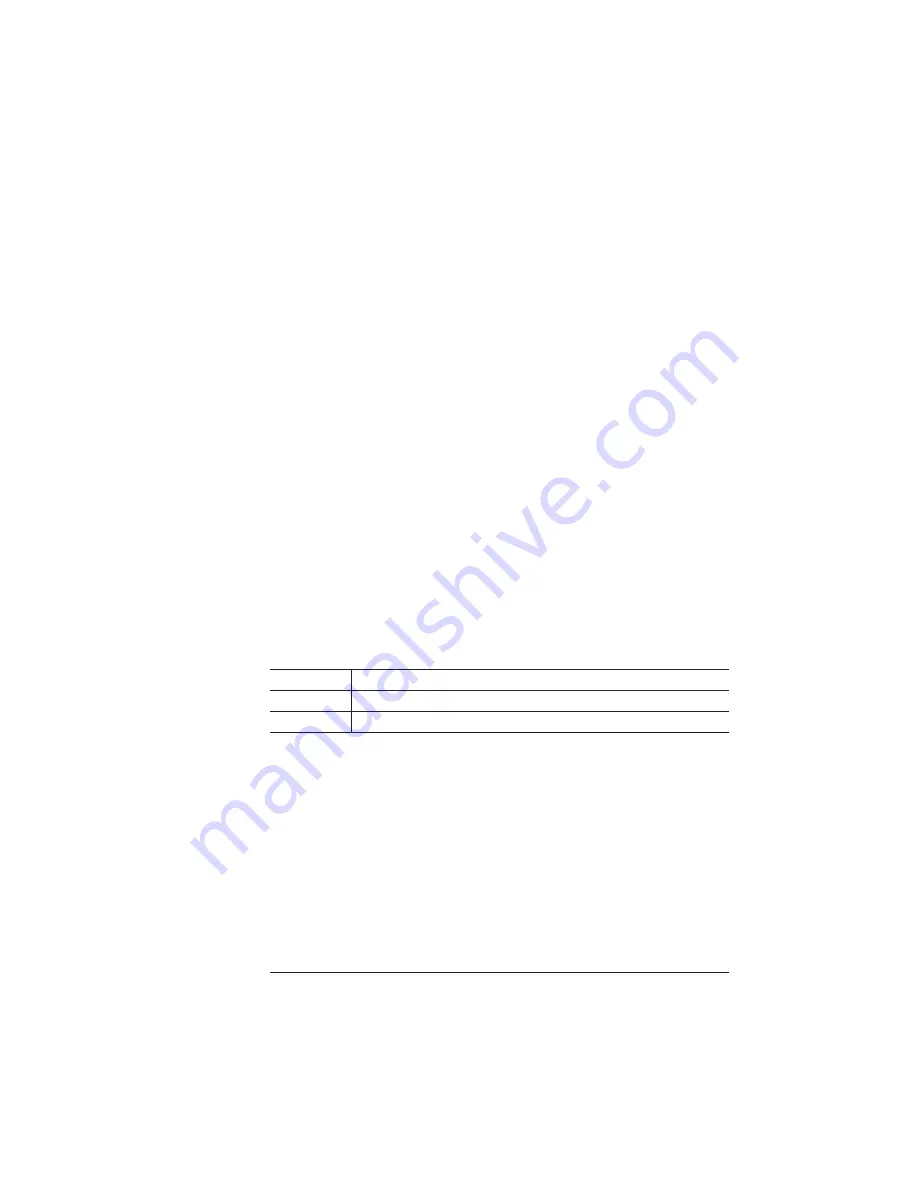
Working with
Status Pages
3-9
Advanced Printing Features
Working with Status Pages
Printing a status page is a two-step procedure: Identify the type of
status page you want to print, and then print it.
Identifying a Status Page Type
Two types of status pages are available:
n
Standard—This one-page document provides printer identifica-
tion information (printer type and name, firmware version and
release, and number of sheets printed), printer settings (Post-
Script level, start-up options, paper handling information, resolu-
tion, and gamma correction), current memory configuration,
timeouts, communication settings and input buffer sizes for all
standard and optional network interfaces, and hard disk status
(address, size, and free space). In addition, an angle bar prints in
the lower-left corner for image alignment.
n
Advanced—This document, which can be five or more pages
long, contains the same information as the standard status page
as well as configuration menu settings and a full list of fonts and
downloaded emulations.
Printing a Status Page
After you have identified the type of status page to print, send it to the
printer in one of the following ways.
»
Note:
If you choose an advanced status page but only a standard
status page prints, the printer has run out of RAM. Either reallocate
memory among the memory clients (see chapter 5, “Additional
Technical Information,” in the
Reference
) or add more memory to the
printer (see chapter 6, “Printer Options,” in the
Reference
).
n
Press the Status Page key on the printer control panel.
Menu
Administration/Special Pages/Status Page Type
Choices
Standard, Advanced
Default
Standard
Summary of Contents for 1660
Page 1: ...QMS 1660 Print System Operation 1800357 001B...
Page 8: ......
Page 9: ...1 Introduction In This Chapter n About this manual n Typographic conventions...
Page 32: ......
Page 45: ...4 Printer Care In This Chapter n Handling the printer n Cleaning the printer...
Page 50: ......
Page 56: ......
Page 92: ......
Page 93: ...A QMS Customer Support In This Appendix n Sources of customer support n QMS world wide offices...
Page 98: ......
Page 122: ......






























