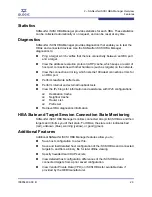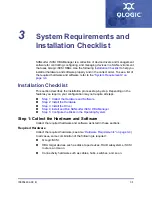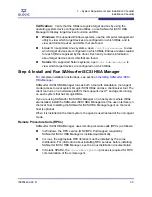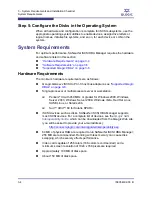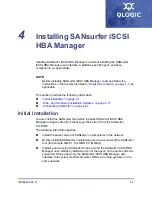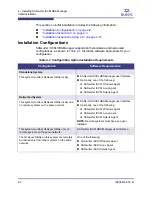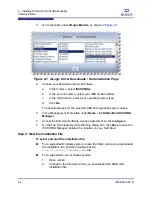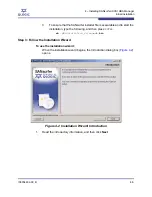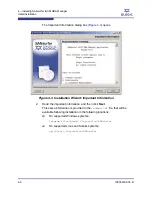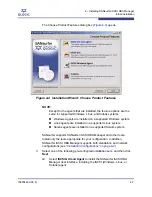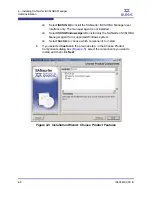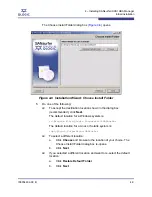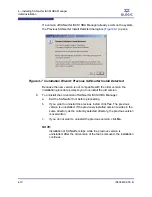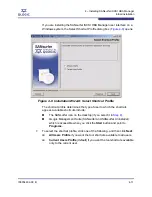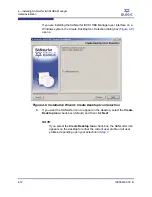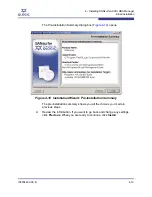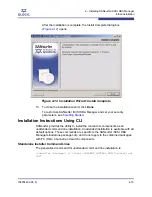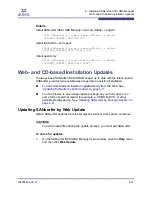4 – Installing SANsurfer iSCSI HBA Manager
Initial Installation
4-4
IS0054602-00 B
S
3.
Go to the table under
QLogic Models
, as shown in
Figure 4-1
.
Figure 4-1 QLogic Driver Downloads / Documentation Page
4.
Choose your download options as follows:
a.
In first column, select
iSCSI HBAs
.
b.
In the second column, select your HBA model number.
c.
In the third column, select your operating system type.
d.
Click
Go
.
The download page for the selected HBA and operating system opens.
5.
In the Management Tools table under
Name
, click
SANsurfer iSCSI HBA
Manager
.
6.
Accept the End User Software License Agreement by clicking
Agree
.
7.
On the File Download–Security Warning dialog box, click
Save
to save the
iSCSI HBA Manager installer to a location on your hard drive.
Step 2: Start the Installation File
To select and start the installation file:
For a supported Windows system, locate the folder where you downloaded
the installation file, and then double-click the
<
installation_filename
>.exe
file.
For a supported Linux or Solaris system:
1.
Open a shell.
2.
Change to the directory where you downloaded the SANsurfer
installation file.