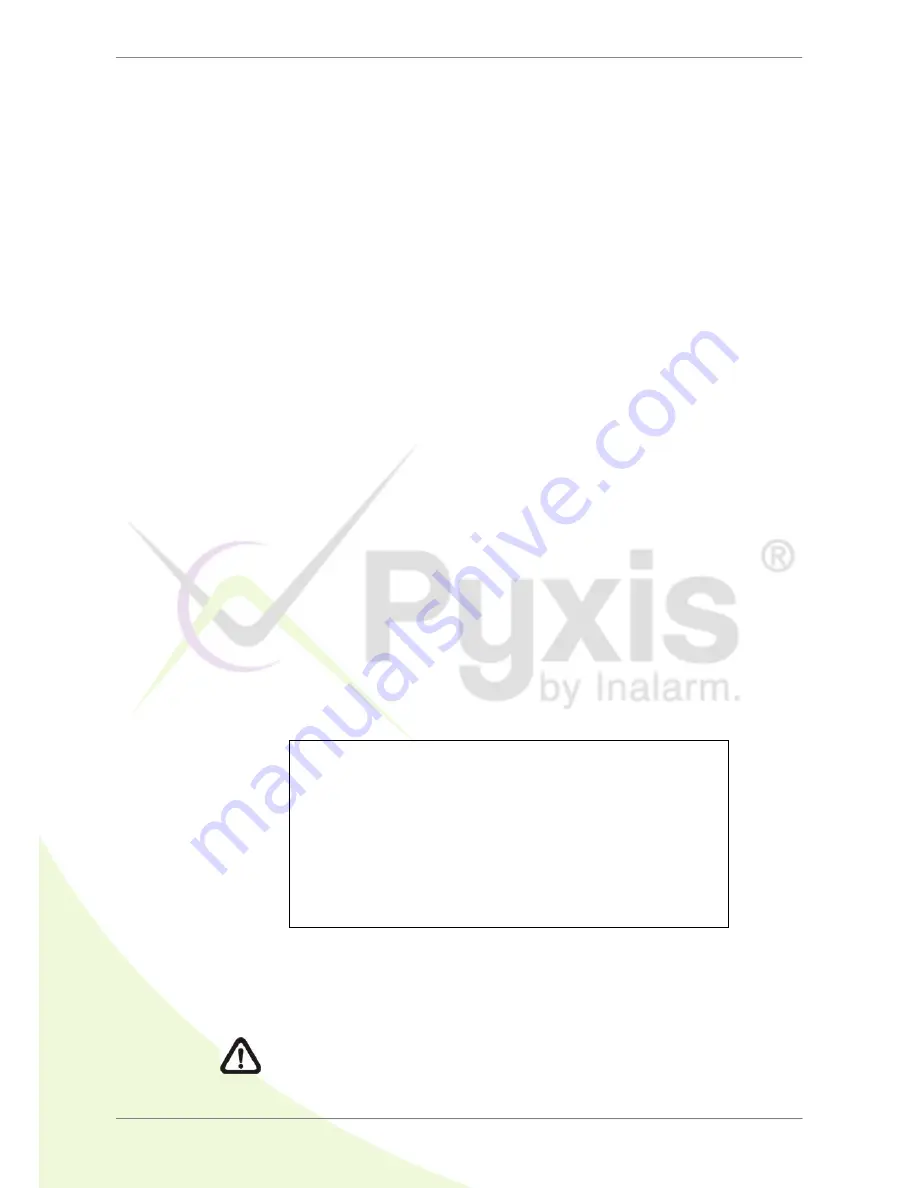
DVR User’s Manual
45
If there is no any exportable device connected to the DVR unit, a warning
message will be shown on the screen
Press ENTER to start the export the whole event video to the connected
device; or, press ESC to abort.
4.5
Dome Control
The DVR allows users to control a dome camera by the front panel. In Live
mode, users can press CHANNEL key to display the desired dome camera in
full screen. To enter Dome Control mode, press the DOME key. To exit Dome
Control mode and return to live mode, press ESC or DOME.
4.5.1
Dome Connection
Follow the steps to install dome cameras.
See
Setup Guide
for RS-485 port pin definition.
Connect the R+, R- terminals on the dome camera to the D+, D- terminals
on the RS-485 port by RS-485 cable respectively. Refer to the connection
figure illustrated in
Setup Guide
.
4.5.2
Dome Protocol Setup
The Dome Protocol item lists the available dome protocols for communicating
with dome cameras connected to the DVR. From the Main menu, select
<Camera Setup> and press ENTER. The following menu is displayed.
Camera Setup
Analog Camera Select
Dome Protocol
Dome ID
Camera Title
Covert
Brightness
Contrast
Saturation
Hue
CH01
None
0
CH1
No
0
0
0
0
To configure dome protocol, select a camera first and set the communications
protocol associated with dome camera using the Direction keys and ENTER.
NOTE:
The settings become effective after saving the changes and
exiting from the menu.






























