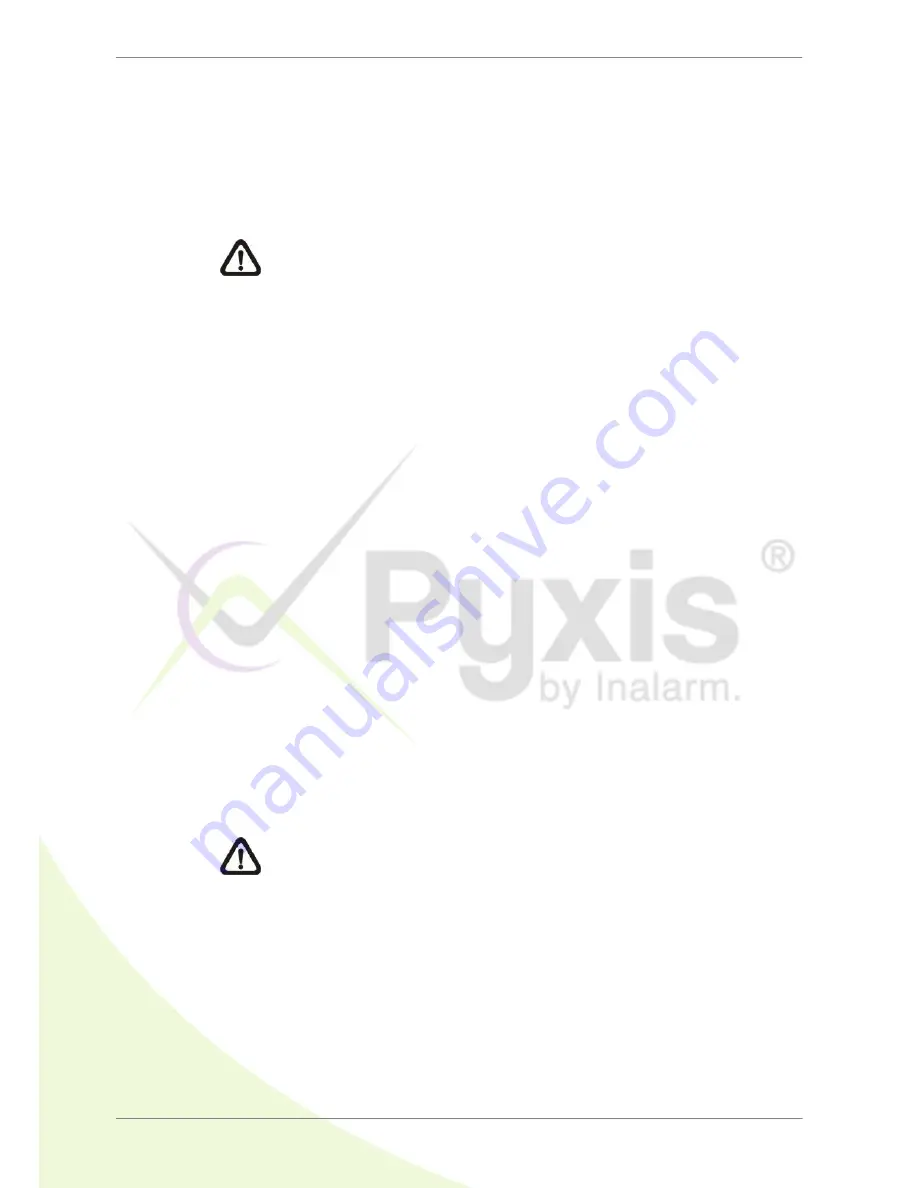
DVR User’s Manual
17
3.3.1
HDD Auto Scan
When the DVR is powering on, HDD auto scan will be initiated if there was
previously an unusual power loss or file system error. If by any chance auto
scan failed, the HDD will need to be formatted.
NOTE:
If users wish to disable the auto scan function, enter the OSD
setup menu via an authorized account and access <Database Setup>
to set <Repair On Power Loss> to <Off>.
Read the following troubleshooting to finish the auto scanning process.
Skip Auto Scan
: During the scanning process, users can press any key
to skip the process.
Time Expired
: When the scanning process took more than
predetermined time (3hrs for 1TB HDD, 6hrs for 2TB HDD, etc), the
scanning process is treated as failed and will be automatically terminated.
The DVR will reboot.
Format HDD
: If the scanning process is failed, users will be prompted to
confirm format of the HDD with error. When users confirmed to format the
HDD with error, login of an authorized account is required if password
protection is enabled. If users select cancel or do not respond within 5
minutes, the HDD with error will be marked as a NG HDD. A NG HDD will
not be counted as a part of the DVR’s database. It will just stay there
doing nothing.
Recover NG HDD
: Enter the OSD setup menu via an authorized account
and access <Database Setup>. Then select <Internal Disks> and find the
NG HDD from the list. Under <Action> column, first select <Format> to
format the NG HDD. Then select <Add> to add the formatted HDD to the
DVR’s database.
NOTE:
The above actions will be recorded in the system log data.
















































