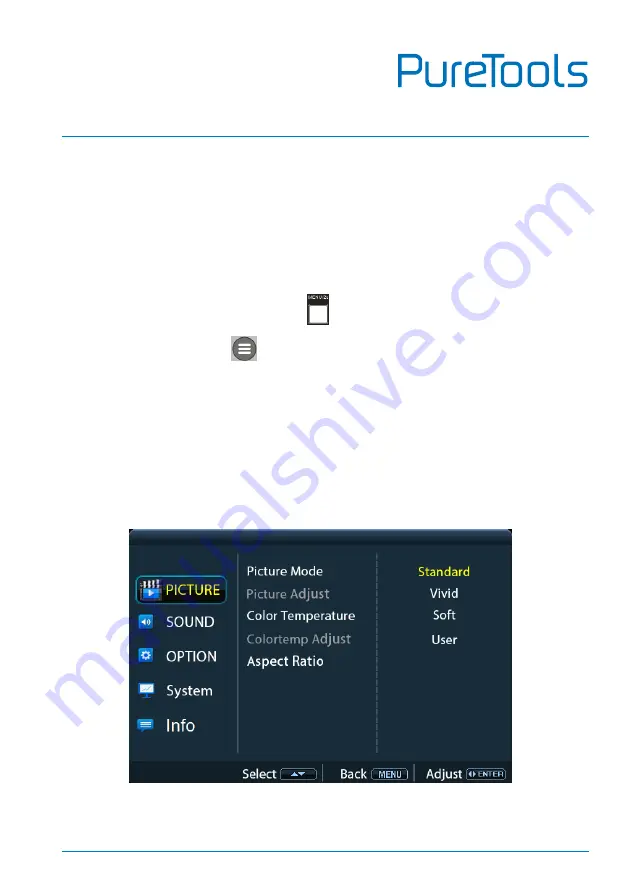
User Manual
PT-PMS-62S
51
9.
OSD Control
The PT-PMS-62S provides a powerful OSD operation menu which contains 3 parts:
optional settings, image settings, system settings etc.
There are two ways to enter OSD menu:
1)
Press and hold the
MENU/2s
button
at least two seconds on the front panel.
2)
Press the
MENU
button
on the IR remote.
Operation:
Press direction buttons on IR Remote or on the front panel to switch between
menu options and menu pages.
Press
OK
on the IR Remote or
ENTER
button on the front panel to confirm the
selection.
Options include Picture, Sound, Option, System, and Info.
PICTURE MENU






















