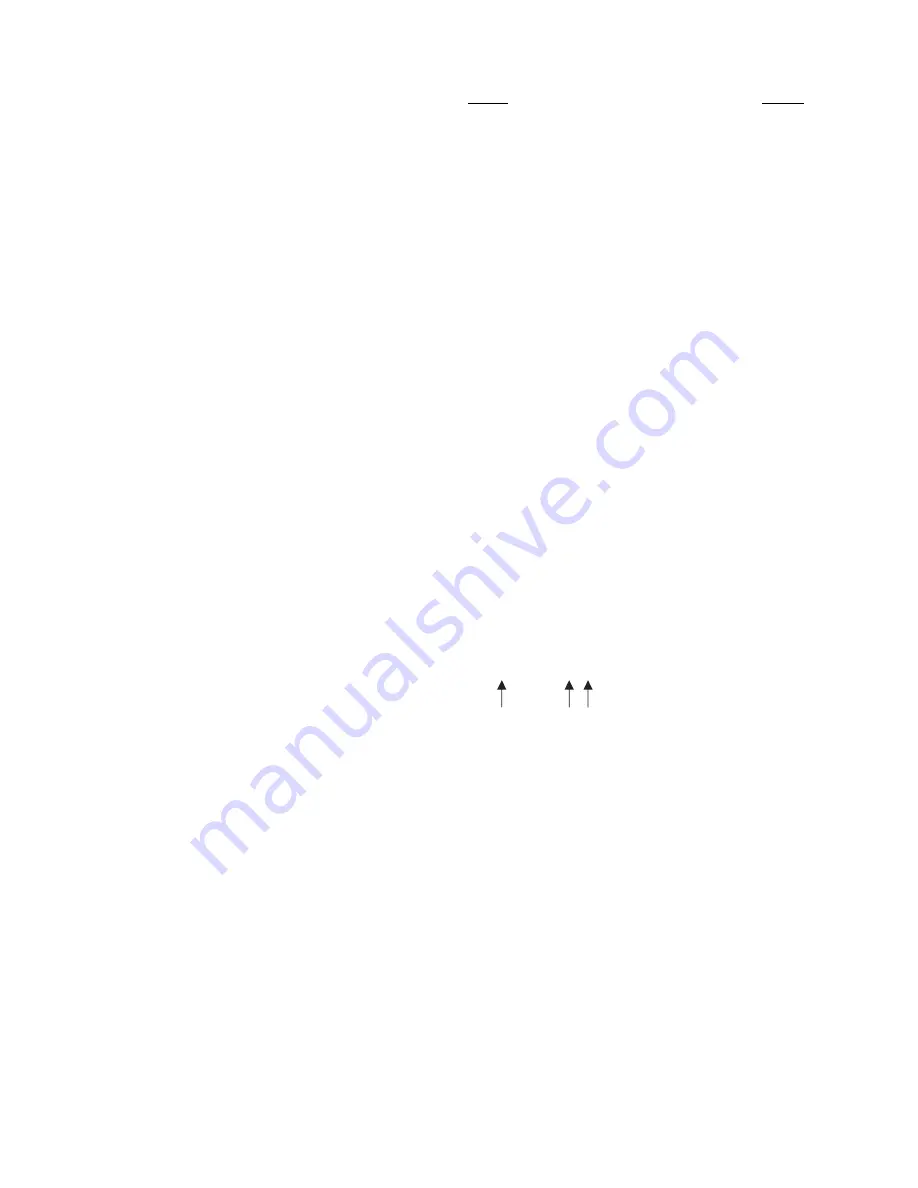
AVFM 6.1 INSTRUCTION MANUAL
22
Important Note:
You MUST Delete an old log and Start a new log AFTER
having made changes to Log Site ID, Mode, Date, Time and/or Interval for
those changes to be applied.
Important Note:
Changing any of the parameters in the Units/Mode menu
will start a new log. It is recommended that you Delete and start a new log
after changing any Units/Mode settings.
View 24-hr formatted Reports on the AVFM 6.1 display. Press
from the
main display to view a formatted flow report from instruments with a built-
in data logger. Press
to pan through
Level
,
Velocity
and
Flow
summaries. Press
to scroll down one day or repeatedly to scroll
to a specific date. Up to 365 days can be stored. Newest date will overwrite
the oldest. Press
to return to the main display.
RETRIEVING LOG FILE
Plug a USB Flash Memory Drive (one is included with the AVFM 6.1) into the
USB output port on the Panel of the meter. The instrument display will show
the data download icon until the log file is transferred to the memory card.
The USB flash drive may be removed when the icon for download successful
appears.
Download file names will appear in this format:
Tag is set according to the
Log Site ID
entered in the instrument
Data Logging
menu.
Download letter will be A for the first download from an instrument. B for the
second, then C etc. At the letter Z a - character will appear indicating that the
maximum number of downloads for that instrument are on the USB flash
drive. Older files can be erased or moved from the flash memory drive or a
new memory drive can be used.
Note:
Downloading files in .lg2 format will take approximately 35 seconds
per 1% of internal log memory used.
AVFM_ _00A.LG2
MODEL
TAG DOWNLOAD






























