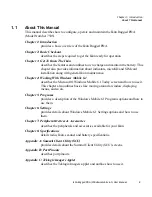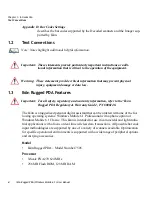Chapter 2: Basic Checkout
Setting Up An 802.11b/g Radio–Summit Client Utility
Ikôn Rugged PDA (Windows Mobile 6.1) User Manual
17
•
Where applicable, a link to an associated screen is provided.Tap on the link to display
the screen and complete your task.
•
To go back to the
Getting Started
menu, tap on the
Back
softkey in the taskbar at the
bottom of the screen.
2.6
Setting Up An 802.11b/g Radio–Summit Client Utility
This section describes the steps required to set up the 802.11b/g Summit Radio using the
Summit Client Utility
(SCU).
To review details about the options within the SCU tabs –
Main
,
Profile
,
Status
,
Diags
and
Global
– review Appendix A: “Summit Client Utility (SCU)”.
2.6.1
Assigning The IP Address
Before launching the SCU, you need to configure the method by which the IP address will
be obtained.
•
Tap on
Start>Settings>Connections tab>Wireless Manager
icon.
•
In the
Wireless Manager
dialog box, tap on the
Settings
button.
•
Tap on the
Network Adapters
tab, and then tap on -
Summit WLAN Adapter
in the
list.
The
Summit WLAN Adapter
dialog box is displayed. You have two options:
•
Tap on
Use server-assigned IP address
to have an address assigned automatically,
or
If you want to use a particular IP address, tap on
Use specific IP address
, and type the
preferred address.
If you tap on the
Name Servers
tab, you can statically configure the DNS servers; how-
ever, if you use DHCP for IP address assignment, DNS is usually supplied by the same
server that supplied the IP addresses.
2.6.2
Using The SCU To Connect To The WLAN
This section provides a quick set of steps to create a profile. Detailed information about each
of the SCU tabs –
Main, Profile, Status, Diags
and
Global
– is provided under Appendix A:
“Summit Client Utility (SCU)”.
To launch the SCU so that your PDA can connect to a wireless LAN: