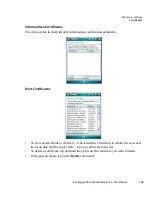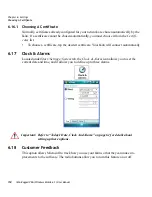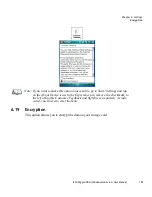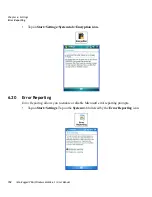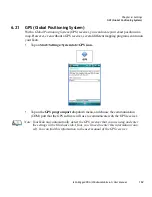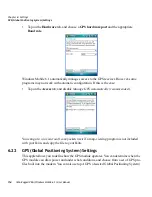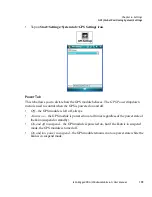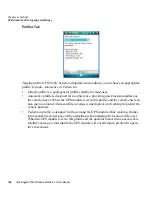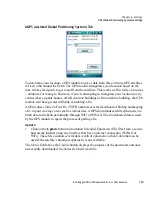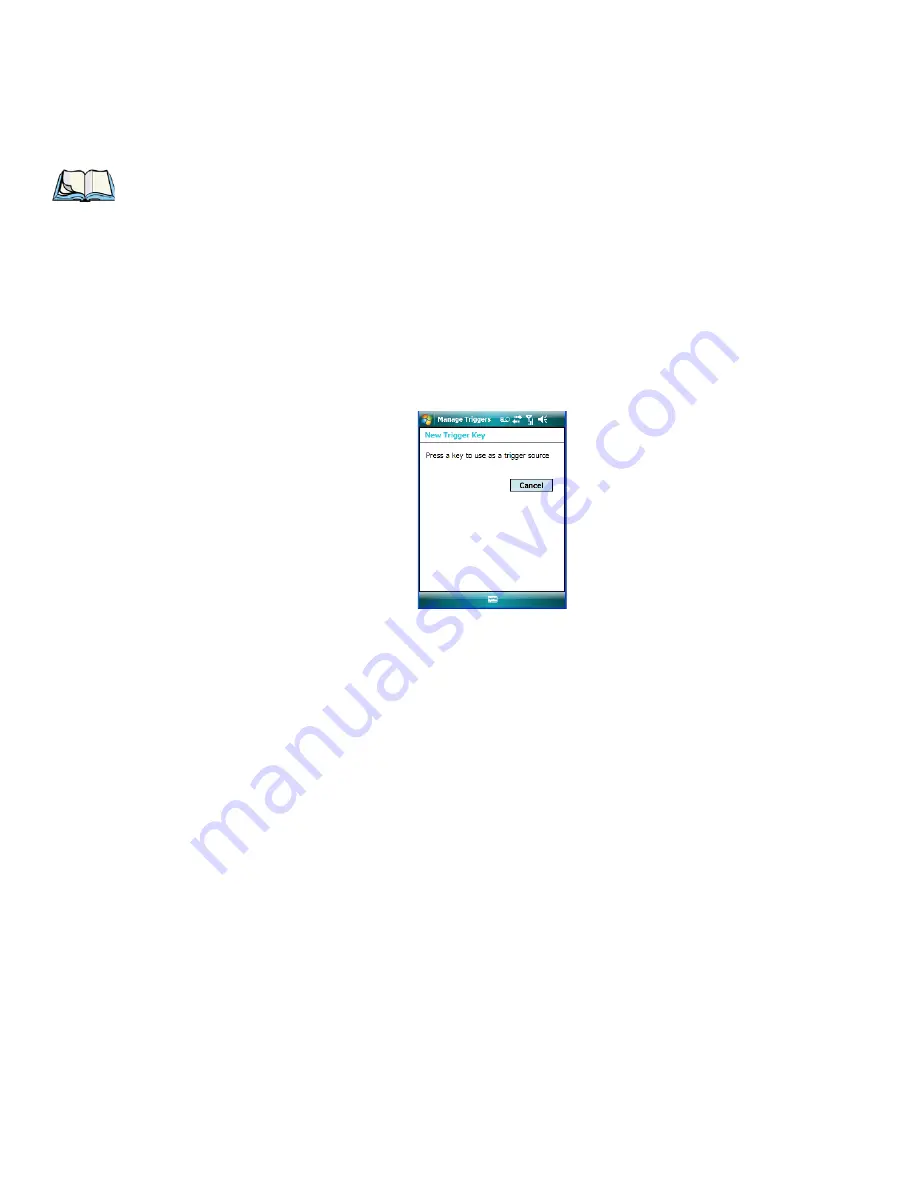
Chapter 6: Settings
Trigger Mappings
162
Ikôn Rugged PDA (Windows Mobile 6.1) User Manual
Add Key
Only existing trigger sources are shown in the Source combo-box. To add a new source to
this list, tap on the
Add Key
button. A dialog box pops up, allowing you to select the key-
board key to use as a trigger source.
Trigger Press Type
You can enable either an
Up/Down
or
Double Click
response to a trigger press. Normally,
when a trigger (keyboard key, etc.) is pressed and released, a “trigger down” event is sent to
the “owner” – that is, the application receiving the trigger press information – followed by a
“trigger up”. If
Double Click
is chosen in this menu, when the trigger is pressed, released,
and then pressed again, a “double-click” event will occur. If a mapping with the
Up/down
type has also been configured for the same source, it will only receive the first set of
trigger events.
Module To Trigger
This identifies the driver or application receiving the trigger presses.
Show All Modules
By default, inactive owners are not shown. By checking this checkbox, all owners, both
active and inactive, are displayed.
Note: It is possible to map the same source to different modules (trigger consumers) – for
example, to both the Imager and Non-Decoded Scanner. If so, both devices/opera-
tions will occur simultaneously. This is not recommended in most cases, especially
with devices such as Imagers.
It is also possible to map different sources to the same module (trigger consumer).