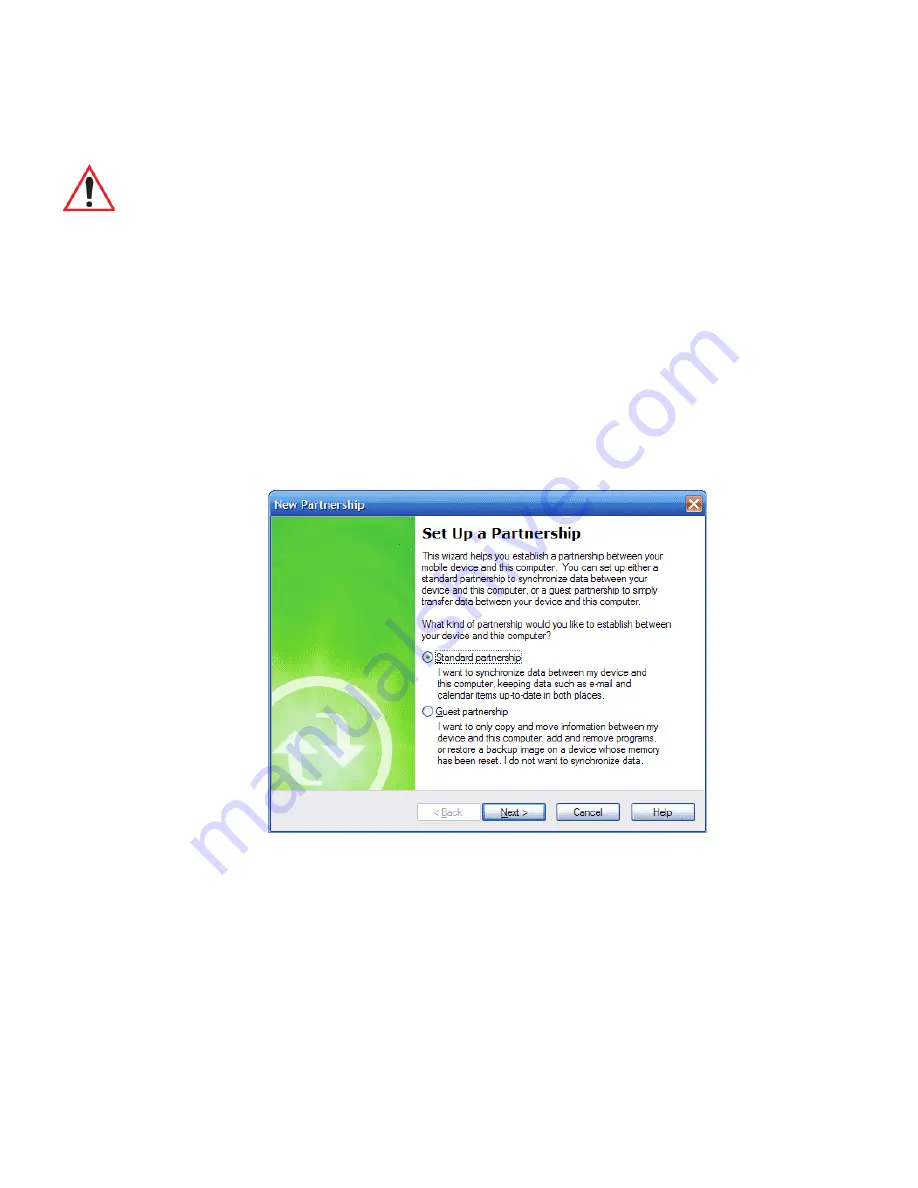
Chapter 5: Programs
OneNote Mobile
88
Ikôn Rugged PDA (Windows Mobile 6.1) User Manual
Setting Up A Partnership
•
Start
Office OneNote
and
ActiveSync
on your PC
•
Connect the Ikôn to your PC; you can use a USB cable or a
Bluetooth
connection.
When a connection is established between the Ikôn and your PC, ActiveSync displays a
New Partnership
screen.
•
Choose
Standard partnership
, and tap on
Next
.
•
To share information between
OneNote Mobile
and
Office OneNote 2007
on your PC,
tap
Synchronize with this desktop computer
, and then tap on
Next
.
•
Tap on
Finish
to begin the partnership between the Ikôn and the PC. Now you’ll be able
to pass notes back and forth between your PC and your Ikôn.
Creating A Note
•
If
Office Mobile
is listed in your
Start
menu, tap on
Start>Office Mobile>OneNote
Mobile
icon.
Important: Remember that you must have Microsoft Office OneNote 2007 and the latest
version of ActiveSync installed on your PC before you can set up a partner-
ship between your Ikôn and your PC.
ActiveSync can be installed from the Getting Started CD included with your
Ikôn. Refer to “The Getting Started CD” on page 15 for details.





































