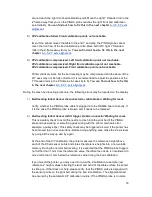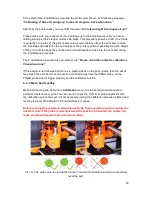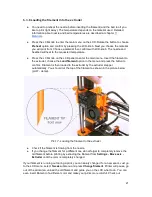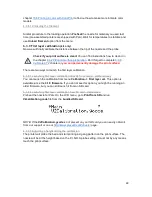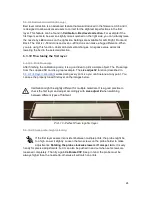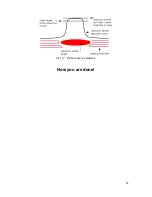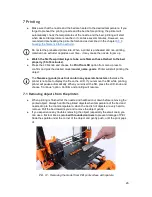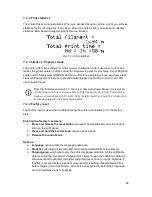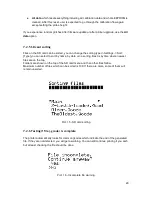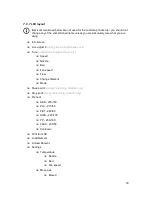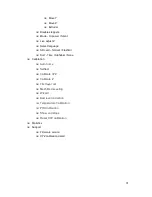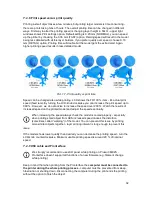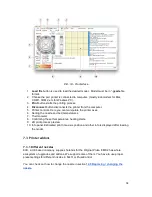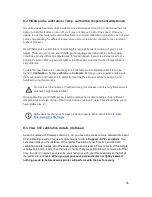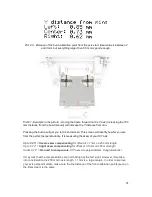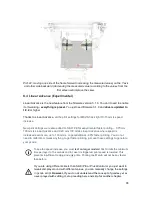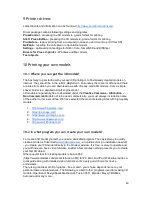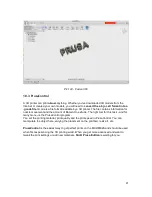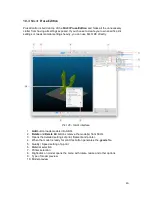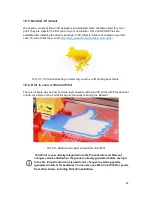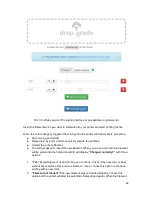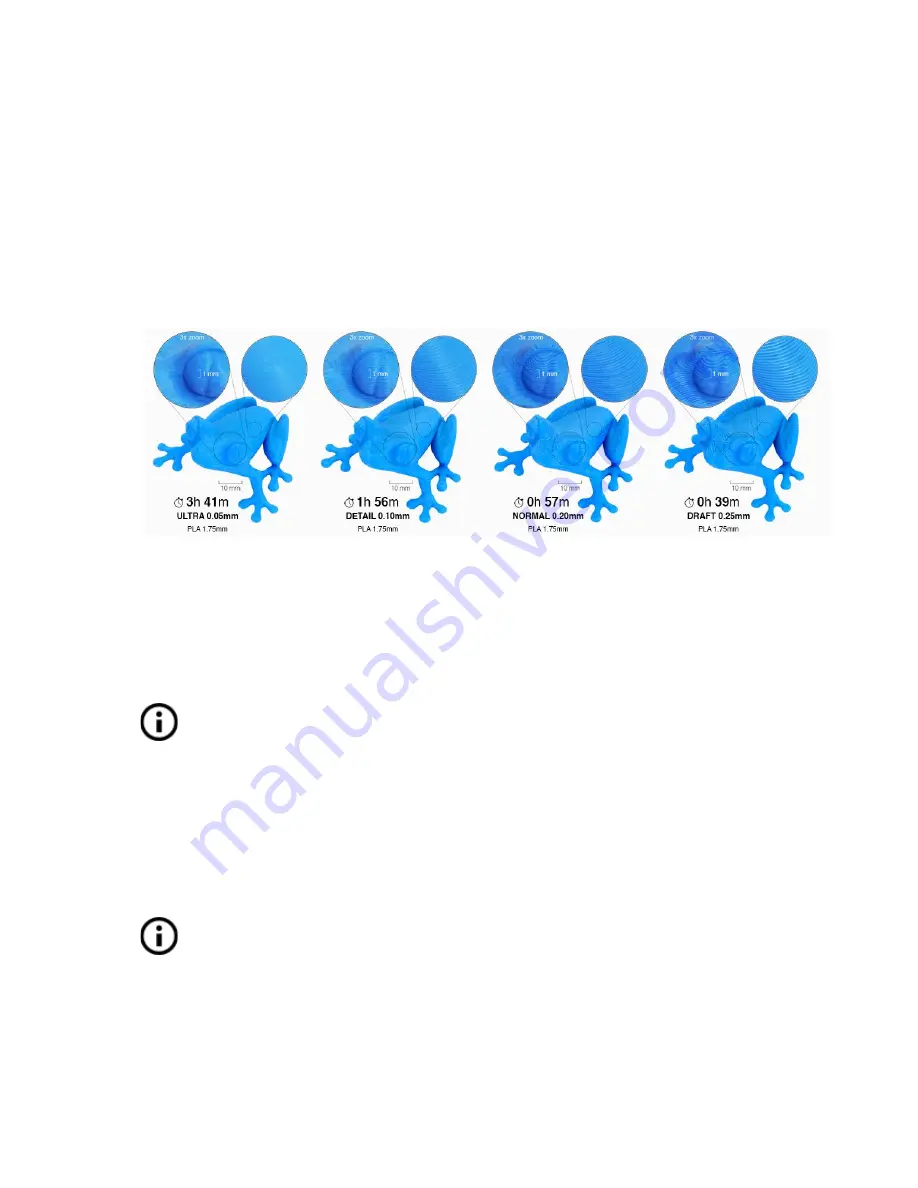
7.2.8 Print speed versus print quality
Printing a small object takes a few minutes, but printing larger models is time consuming -
there are prints taking tens of hours. The overall printing time can be changed in different
ways. First way to alter the printing speed is changing layer height in Slic3r - upper right
windows shows Print settings option. Default setting is 0.20 mm (NORMAL), you can speed
up the printer by choosing the 0.35 mm (FAST) option. Raising speed will result in the model
being less detailed with visible layer borders. If you prefer quality over speed, choose 0.10
mm (DETAIL) option. Printing time will double but the model gets the extra detail. Again,
higher printing speed results in less detailed model
.
Pict. 17 - Print quality vs print time
Speed can be changed also while printing. LCD shows the FR 100 % item - it’s actual print
speed (feed rate). By turning the LCD-knob clockwise you can increase the print speed up to
999 %. However, we do not advise to increase the speed over 200 %. Watch the results of
increased speed on the printed model and adjust the speed eventually.
When increasing the speed always check the model is cooled properly - especially
when printing small object from ABS increased speed causes the distortion
(sometimes called “warping”) of the model. You can prevent this issue by printing
more similar objects together - layer printing interval is long enough to prevent this
issue.
If the model shows lower quality than desired you can decrease the printing speed - turn the
LCD-knob counterclockwise. Minimum usable printing speed is around 20 % of nominal
speed.
7.2.9 USB cable and Pronterface
We strongly recommend to use LCD panel while printing on Prusa i3 MK2S -
Pronterface doesn’t support all functions of a new firmware (e.g. filament change
while printing).
Keep in mind that when printing from the Pronterface the
computer must be connected to
the printer during the whole printing process
- computer must be prevented from sleep,
hibernation or shutting down. Disconnecting the computer during the print ends the printing
without the option to finish the object.
32
Summary of Contents for Original Prusa i3 MK2S 1.75mm
Page 1: ......
Page 25: ...Pict 11 Probe response diagram Now you are done 25 ...
Page 61: ...Pict 35 Nozzle change 61 ...