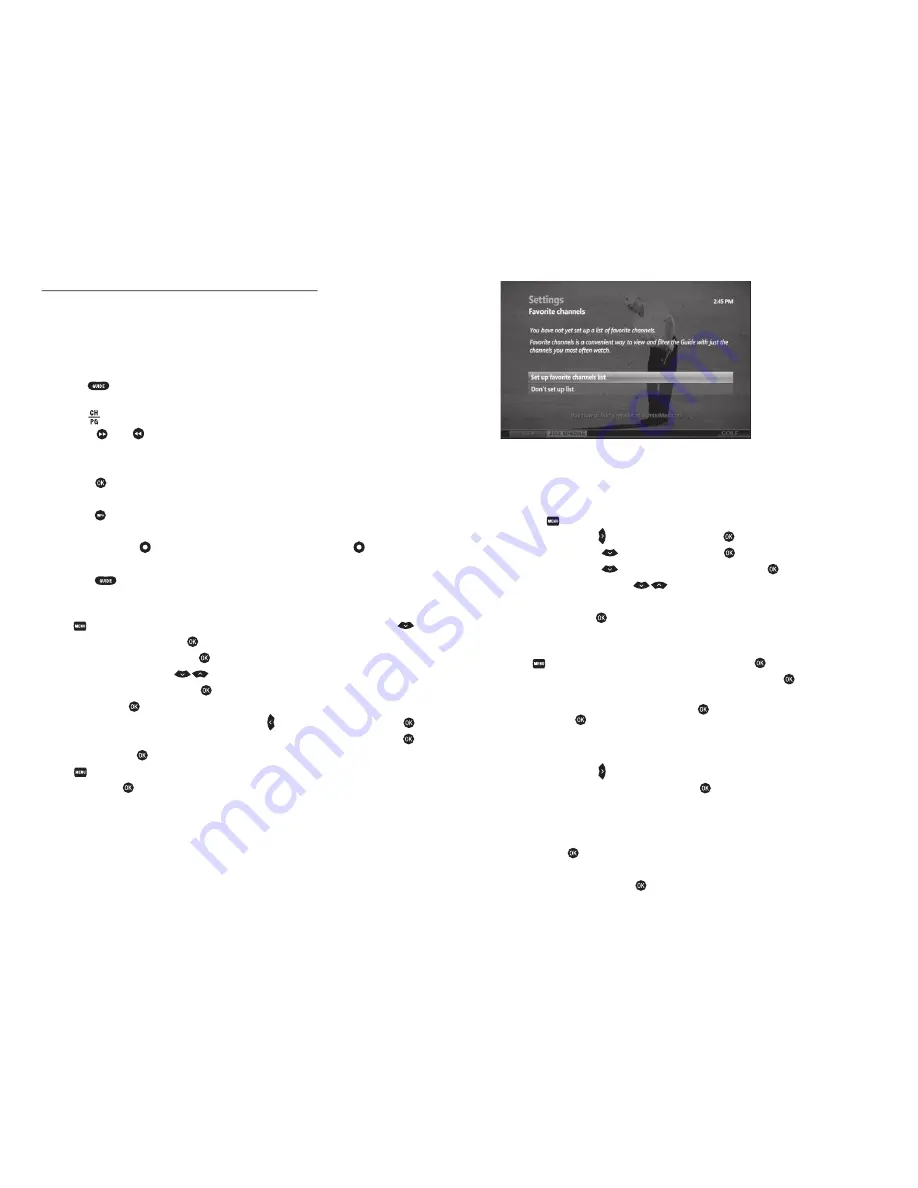
PRTC Digital TV Ser vice
Technical Support (843) 538-5481
www.PRTC.coop
PRTC Digital TV Ser vice
14
15
FIND WHAT YOU WANT TO WATCH AND CHOOSE FAVORITES
PRTC Video service offers you several ways to find what you want to watch so that you never miss a
program. You can even create a Program Guide with just your favorite channels so you only see the
channels you are interested in.
USE THE INTERACTIVE PROGRAM GUIDE
1. Press the
button to display the Interactive Program Guide.
t6TFUIF"SSPX,FZTUPTDSPMMUISPVHIDVSSFOUBOEGVUVSFQSPHSBNNJOHPQUJPOT
t6TF
to scroll through a page at a time.
t6TF
FF
/
REW
to skip ahead / back 24 hours at a time. Your PRTC Interactive
Program Guide will allow you to view programming information up to 14 days in the future.
2. Highlight a program to view more information.
a. Press
to view the program if it is currently on. If your selected program is not currently
on, then a
PROGRAM INFO
screen will appear.
b. Press to see more viewing options and additional program information like
cast and crew.
c. Press the
RECORD
button once to record the program. Press the
RECORD
button
twice to record the series. See page 22 for more information on recording.
d. Press
to exit the Interactive Program Guide and resume your viewing.
SET UP YOUR FAVORITES LIST FOR THE FIRST TIME
1. Press to access the
MAIN MENU
screen. Select
LIVE TV
, and then use the down arrow key
to highlight
FAVORITES,
and then press
.
2. Select
SET UP FAVORITES
list and press
. A list of available channels will appear onscreen.
3. Use the up and down arrow keys
to select your favorite channels.
t5PBEEBDIBOOFMUPZPVSMJTUQSFTT
. A check mark will appear to identify the channel you
selected. Press
again to remove the check mark or to deselect the channel.
t5PSFNPWFBMMTFMFDUFEDIBOOFMTVTFUIFMFGUBSSPXLFZ
to highlight
UNCHECK ALL
and press
.
t5PTFFPOMZUIFDIBOOFMTZPVIBWFTFMFDUFEGPSZPVSGBWPSJUFTMJTUTFMFDU
VIEW ALL
and press
.
4. Select
SAVE
and press
once you are finished selecting all of your favorite channels.
5. Press on your remote to view your customized favorites guide. Select
LIVE TV,
then
FAVORITES
and press
.
EDIT YOUR FAVORITES LIST
Once your
FAVORITES
list is set up, follow the steps below to add or remove a channel.
1. Press the button.
2. Use the right arrow key
to navigate to
SETTINGS.
Press
.
3. Use the down arrow key
to select
TELEVISION.
Press
.
4. Use the down arrow key
to navigate to
SET UP FAVORITES.
Press
.
5. Use the up and down arrow keys
to select or deselect the channels you would like to
appear on your
FAVORITES
list.
6. Select
SAVE
and press
once you are finished editing your
FAVORITES
list.
FIND PROGRAMS USING SEARCH
1. Press on your remote. Select
LIVE TV,
then
SEARCH
and Press
.
2. Use the Arrow Keys to select a letter on the onscreen keyboard and press
. Continue until you
have entered your search term.
Note:
To enter a number, select the 123 button and Press
. This will bring up a number keypad. Select the ABC
button and Press
to return to the regular keyboard.
3. The results of your search will appear as you type. The more letters you type, the better
your results.
4. Use the right arrow key
to navigate to your results list.
5. Use the Arrow Keys to select a title or name. Press
to view options.
t*GZPVTFMFDUBUJUMFZPVDBODIPPTFUPXBUDIJUJGJUJTDVSSFOUMZPOPSSFDPSEJUJGJUJTTDIFEVMFE
to play in the future.
t*GZPVTFMFDUBOBNFZPVXJMMTFFBMJTUPGQSPHSBNTXJUIUIBUBDUPSPSEJSFDUPS4FMFDUBUJUMF
and press
to view or record that program.
t*G
MORE…
appears next to a title, select it to see a list of all programs with that title.
Select an episode and press
to view or record that program.



















