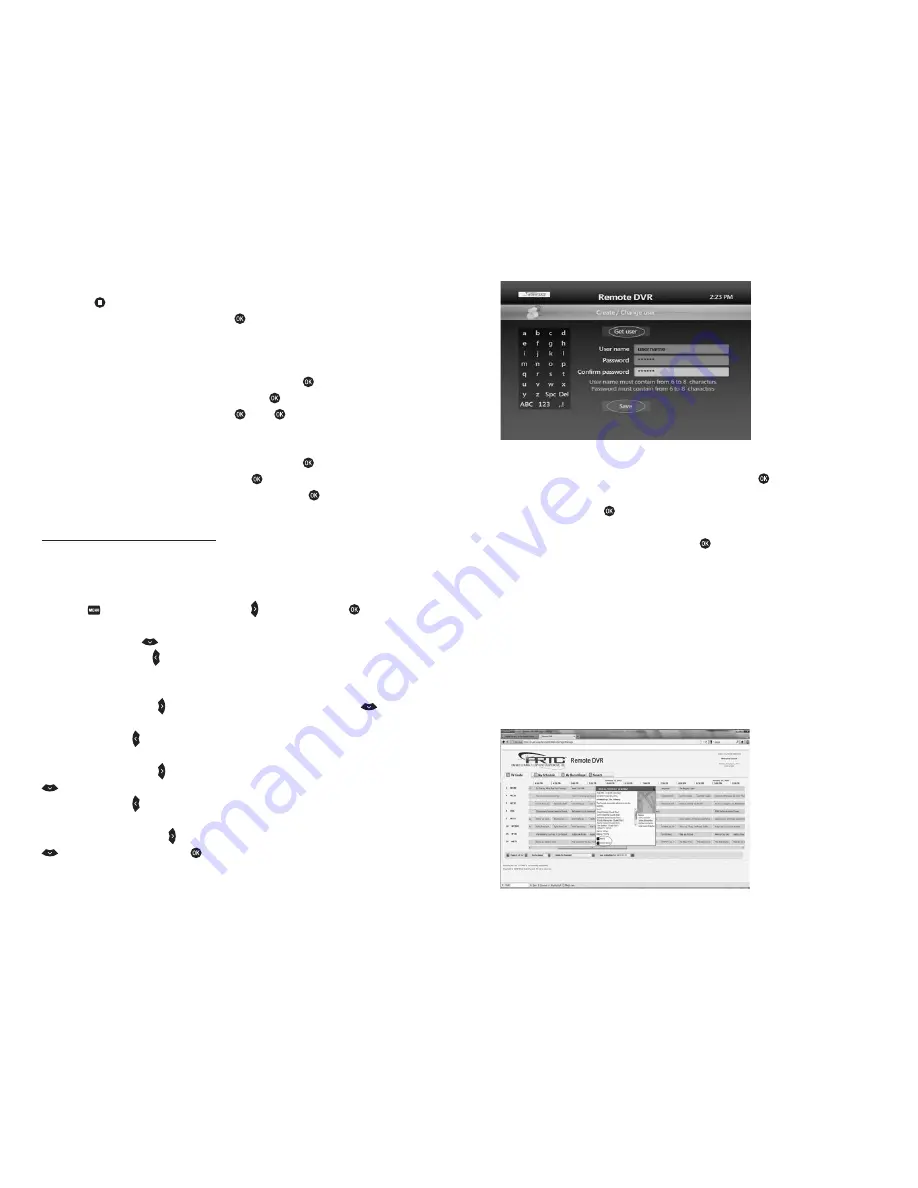
PRTC Digital TV Ser vice
Technical Support (843) 538-5481
www.PRTC.coop
PRTC Digital TV Ser vice
28
29
Stop Playing A Recording
1. Press
STOP
at any time during a recording to stop viewing.
2. Select
DONE
from the
STOPPED
screen and press
. You can also choose
START OVER
to watch
the program from the beginning or
ERASE
to stop watching and delete it completely.
Delete Existing Recordings
1. In the
RECORDED TV
screen, select
BROWSE RECORDINGS
and press
.
2. Select the program you would like to erase and then press
.
3. Use the Arrow Keys to highlight
ERASE
and press
. Press
again to confirm your selection.
Protect Recordings From Automatic Deletion
1. In the
RECORDED TV
screen, select
BROWSE RECORDINGS
and press
.
2. Select the recording you would like to keep and press
.
3. Highlight
KEEP UNTIL
and then select
SPACE NEEDED
or
ERASE.
Press
.
SPECIAL FEATURES & APPLICATIONS
REMOTE DVR (RDVR)
Allows you to remotely program your DVR from a web browser or smart phone. The first step is to
create a user account and password.
1. Press the button and then use the right arrow key
to scroll to
APPS
. Press
to select
REMOTE DVR.
2. Use the down arrow key
to highlight the username field.
3. Then use the left arrow key
to enter the alpha-numeric keypad on the left side of the screen.
4. Use the alpha-numeric keypad to create a username. The username must contain between 6
and 8 characters.
5. Next use the right arrow key
to the username field. Then use the down arrow key
to
highlight the password field.
6. Use the left arrow key
to enter the alpha-numeric keypad on the left side of the screen.
7. Enter a password between 6 and 8 characters long.
8. Next use the right arrow key
to return to the password field and then use the down arrow key
to highlight the Confirm password field.
9. Use the left arrow key
to enter the alpha-numeric keypad on the left side of the screen.
10. Enter a password between 6 and 8 characters long.
11. Finally use the right arrow key
to return to the Confirm password field and the down arrow key
to highlight the
SAVE
button. Press
to set the username and password.
If you forget your username, highlight the
GET USER
button and press
. This will retrieve the user
name associated with your account. If you forget your password or want to change it, highlight the
GET USER
button and press
. Once your username is retrieved, use the left arrow to enter the
alpha-numeric keypad on the left side of the screen and enter a new password in the Password and
Confirm password fields. Then select Save and press
.
Note:
The username must be unique across the PRTC system. If you enter a username that is already in use, you wil
receive a message stating “The username has already been taken. Choose another one.” Please repeat the process
above using another user name. One suggestion would be to use your email username or phone number as
the username.
RDVR Website
To access the RDVR website, enter the URL below in your computer’s web browser:
https://dvr.prtc.coop
To access the RDVR website, enter the URL below in your smartphone’s web browser:
http://dvr.prtc.coop/Remotedvr.WebMobile/Default.aspx
Enter the username and password created above to login to the RDVR web portal.


















