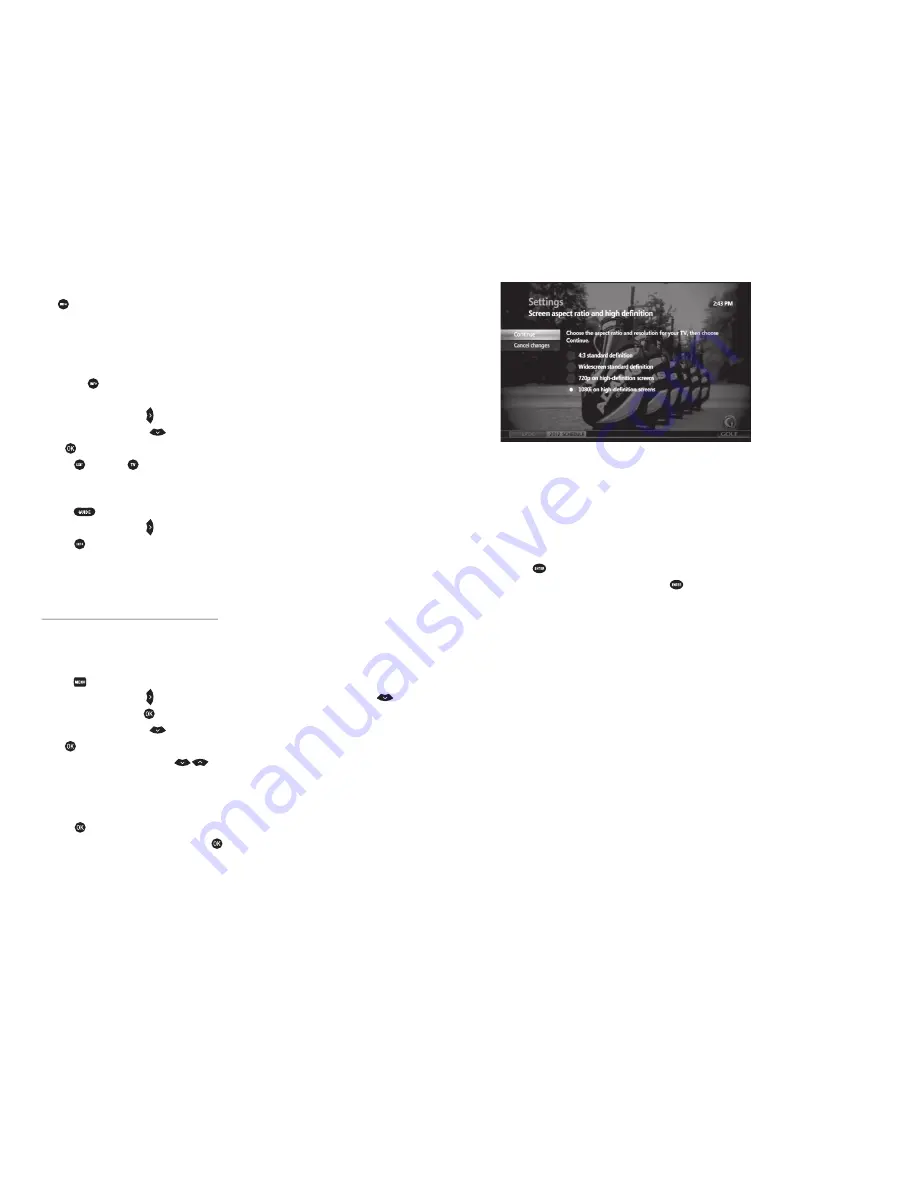
PRTC Digital TV Ser vice
Technical Support (843) 538-5481
www.PRTC.coop
PRTC Digital TV Ser vice
12
13
THE INFO BUTTON
The button gives you more information about current and future programming. Press this button
anytime you would like more information on a selected program. You can also schedule a recording
from any
PROGRAM INFO
screen.
Get Info About The Program You’re Watching
1. Press the button on your remote. The
PROGRAM INFO
screen appears with a brief description of
the program including the run time.
2. Press the right arrow key
to access information on the cast and crew.
3. Press the down arrow key
to record the program one time or to set up a series recording.
Press
to select the desired action. See page 19 for more information.
4. Press or
EXIT TO
to return to the program you were watching.
Get Info About A Future Program
1. Press
on your remote. See page 14 for more information.
2. Press the right arrow key
to highlight a program that is not currently on.
3. Press to view details about the highlighted program and to schedule a one-time or
series recording.
Note:
You can also get more information on any program in your results list when using the search feature.
CUSTOMIZE YOUR TV SCREEN FOR HD
CHANGE YOUR SCREEN ASPECT RATIO FOR WIDESCREEN OR HDTV
Aspect ratio is the relationship of the screen’s width to its depth. Standard TVs have a 4:3 aspect
ratio; widescreen and HDTVs have a 16:9 ratio.
1. Press .
2. Press the right arrow key
to navigate to the
SETTINGS
menu. Use the down arrow key
to
select Television and press
.
3. Press the down arrow key
to select the Screen Aspect Ratio and High Definition screen and
press
.
4. Use the up and down arrow keys
to select from:
tTUBOEBSEEFmOJUJPO
t8JEFTDSFFOTUBOEBSEEFmOJUJPO
tQIJHIEFmOJUJPOPSJIJHIEFmOJUJPOEFQFOEJOHPOZPVS57
5. Press
. The system may ask to run a test to ensure that your desired setting is applied to your
TV. Use the arrow keys to continue and press
again.
USE ZOOM TO ADJUST THE ASPECT RATIO
This feature will allow you to easily adjust the aspect ratio on your TV. In order to activate the
Zoom feature, set your aspect ratio to 720p or 1080i. If you watch non-HD (standard definition)
programming in widescreen mode on a widescreen HDTV, black bars will appear on the sides of the
program. To remove or minimize the bars, follow the steps below using the remote.
1. Press
to see the current zoom setting onscreen.
2. Before the zoom symbol disappears, press
repeatedly to change from one setting to the next
until you reach the zoom you want. Some settings include:
t/PSNBMEJTQMBZTUIFOPSNBMJNBHF
t;PPNUPJODSFBTFUIF[PPN
t4USFUDIFYQBOETUIFJNBHFUPmMMUIFTDSFFO NBZDBVTFEJTUPSUJPOPGQJDUVSF
3. Wait for the zoom symbol to disappear.
Zoom will affect all channels, not just the one you’ve changed the setting on.
Note:
Some movies will still have black borders above and below the image, even on a 16:9 HDTV. Movies appearing
this way are filmed with an aspect ratio of 21:9. These movies are called Cinemascope movies.



















