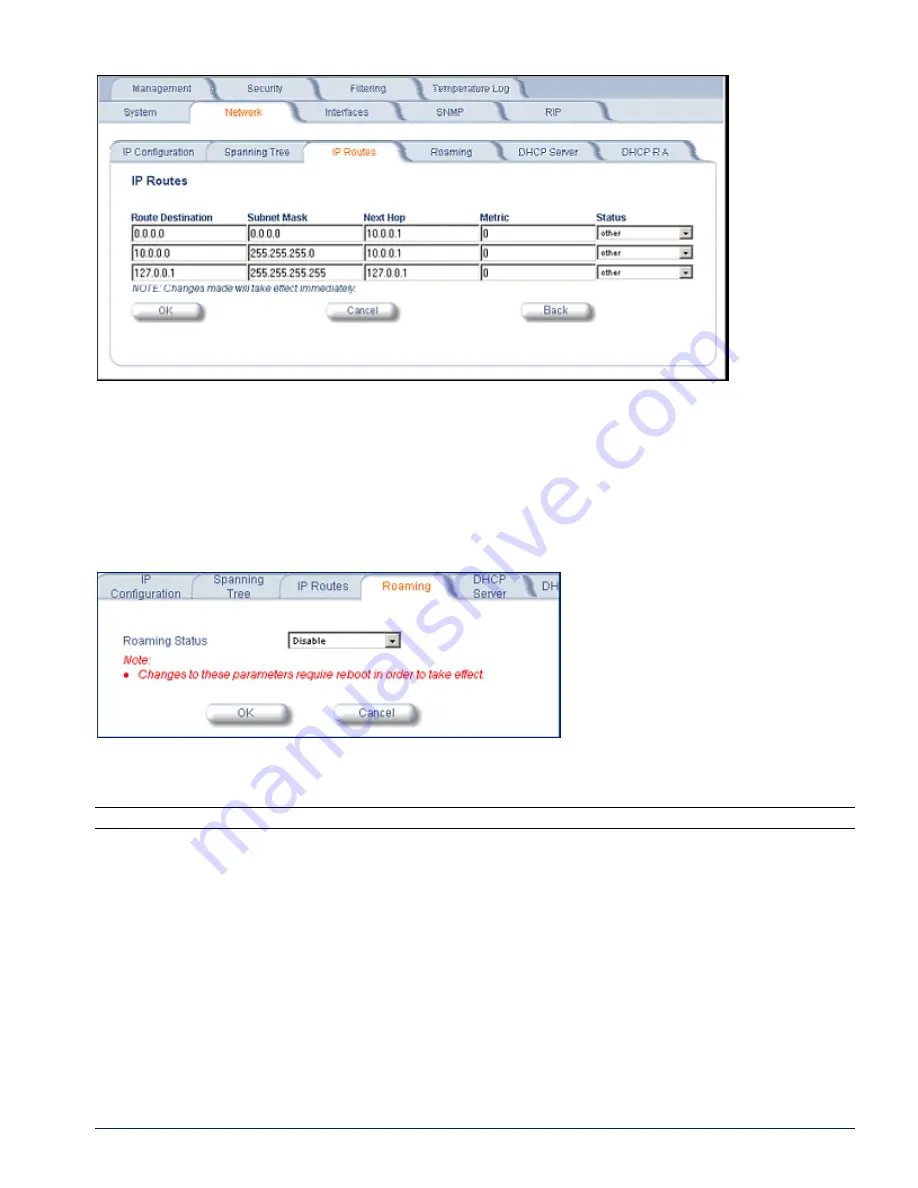
MP.11 and MP.11/a Quick Install Guide
Chapter 5. Web Interface
50
Edit the route information and click
OK
. The IP address and subnet mask combination is validated for a proper
combination.
Roaming
Roaming
is the procedure with which an SU terminates the session with the current Base Station and starts the
registration procedure with another Base Station. Roaming provides MAC level connectivity to the SU that roams
from one Base Station to another. Proxim does not guarantee that upper layer protocol sessions will survive.
Click the
Configure
button, the
Network
tab and the
Roaming
sub-tab to configure Roaming.
Enable or disable the Roaming feature in the
Roaming Status
drop-down box. The default value is disabled.
To configure the remaining Roaming parameters, use the CLI.
Note:
To enable roaming, you must enable
Roaming Status
on both the Base Station and the SU.






























