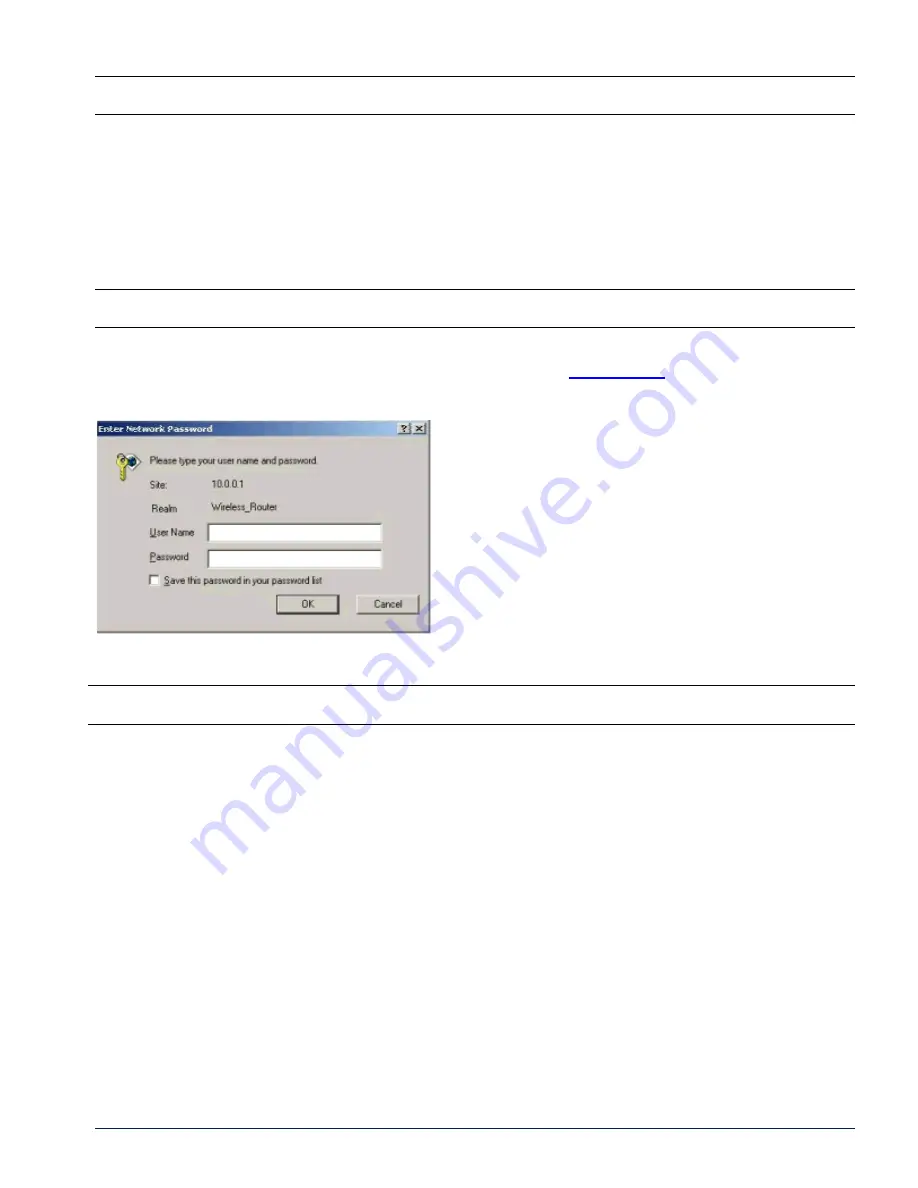
MP.11 and MP.11/a Quick Install Guide
Chapter 3. Management Overview
25
Note:
The asterisks displayed when you enter the password are a set number that does not necessarily equal
the number of characters in the actual password string. This is intended for added security.
WEB INTERFACE OVERVIEW
The Web Interface provides a graphical user interface through which you can easily configure and manage the
MP.11/a. This section describes only how to access the Web Interface; the Web Interface itself described in
“Chapter 4. Basic Management”
on page 32
and “Chapter 5. Web Interface”
on page 43
.
To use the Web Interface, you need only the IP address of the MP.11/a. (See “MP.11/a IP Address”
on page 23
for details.)
Note:
If the connection is slow or you are not able to connect, use the Internet Explorer
Tools
option to ensure
you are not using a proxy server for the connection with your Web browser.
To access the MP.11/a with a Web browser, start your Web browser and enter the IP address of the MP.11/a.
The Web address should appear as
http://<ip address>
(for example,
http://10.0.0.1
). A window such as the
following is displayed.
Do not fill in the
User Name
, enter only the password and click
OK
. The default password is
public
.
Note:
The asterisks displayed when you enter the password are a set number that does not necessarily equal
the number of characters in the actual password string, which is intended for added security.
The
System Status
window of the Web Interface is displayed.






























