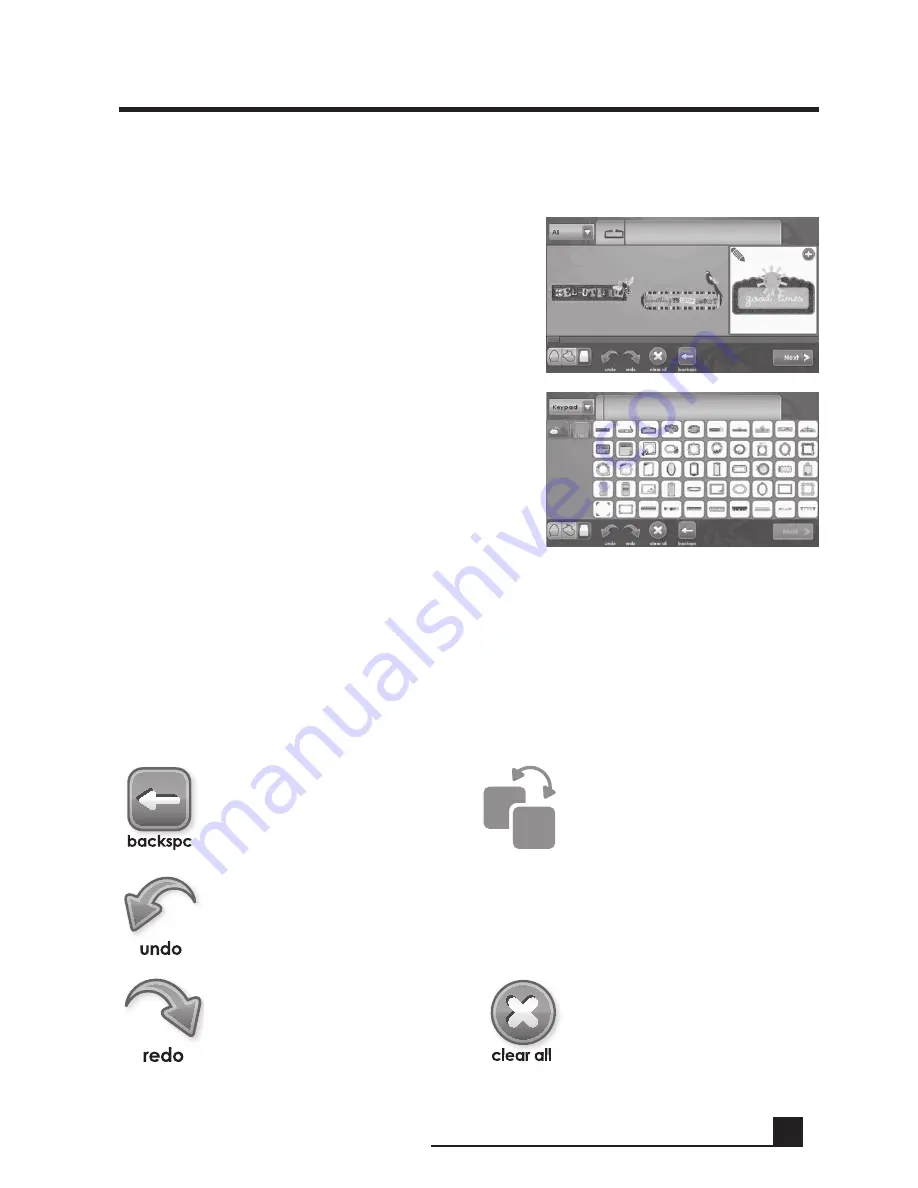
23
ADvAnCeD CrICUt IMAGIne
™
Use
viewing Cartridge Content
There are two ways to browse images in the Cricut Imagine
™
:
Undo
—reverses the last
change to the Image Queue
redo
—reverses the effect
of the Undo function,
making the change to the
Image Queue again
Clear All
—removes all im-
ages from the Image Queue
Backspace
—removes the
last image added to the
Image Queue
Duplicate
—duplicates
the selected image in the
queue, available only after
clicking an image in the
Image Queue
Gallery view
—This view displays a long, hori-
zontal strip of images you can scroll through.
Gallery View is the default view for browsing
images on your Cricut Imagine
™
Art Cartridge.
This view is not available for original
Cricut
®
cartridges.
keypad
—This view allows you to view up to
50 images at once, similar to the view used on
other Cricut
®
machines.
Image Queue
When viewing cartridge content, several icons are available at the bottom of the
screen to allow you to control the Image Queue. Selecting an image in the queue
by clicking it and then clicking the green plus icon in the top right corner of the
image will add the image to the Image Queue. Clicking the
edit
icon in the top
left of the image will allow you to make changes to the image using the Image
Editor. You can also make changes to an image in the gallery by selecting it and
clicking the
edit
icon. other controls include:
ADVAnCED CRICUT IMAGInE
™
USE
Summary of Contents for Cricut Imagine
Page 1: ......
Page 4: ...4 FRONT DIAGRAM BACK DIAGRAM DIAGRAMS...
Page 38: ...38 DIAGRAMME FRONTAL DIAGRAMME POSTERIEUR DIAGRAMMES...
Page 72: ...72 DIAGRAMA DE FRENTE DIAGRAMA DE LA PARTE POSTERIOR DIAGRAMAS...
Page 106: ...106 SCHAUBILD VORDERSEITE SCHAUBILD HINTERSEITE SCHAUBILDER...
Page 138: ...138...
Page 139: ...139...






























