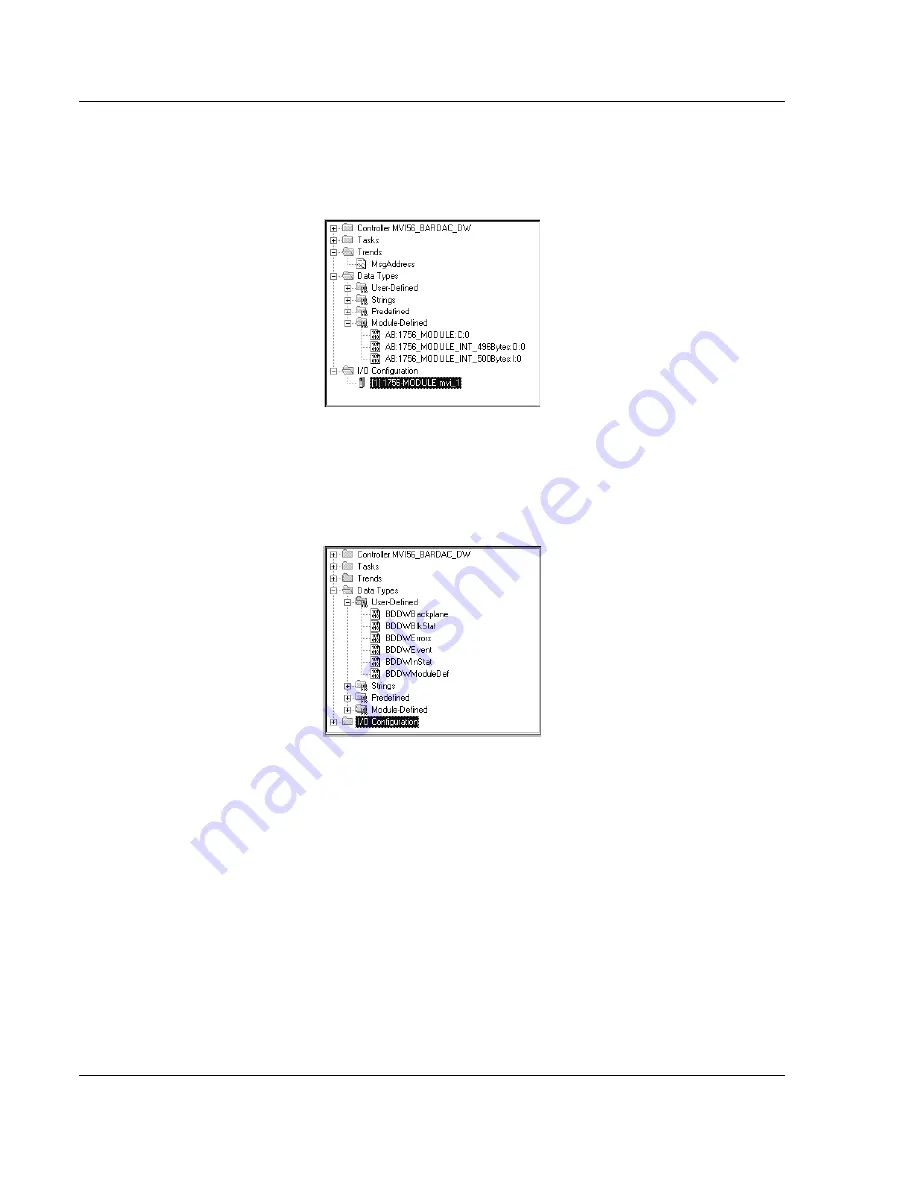
MVI56-BDW
♦
ControlLogix Platform
Module Configuration
BARDAC Drive Web Interface
Page 24 of 82
ProSoft Technology, Inc.
September 4, 2008
After completing the module setup, the Controller Organization window will
display the module's presence. The data required for the module will be defined
to the application, and objects will be allocated in the Controller Tags data area.
An example of the Controller Organization window is shown below:
Next, define the User Defined Data Types to be used with the module. Copy
these data types from the example ladder logic if you are not using the example.
They will be defined if you are starting from the example ladder logic. The
Controller Organization window should display the User Defined Data Types
shown below:
Next, define the data to be used to interface with the module and the ladder logic.
Open the Controller Tags Edit Tags dialog box and enter the values required for
the application. The MVI56-BDW module is defined in the example as BARDAC-
DW1. You can set the tag name to any valid tag name you desire. If you are
using the example ladder logic, this step has already been performed.






























